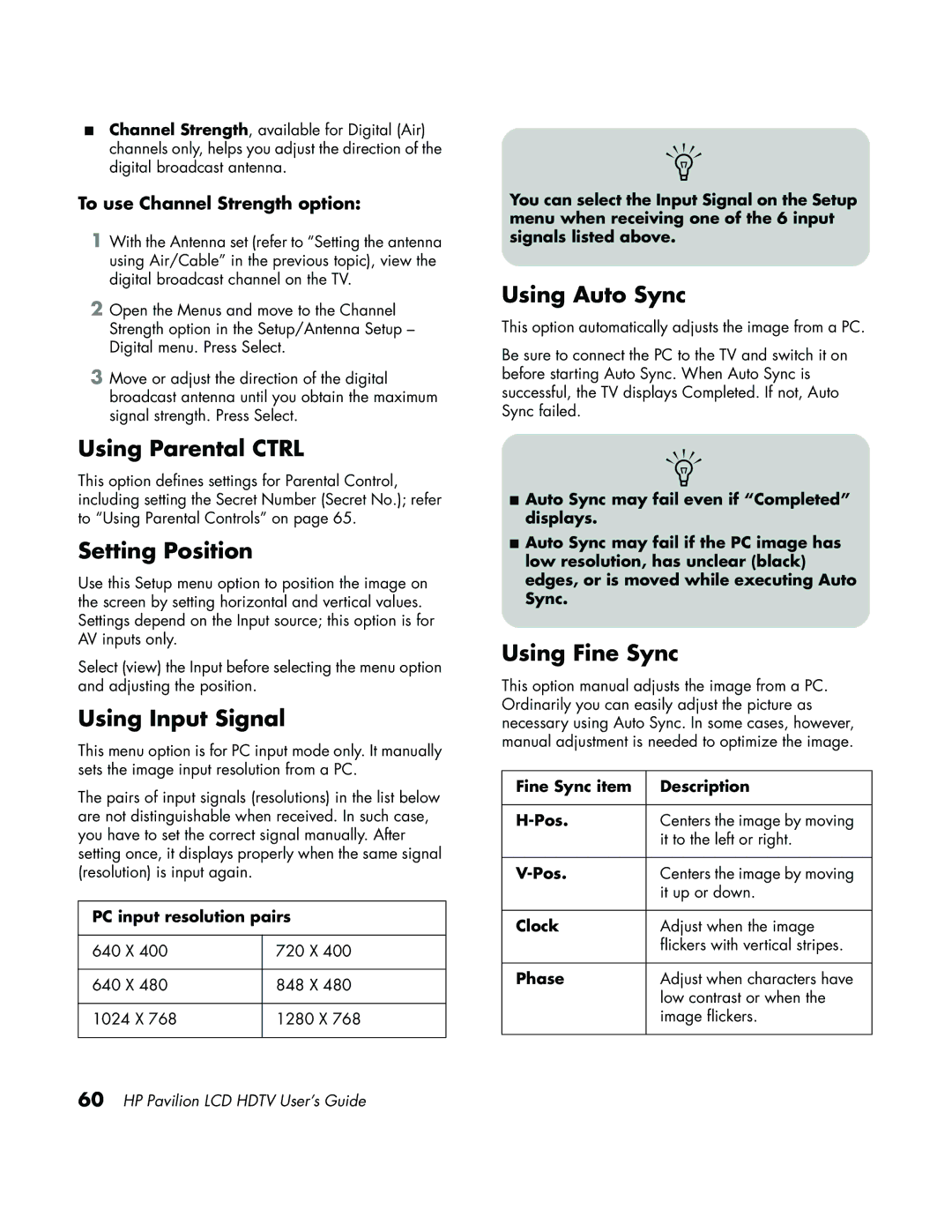■Channel Strength, available for Digital (Air) channels only, helps you adjust the direction of the digital broadcast antenna.
To use Channel Strength option:
1With the Antenna set (refer to “Setting the antenna using Air/Cable” in the previous topic), view the digital broadcast channel on the TV.
2Open the Menus and move to the Channel Strength option in the Setup/Antenna Setup – Digital menu. Press Select.
3Move or adjust the direction of the digital broadcast antenna until you obtain the maximum signal strength. Press Select.
Using Parental CTRL
This option defines settings for Parental Control, including setting the Secret Number (Secret No.); refer to “Using Parental Controls” on page 65.
Setting Position
Use this Setup menu option to position the image on the screen by setting horizontal and vertical values. Settings depend on the Input source; this option is for AV inputs only.
Select (view) the Input before selecting the menu option and adjusting the position.
Using Input Signal
This menu option is for PC input mode only. It manually sets the image input resolution from a PC.
The pairs of input signals (resolutions) in the list below are not distinguishable when received. In such case, you have to set the correct signal manually. After setting once, it displays properly when the same signal (resolution) is input again.
PC input resolution pairs
640 X 400 | 720 X 400 |
|
|
640 X 480 | 848 X 480 |
|
|
1024 X 768 | 1280 X 768 |
|
|
n
You can select the Input Signal on the Setup menu when receiving one of the 6 input signals listed above.
Using Auto Sync
This option automatically adjusts the image from a PC.
Be sure to connect the PC to the TV and switch it on before starting Auto Sync. When Auto Sync is successful, the TV displays Completed. If not, Auto Sync failed.
n
■Auto Sync may fail even if “Completed” displays.
■Auto Sync may fail if the PC image has low resolution, has unclear (black) edges, or is moved while executing Auto Sync.
Using Fine Sync
This option manual adjusts the image from a PC. Ordinarily you can easily adjust the picture as necessary using Auto Sync. In some cases, however, manual adjustment is needed to optimize the image.
Fine Sync item | Description |
|
|
Centers the image by moving | |
| it to the left or right. |
|
|
Centers the image by moving | |
| it up or down. |
|
|
Clock | Adjust when the image |
| flickers with vertical stripes. |
|
|
Phase | Adjust when characters have |
| low contrast or when the |
| image flickers. |
|
|