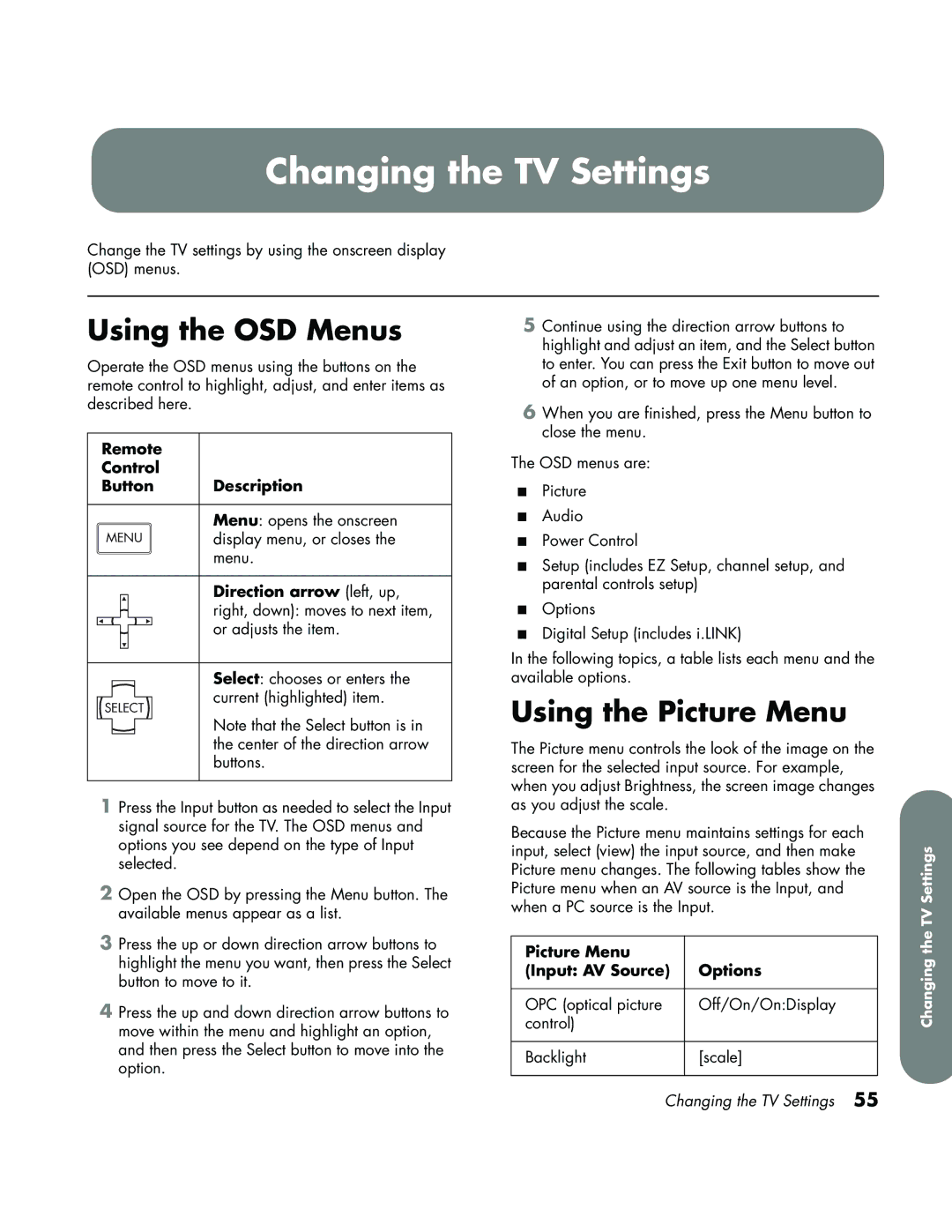Changing the TV Settings
Change the TV settings by using the onscreen display (OSD) menus.
Using the OSD Menus
Operate the OSD menus using the buttons on the remote control to highlight, adjust, and enter items as described here.
| Remote |
| ||||||
| Control |
| ||||||
| Button | Description | ||||||
|
|
|
|
|
|
|
|
|
|
|
|
|
|
|
|
| Menu: opens the onscreen |
| MENU | display menu, or closes the | ||||||
|
|
|
|
|
|
|
| menu. |
|
|
|
|
|
|
|
|
|
|
|
|
|
|
|
|
| Direction arrow (left, up, |
|
|
|
|
|
|
|
| right, down): moves to next item, |
|
|
|
|
|
|
|
| or adjusts the item. |
|
|
|
|
|
|
|
|
|
|
|
|
|
|
|
|
|
|
|
|
|
|
|
|
|
| Select: chooses or enters the |
|
|
|
|
|
|
|
| |
|
|
|
|
|
|
|
| current (highlighted) item. |
| SELECT |
| ||||||
|
| Note that the Select button is in | ||||||
|
|
|
|
|
|
|
| |
|
|
|
|
|
|
|
| |
|
|
|
|
|
|
|
| the center of the direction arrow |
|
|
|
|
|
|
|
| buttons. |
|
|
|
|
|
|
|
|
|
1Press the Input button as needed to select the Input signal source for the TV. The OSD menus and options you see depend on the type of Input selected.
2Open the OSD by pressing the Menu button. The available menus appear as a list.
3Press the up or down direction arrow buttons to highlight the menu you want, then press the Select button to move to it.
4Press the up and down direction arrow buttons to move within the menu and highlight an option, and then press the Select button to move into the option.
5Continue using the direction arrow buttons to highlight and adjust an item, and the Select button to enter. You can press the Exit button to move out of an option, or to move up one menu level.
6When you are finished, press the Menu button to close the menu.
The OSD menus are:
■Picture
■Audio
■Power Control
■Setup (includes EZ Setup, channel setup, and parental controls setup)
■Options
■Digital Setup (includes i.LINK)
In the following topics, a table lists each menu and the available options.
Using the Picture Menu
The Picture menu controls the look of the image on the screen for the selected input source. For example, when you adjust Brightness, the screen image changes as you adjust the scale.
Because the Picture menu maintains settings for each input, select (view) the input source, and then make Picture menu changes. The following tables show the Picture menu when an AV source is the Input, and when a PC source is the Input.
Picture Menu |
|
(Input: AV Source) | Options |
|
|
OPC (optical picture | Off/On/On:Display |
control) |
|
|
|
Backlight | [scale] |
|
|
Changing the TV Settings 55
Changing the TV Settings