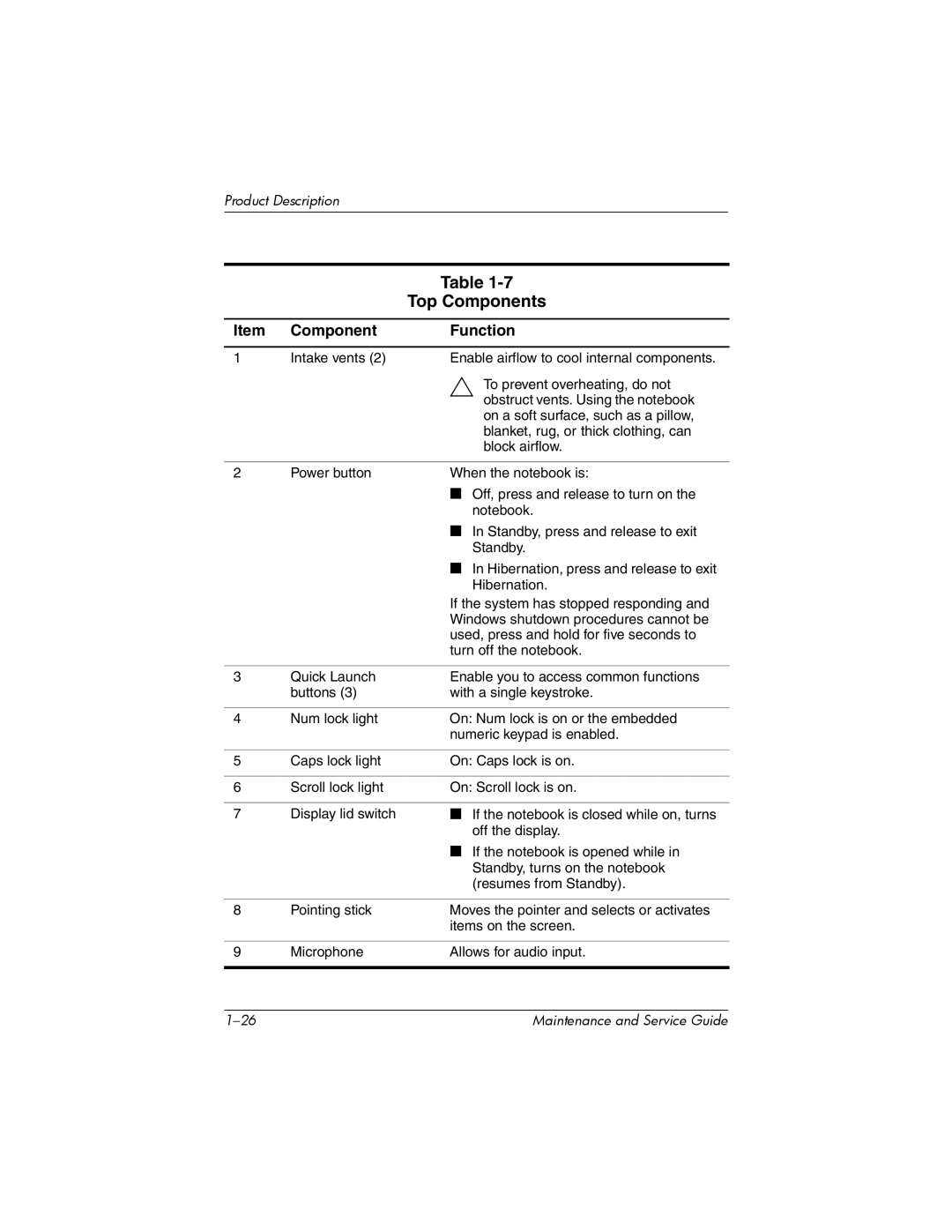Product Description
|
| Table |
|
| Top Components |
|
|
|
Item | Component | Function |
|
|
|
1 | Intake vents (2) | Enable airflow to cool internal components. |
|
| Ä To prevent overheating, do not |
|
| obstruct vents. Using the notebook |
|
| on a soft surface, such as a pillow, |
|
| blanket, rug, or thick clothing, can |
|
| block airflow. |
|
|
|
2 | Power button | When the notebook is: |
|
| ■ Off, press and release to turn on the |
|
| notebook. |
|
| ■ In Standby, press and release to exit |
|
| Standby. |
|
| ■ In Hibernation, press and release to exit |
|
| Hibernation. |
|
| If the system has stopped responding and |
|
| Windows shutdown procedures cannot be |
|
| used, press and hold for five seconds to |
|
| turn off the notebook. |
|
|
|
3 | Quick Launch | Enable you to access common functions |
| buttons (3) | with a single keystroke. |
|
|
|
4 | Num lock light | On: Num lock is on or the embedded |
|
| numeric keypad is enabled. |
|
|
|
5 | Caps lock light | On: Caps lock is on. |
|
|
|
6 | Scroll lock light | On: Scroll lock is on. |
|
|
|
7 | Display lid switch | ■ If the notebook is closed while on, turns |
|
| off the display. |
|
| ■ If the notebook is opened while in |
|
| Standby, turns on the notebook |
|
| (resumes from Standby). |
|
|
|
8 | Pointing stick | Moves the pointer and selects or activates |
|
| items on the screen. |
|
|
|
9 | Microphone | Allows for audio input. |
|
|
|
Maintenance and Service Guide |