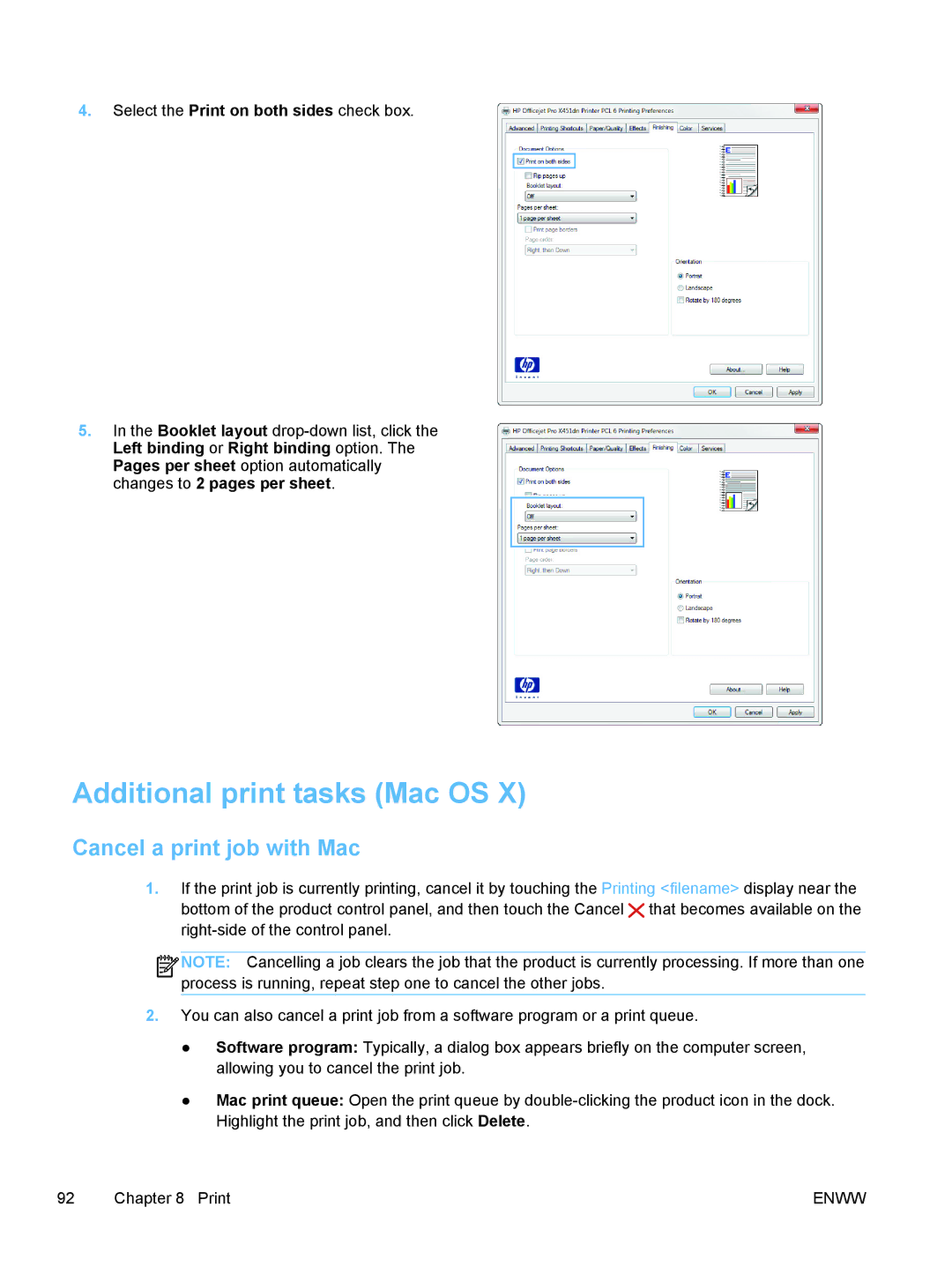4.Select the Print on both sides check box.
5.In the Booklet layout
Additional print tasks (Mac OS X)
Cancel a print job with Mac
1.If the print job is currently printing, cancel it by touching the Printing <filename> display near the
bottom of the product control panel, and then touch the Cancel ![]() that becomes available on the
that becomes available on the
![]()
![]()
![]()
![]() NOTE: Cancelling a job clears the job that the product is currently processing. If more than one process is running, repeat step one to cancel the other jobs.
NOTE: Cancelling a job clears the job that the product is currently processing. If more than one process is running, repeat step one to cancel the other jobs.
2.You can also cancel a print job from a software program or a print queue.
●Software program: Typically, a dialog box appears briefly on the computer screen, allowing you to cancel the print job.
●Mac print queue: Open the print queue by
92 | Chapter 8 Print | ENWW |