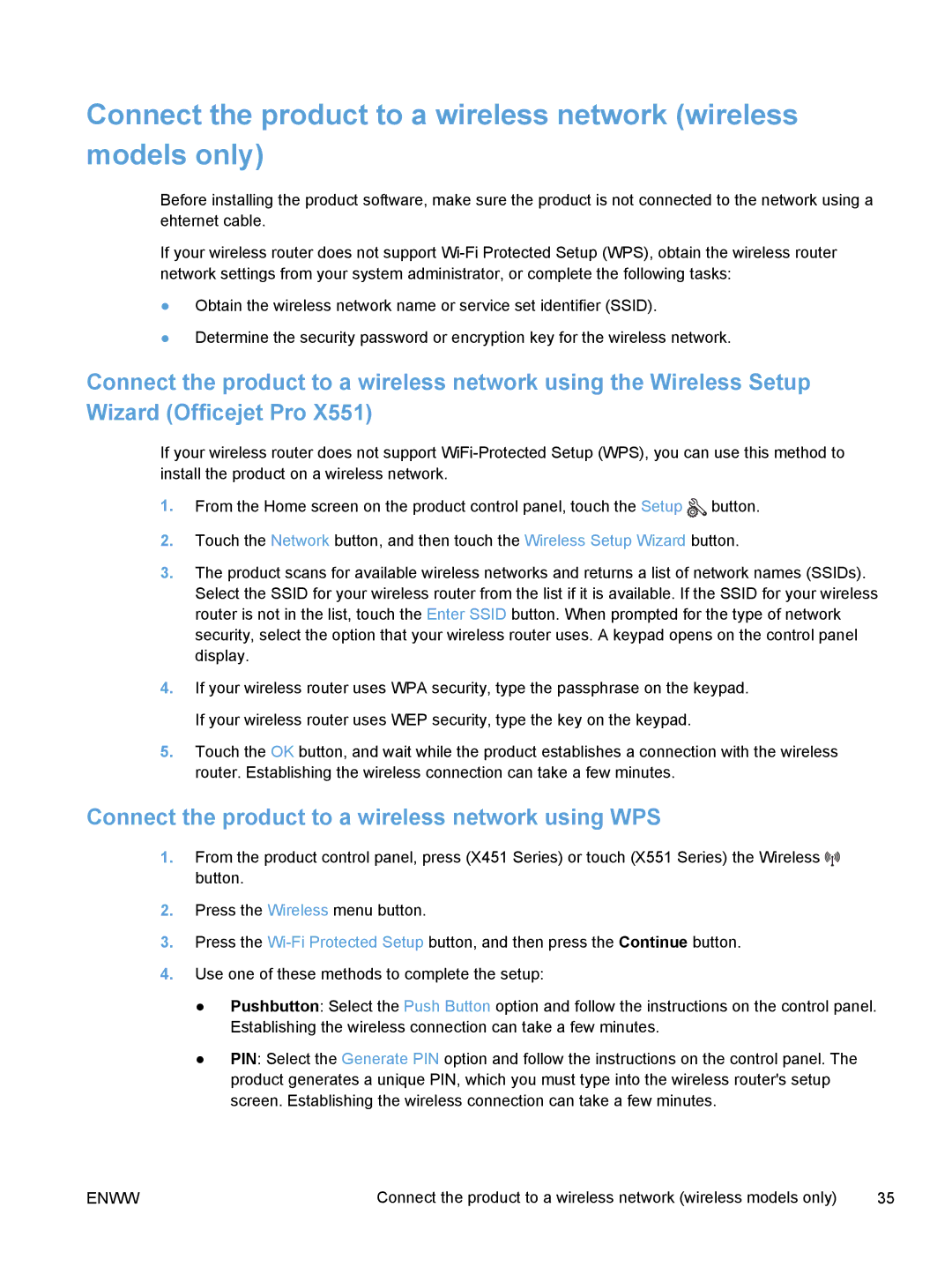Connect the product to a wireless network (wireless models only)
Before installing the product software, make sure the product is not connected to the network using a ehternet cable.
If your wireless router does not support
●Obtain the wireless network name or service set identifier (SSID).
●Determine the security password or encryption key for the wireless network.
Connect the product to a wireless network using the Wireless Setup Wizard (Officejet Pro X551)
If your wireless router does not support
1.From the Home screen on the product control panel, touch the Setup ![]() button.
button.
2.Touch the Network button, and then touch the Wireless Setup Wizard button.
3.The product scans for available wireless networks and returns a list of network names (SSIDs). Select the SSID for your wireless router from the list if it is available. If the SSID for your wireless router is not in the list, touch the Enter SSID button. When prompted for the type of network security, select the option that your wireless router uses. A keypad opens on the control panel display.
4.If your wireless router uses WPA security, type the passphrase on the keypad. If your wireless router uses WEP security, type the key on the keypad.
5.Touch the OK button, and wait while the product establishes a connection with the wireless router. Establishing the wireless connection can take a few minutes.
Connect the product to a wireless network using WPS
1.From the product control panel, press (X451 Series) or touch (X551 Series) the Wireless ![]()
![]()
![]()
![]()
![]() button.
button.
2.Press the Wireless menu button.
3.Press the
4.Use one of these methods to complete the setup:
●Pushbutton: Select the Push Button option and follow the instructions on the control panel. Establishing the wireless connection can take a few minutes.
●PIN: Select the Generate PIN option and follow the instructions on the control panel. The product generates a unique PIN, which you must type into the wireless router's setup screen. Establishing the wireless connection can take a few minutes.
ENWW | Connect the product to a wireless network (wireless models only) | 35 |