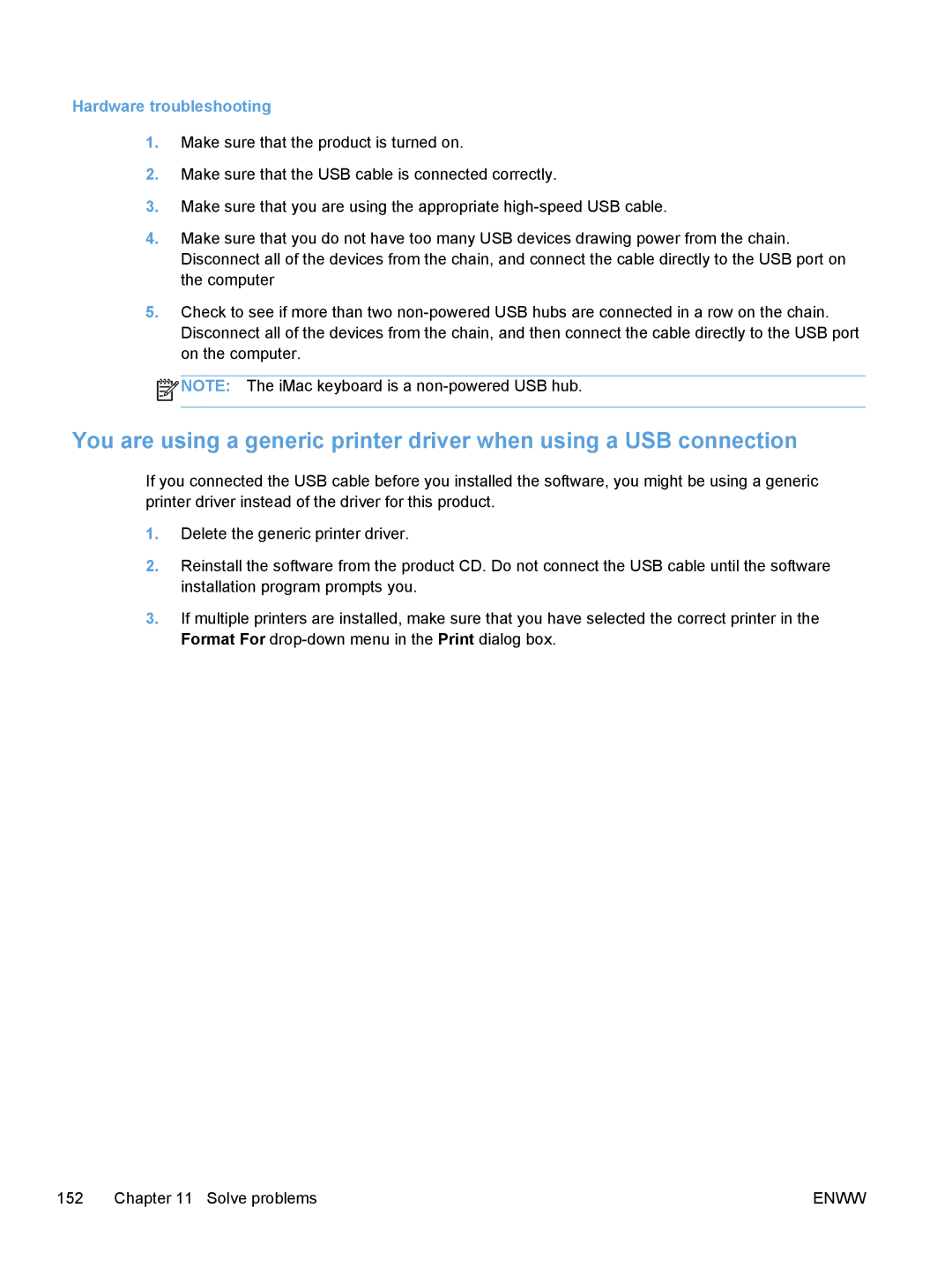Hardware troubleshooting
1.Make sure that the product is turned on.
2.Make sure that the USB cable is connected correctly.
3.Make sure that you are using the appropriate
4.Make sure that you do not have too many USB devices drawing power from the chain. Disconnect all of the devices from the chain, and connect the cable directly to the USB port on the computer
5.Check to see if more than two
![]() NOTE: The iMac keyboard is a
NOTE: The iMac keyboard is a
You are using a generic printer driver when using a USB connection
If you connected the USB cable before you installed the software, you might be using a generic printer driver instead of the driver for this product.
1.Delete the generic printer driver.
2.Reinstall the software from the product CD. Do not connect the USB cable until the software installation program prompts you.
3.If multiple printers are installed, make sure that you have selected the correct printer in the Format For
152 Chapter 11 Solve problems | ENWW |