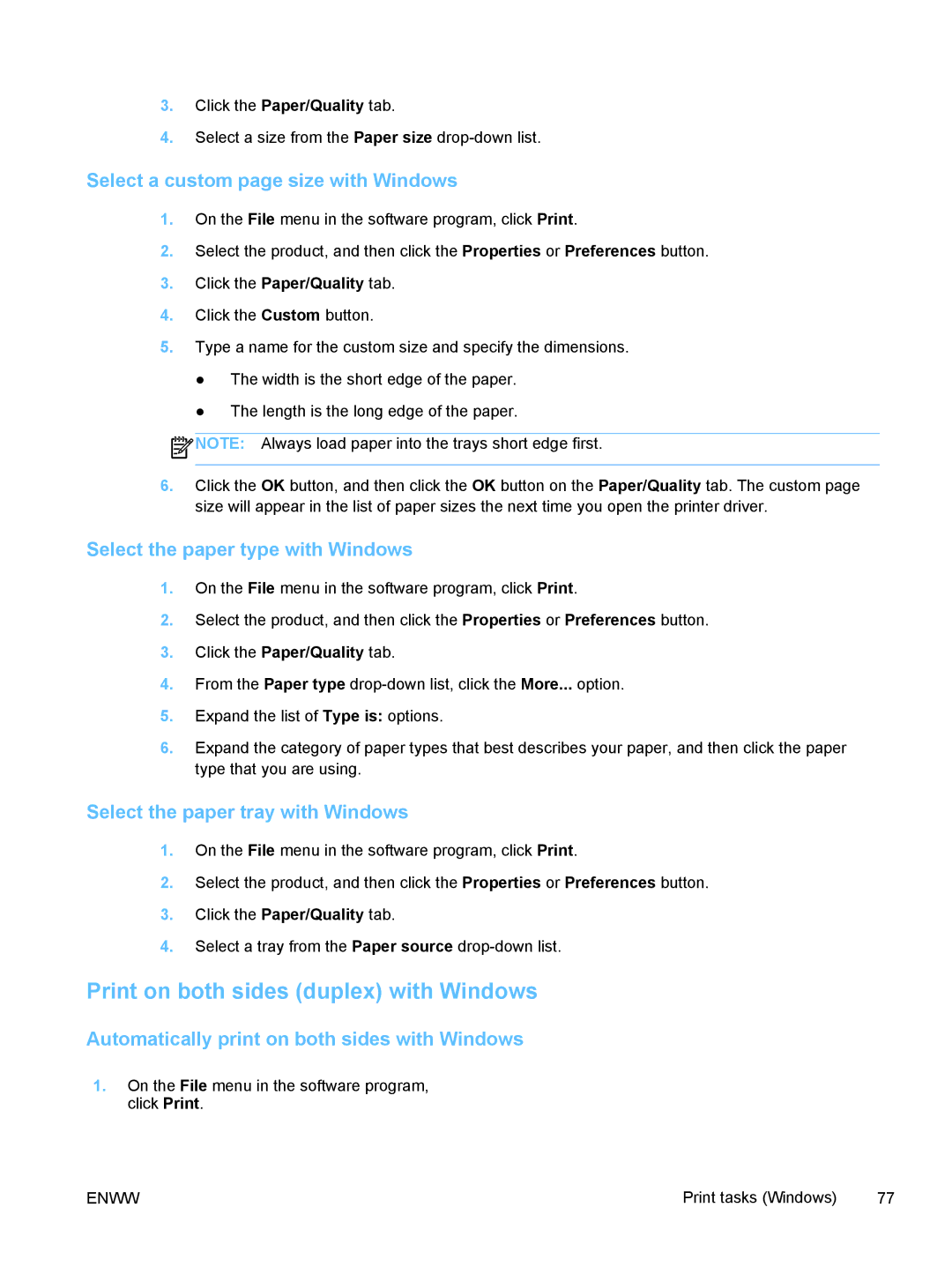3.Click the Paper/Quality tab.
4.Select a size from the Paper size
Select a custom page size with Windows
1.On the File menu in the software program, click Print.
2.Select the product, and then click the Properties or Preferences button.
3.Click the Paper/Quality tab.
4.Click the Custom button.
5.Type a name for the custom size and specify the dimensions.
●The width is the short edge of the paper.
●The length is the long edge of the paper.
![]() NOTE: Always load paper into the trays short edge first.
NOTE: Always load paper into the trays short edge first.
6.Click the OK button, and then click the OK button on the Paper/Quality tab. The custom page size will appear in the list of paper sizes the next time you open the printer driver.
Select the paper type with Windows
1.On the File menu in the software program, click Print.
2.Select the product, and then click the Properties or Preferences button.
3.Click the Paper/Quality tab.
4.From the Paper type
5.Expand the list of Type is: options.
6.Expand the category of paper types that best describes your paper, and then click the paper type that you are using.
Select the paper tray with Windows
1.On the File menu in the software program, click Print.
2.Select the product, and then click the Properties or Preferences button.
3.Click the Paper/Quality tab.
4.Select a tray from the Paper source
Print on both sides (duplex) with Windows
Automatically print on both sides with Windows
1.On the File menu in the software program, click Print.
ENWW | Print tasks (Windows) | 77 |