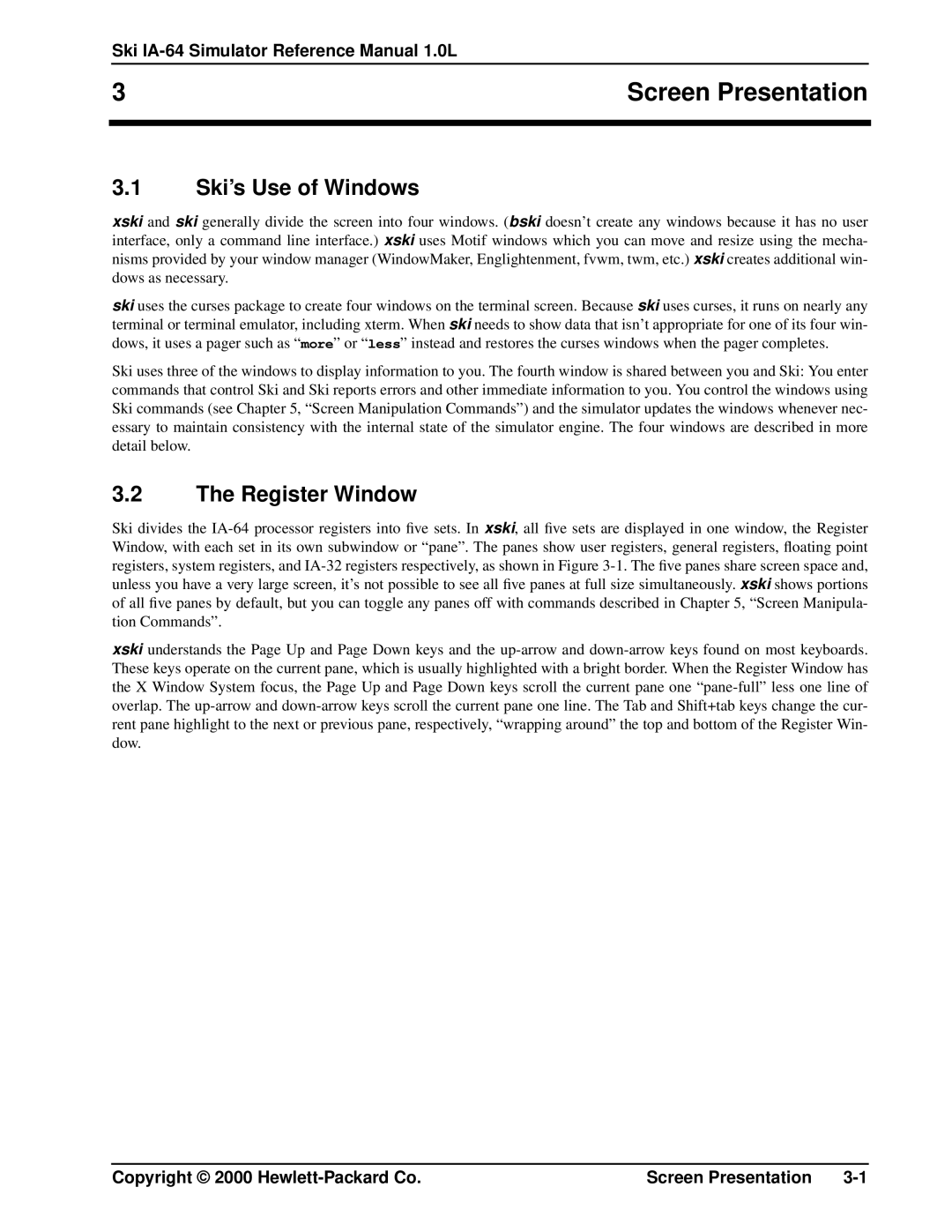Ski IA-64 Simulator Reference Manual 1.0L
3 | Screen Presentation |
|
|
|
|
3.1Ski’s Use of Windows
xski and ski generally divide the screen into four windows. (bski doesn’t create any windows because it has no user interface, only a command line interface.) xski uses Motif windows which you can move and resize using the mecha- nisms provided by your window manager (WindowMaker, Englightenment, fvwm, twm, etc.) xski creates additional win- dows as necessary.
ski uses the curses package to create four windows on the terminal screen. Because ski uses curses, it runs on nearly any terminal or terminal emulator, including xterm. When ski needs to show data that isn’t appropriate for one of its four win- dows, it uses a pager such as “ more” or “ less” instead and restores the curses windows when the pager completes.
Ski uses three of the windows to display information to you. The fourth window is shared between you and Ski: You enter commands that control Ski and Ski reports errors and other immediate information to you. You control the windows using Ski commands (see Chapter 5, “Screen Manipulation Commands”) and the simulator updates the windows whenever nec- essary to maintain consistency with the internal state of the simulator engine. The four windows are described in more detail below.
3.2The Register Window
Ski divides the
xski understands the Page Up and Page Down keys and the
Copyright © 2000 | Screen Presentation |