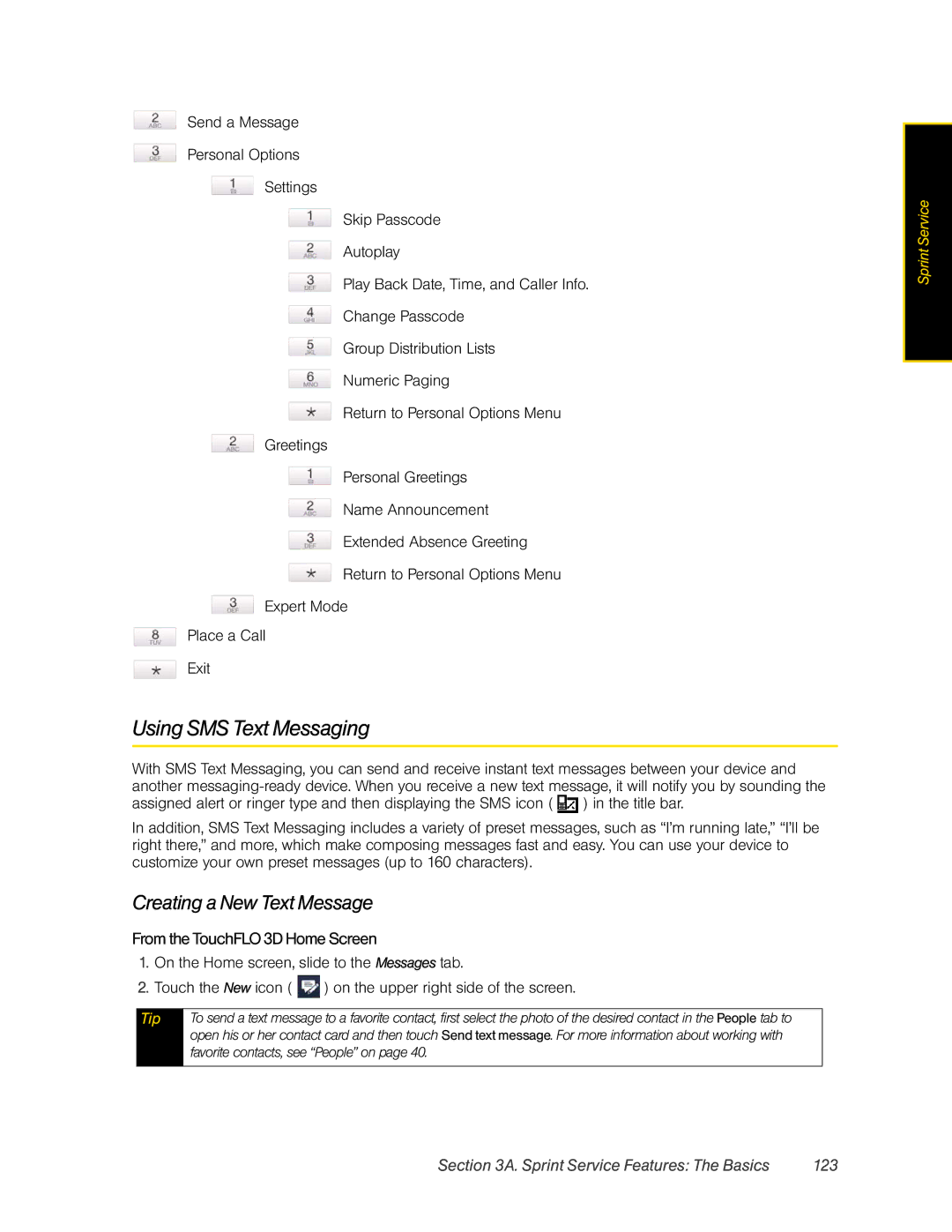Send a Message
Personal Options
Settings
Skip Passcode
Autoplay
Play Back Date, Time, and Caller Info.
Change Passcode
Group Distribution Lists
Numeric Paging
Return to Personal Options Menu
Greetings
Personal Greetings
Name Announcement
Extended Absence Greeting
Return to Personal Options Menu
Expert Mode
Place a Call
Exit
Using SMS Text Messaging
With SMS Text Messaging, you can send and receive instant text messages between your device and another ![]() ) in the title bar.
) in the title bar.
In addition, SMS Text Messaging includes a variety of preset messages, such as “I’m running late,” “I’ll be right there,” and more, which make composing messages fast and easy. You can use your device to customize your own preset messages (up to 160 characters).
Creating a New Text Message
From theTouchFLO3DHomeScreen
1.On the Home screen, slide to the Messages tab.
2.Touch the New icon ( ![]() ) on the upper right side of the screen.
) on the upper right side of the screen.
Tip | To send a text message to a favorite contact, first select the photo of the desired contact in the People tab to |
| open his or her contact card and then touch Send text message. For more information about working with |
| favorite contacts, see “People” on page 40. |
|
|
Section 3A. Sprint Service Features: The Basics | 123 |
Sprint Service |