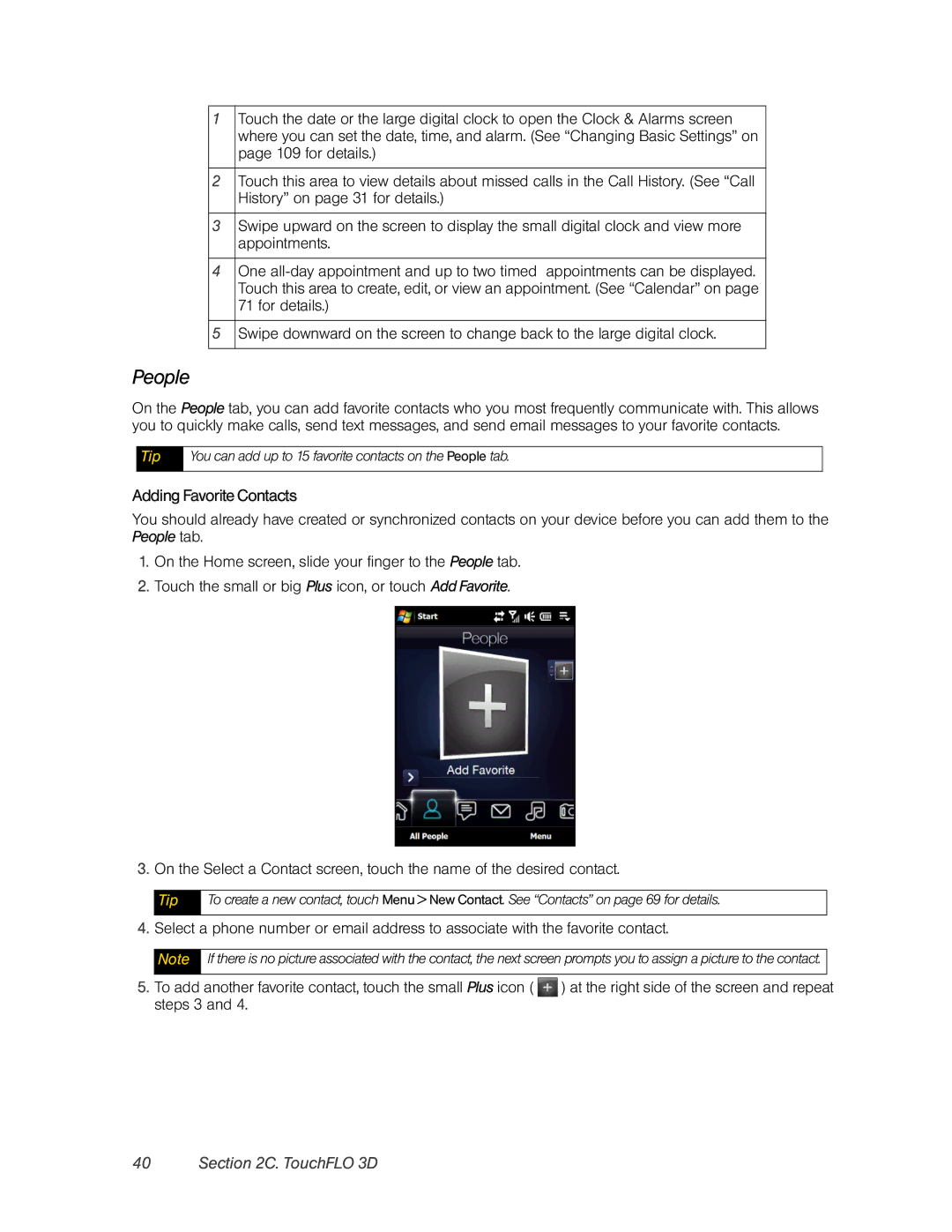1Touch the date or the large digital clock to open the Clock & Alarms screen where you can set the date, time, and alarm. (See “Changing Basic Settings” on page 109 for details.)
2Touch this area to view details about missed calls in the Call History. (See “Call History” on page 31 for details.)
3Swipe upward on the screen to display the small digital clock and view more appointments.
4One
5Swipe downward on the screen to change back to the large digital clock.
People
On the People tab, you can add favorite contacts who you most frequently communicate with. This allows you to quickly make calls, send text messages, and send email messages to your favorite contacts.
Tip
You can add up to 15 favorite contacts on the People tab.
AddingFavoriteContacts
You should already have created or synchronized contacts on your device before you can add them to the People tab.
1.On the Home screen, slide your finger to the People tab.
2.Touch the small or big Plus icon, or touch Add Favorite.
3.On the Select a Contact screen, touch the name of the desired contact.
Tip
To create a new contact, touch Menu > New Contact. See “Contacts” on page 69 for details.
4.Select a phone number or email address to associate with the favorite contact.
Note
If there is no picture associated with the contact, the next screen prompts you to assign a picture to the contact.
5.To add another favorite contact, touch the small Plus icon ( ![]() ) at the right side of the screen and repeat steps 3 and 4.
) at the right side of the screen and repeat steps 3 and 4.