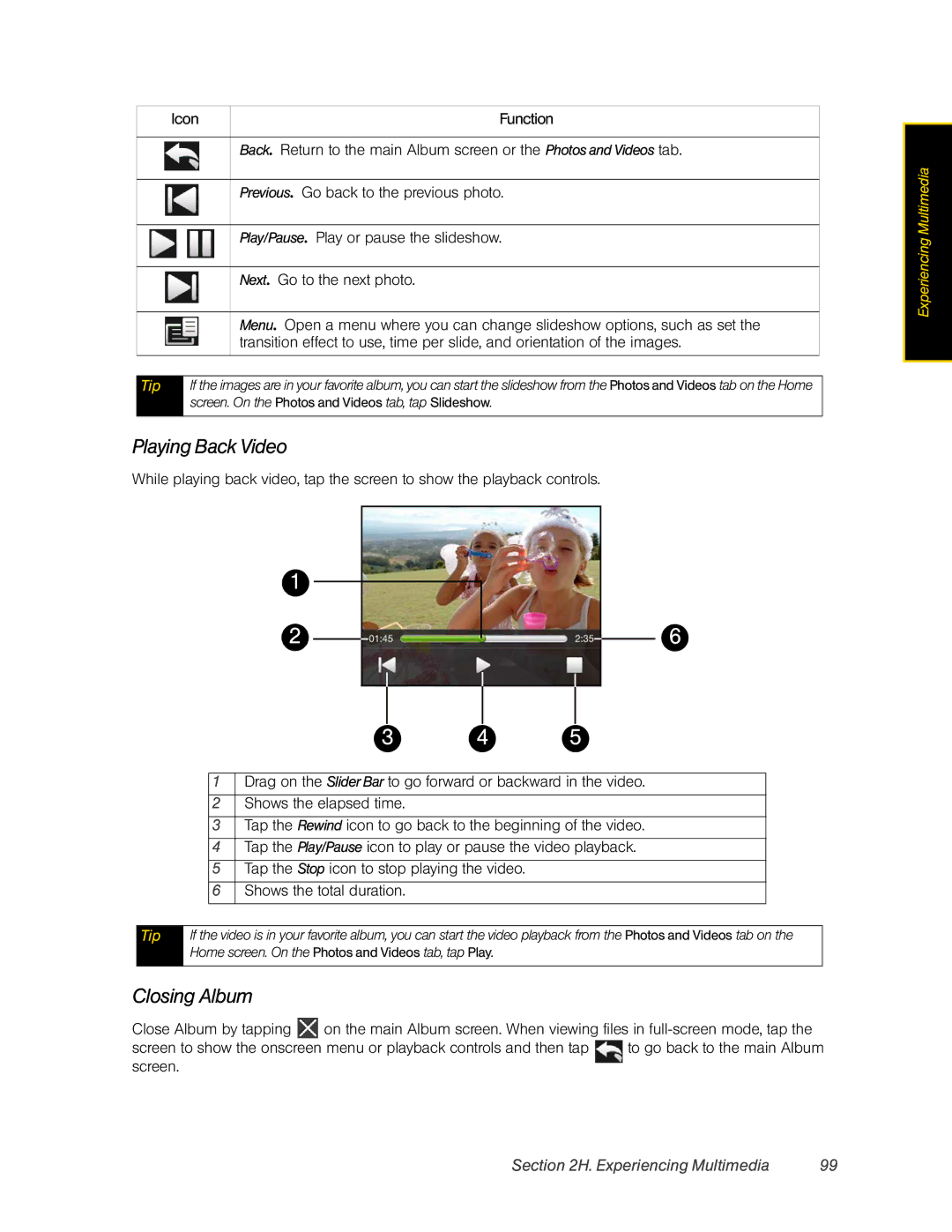| Icon | Function | |
|
|
|
|
|
| Back. | Return to the main Album screen or the Photos and Videos tab. |
|
| ||
|
|
|
|
Previous. Go back to the previous photo.
Play/Pause. Play or pause the slideshow.
Next. Go to the next photo.
Menu. Open a menu where you can change slideshow options, such as set the transition effect to use, time per slide, and orientation of the images.
Tip | If the images are in your favorite album, you can start the slideshow from the Photos and Videos tab on the Home |
| screen. On the Photos and Videos tab, tap Slideshow. |
|
|
Playing Back Video
While playing back video, tap the screen to show the playback controls.
1
2 |
|
|
|
|
|
|
|
|
| 6 |
|
|
|
|
|
|
|
|
| ||
|
|
|
|
|
|
|
|
|
|
|
|
|
|
|
|
|
|
|
|
|
|
|
|
|
|
|
|
|
|
|
|
|
|
|
| 3 | 4 | 5 |
|
|
|
|
|
| ||
|
| 1 | Drag on the Slider Bar to go forward or backward in the video. |
| ||
|
|
|
|
|
|
|
|
| 2 | Shows the elapsed time. |
|
|
|
|
|
|
|
| ||
|
| 3 | Tap the Rewind icon to go back to the beginning of the video. |
| ||
|
|
|
|
| ||
|
| 4 | Tap the Play/Pause icon to play or pause the video playback. |
| ||
|
|
|
|
|
| |
|
| 5 | Tap the Stop icon to stop playing the video. |
|
| |
|
|
|
|
|
|
|
|
| 6 | Shows the total duration. |
|
|
|
|
|
|
|
| ||
|
|
|
|
|
|
|
Tip | If the video is in your favorite album, you can start the video playback from the Photos and Videos tab on the | |||||
| Home screen. On the Photos and Videos tab, tap Play. |
|
| |||
|
|
|
|
|
|
|
Closing Album
Close Album by tapping ![]() on the main Album screen. When viewing files in
on the main Album screen. When viewing files in
Experiencing Multimedia |
Section 2H. Experiencing Multimedia | 99 |