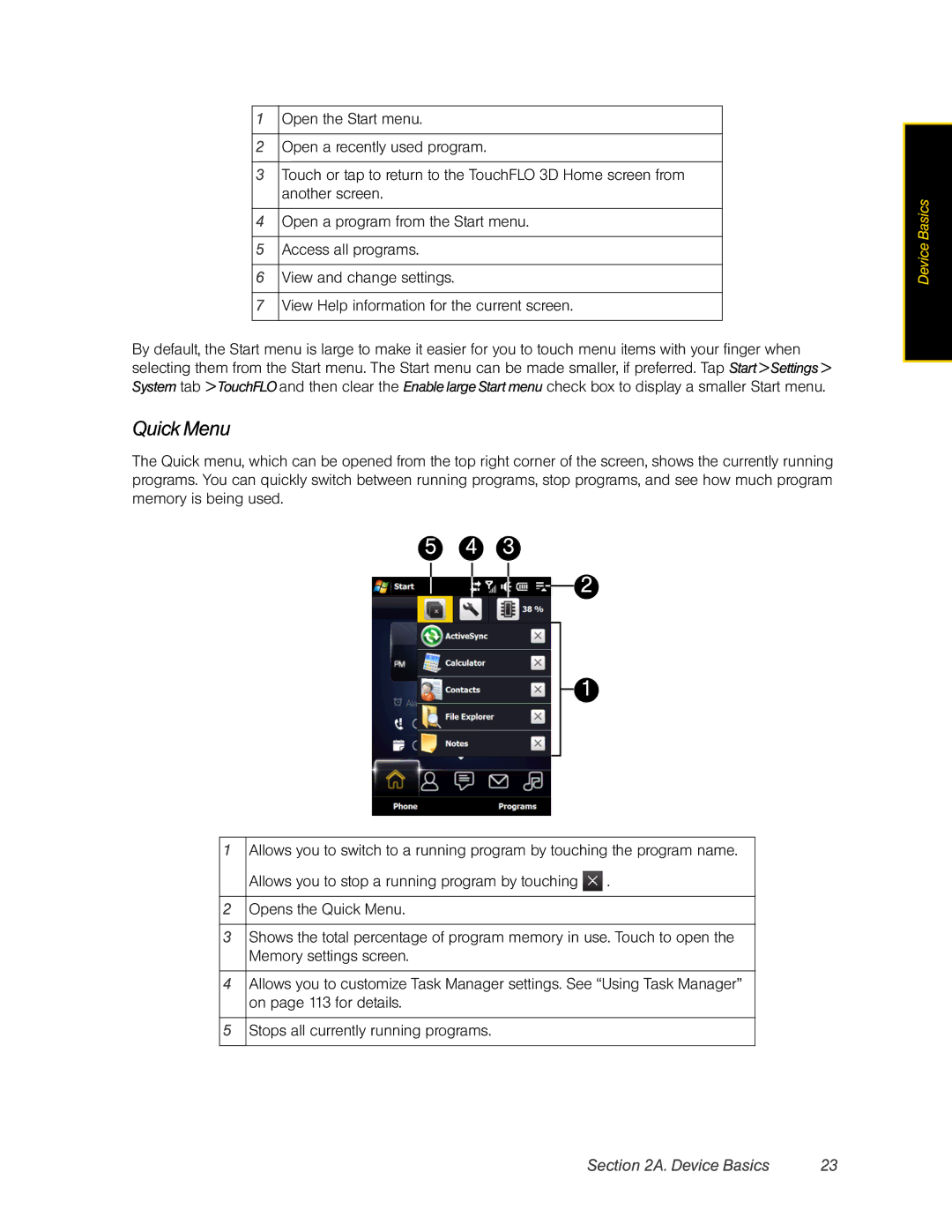1 | Open the Start menu. |
|
|
2 | Open a recently used program. |
|
|
3 | Touch or tap to return to the TouchFLO 3D Home screen from |
| another screen. |
|
|
4 | Open a program from the Start menu. |
|
|
5 | Access all programs. |
|
|
6 | View and change settings. |
7View Help information for the current screen.
By default, the Start menu is large to make it easier for you to touch menu items with your finger when selecting them from the Start menu. The Start menu can be made smaller, if preferred. Tap Start > Settings > System tab > TouchFLO and then clear the Enable large Start menu check box to display a smaller Start menu.
Quick Menu
The Quick menu, which can be opened from the top right corner of the screen, shows the currently running programs. You can quickly switch between running programs, stop programs, and see how much program memory is being used.
5 4 3
2
1
Device Basics |
1Allows you to switch to a running program by touching the program name.
Allows you to stop a running program by touching ![]() .
.
2Opens the Quick Menu.
3Shows the total percentage of program memory in use. Touch to open the Memory settings screen.
4Allows you to customize Task Manager settings. See “Using Task Manager” on page 113 for details.
5Stops all currently running programs.
Section 2A. Device Basics | 23 |