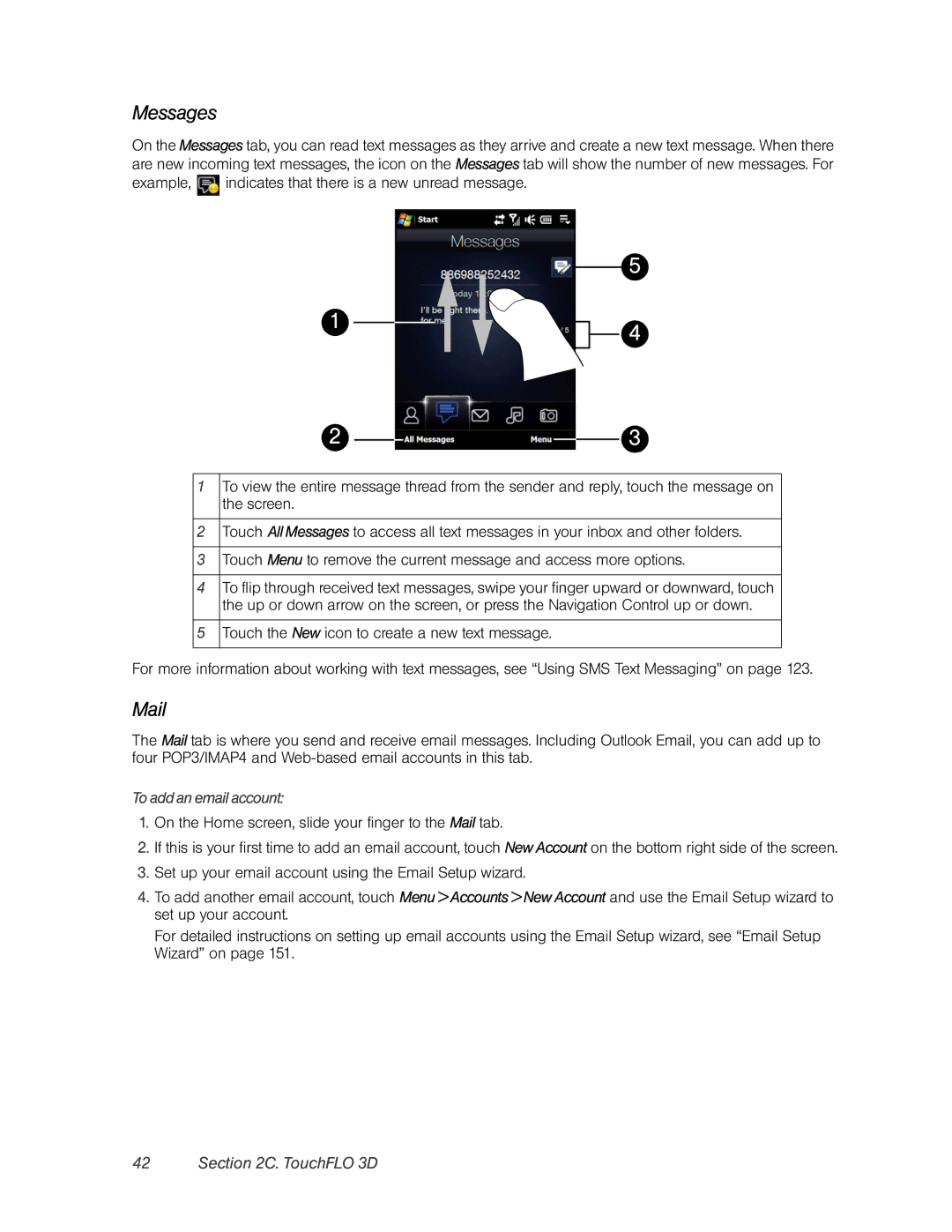Messages
On the Messages tab, you can read text messages as they arrive and create a new text message. When there are new incoming text messages, the icon on the Messages tab will show the number of new messages. For example, ![]() indicates that there is a new unread message.
indicates that there is a new unread message.
1
2
5
![]() 4
4
3
1To view the entire message thread from the sender and reply, touch the message on the screen.
2Touch All Messages to access all text messages in your inbox and other folders.
3Touch Menu to remove the current message and access more options.
4To flip through received text messages, swipe your finger upward or downward, touch the up or down arrow on the screen, or press the Navigation Control up or down.
5Touch the New icon to create a new text message.
For more information about working with text messages, see “Using SMS Text Messaging” on page 123.
The Mail tab is where you send and receive email messages. Including Outlook Email, you can add up to four POP3/IMAP4 and
To add an email account:
1.On the Home screen, slide your finger to the Mail tab.
2.If this is your first time to add an email account, touch NewAccount on the bottom right side of the screen.
3.Set up your email account using the Email Setup wizard.
4.To add another email account, touch Menu > Accounts > New Account and use the Email Setup wizard to set up your account.
For detailed instructions on setting up email accounts using the Email Setup wizard, see “Email Setup Wizard” on page 151.