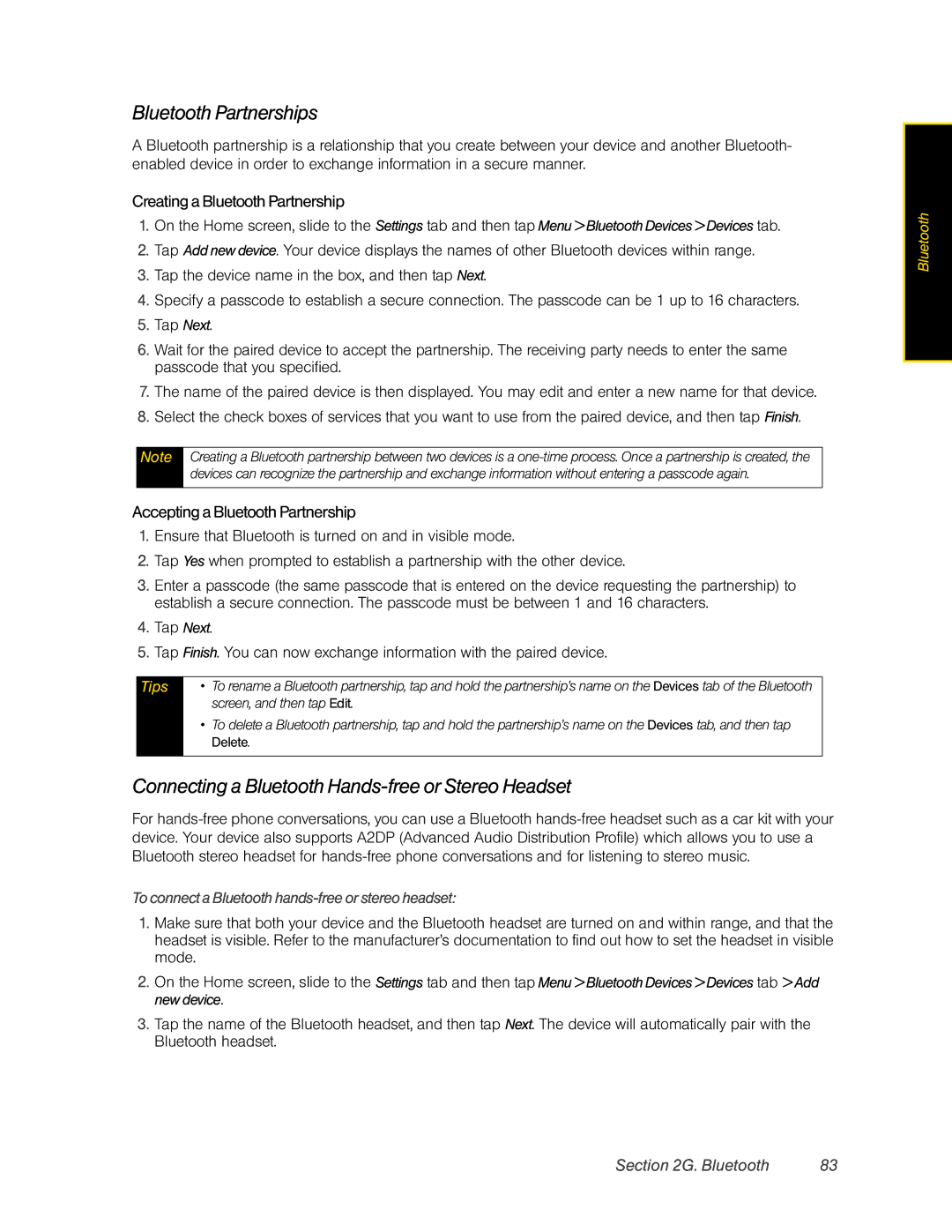Bluetooth Partnerships
A Bluetooth partnership is a relationship that you create between your device and another Bluetooth- enabled device in order to exchange information in a secure manner.
Creating aBluetooth Partnership
1.On the Home screen, slide to the Settings tab and then tap Menu > Bluetooth Devices > Devices tab.
2.Tap Add new device. Your device displays the names of other Bluetooth devices within range.
3.Tap the device name in the box, and then tap Next.
4.Specify a passcode to establish a secure connection. The passcode can be 1 up to 16 characters.
5.Tap Next.
6.Wait for the paired device to accept the partnership. The receiving party needs to enter the same passcode that you specified.
7.The name of the paired device is then displayed. You may edit and enter a new name for that device.
8.Select the check boxes of services that you want to use from the paired device, and then tap Finish.
Note Creating a Bluetooth partnership between two devices is a
Accepting a Bluetooth Partnership
1.Ensure that Bluetooth is turned on and in visible mode.
2.Tap Yes when prompted to establish a partnership with the other device.
3.Enter a passcode (the same passcode that is entered on the device requesting the partnership) to establish a secure connection. The passcode must be between 1 and 16 characters.
4.Tap Next.
5.Tap Finish. You can now exchange information with the paired device.
Tips | • | To rename a Bluetooth partnership, tap and hold the partnership’s name on the Devices tab of the Bluetooth |
|
| screen, and then tap Edit. |
| • | To delete a Bluetooth partnership, tap and hold the partnership’s name on the Devices tab, and then tap |
|
| Delete. |
|
|
|
Connecting a Bluetooth Hands-free or Stereo Headset
For
To connect a Bluetooth hands-free or stereo headset:
1.Make sure that both your device and the Bluetooth headset are turned on and within range, and that the headset is visible. Refer to the manufacturer’s documentation to find out how to set the headset in visible mode.
2.On the Home screen, slide to the Settings tab and then tap Menu > Bluetooth Devices > Devices tab > Add new device.
3.Tap the name of the Bluetooth headset, and then tap Next. The device will automatically pair with the Bluetooth headset.
Bluetooth |
Section 2G. Bluetooth | 83 |