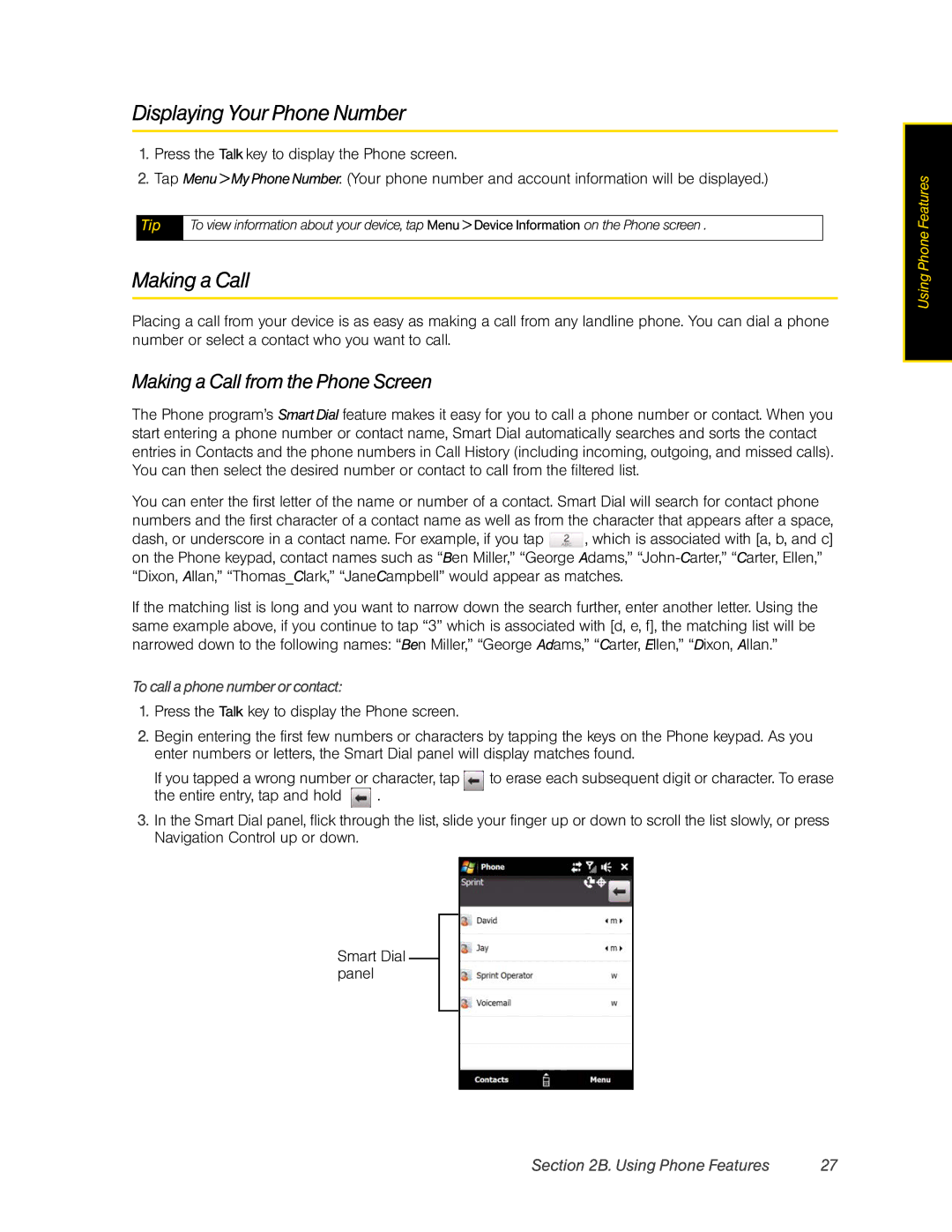Displaying Your Phone Number
1.Press the Talk key to display the Phone screen.
2.Tap Menu > My Phone Number. (Your phone number and account information will be displayed.)
Tip | To view information about your device, tap Menu > Device Information on the Phone screen . |
|
|
Making a Call
Placing a call from your device is as easy as making a call from any landline phone. You can dial a phone number or select a contact who you want to call.
Making a Call from the Phone Screen
The Phone program’s Smart Dial feature makes it easy for you to call a phone number or contact. When you start entering a phone number or contact name, Smart Dial automatically searches and sorts the contact entries in Contacts and the phone numbers in Call History (including incoming, outgoing, and missed calls). You can then select the desired number or contact to call from the filtered list.
You can enter the first letter of the name or number of a contact. Smart Dial will search for contact phone numbers and the first character of a contact name as well as from the character that appears after a space, dash, or underscore in a contact name. For example, if you tap ![]() , which is associated with [a, b, and c] on the Phone keypad, contact names such as “Ben Miller,” “George Adams,”
, which is associated with [a, b, and c] on the Phone keypad, contact names such as “Ben Miller,” “George Adams,”
If the matching list is long and you want to narrow down the search further, enter another letter. Using the same example above, if you continue to tap “3” which is associated with [d, e, f], the matching list will be narrowed down to the following names: “Ben Miller,” “George Adams,” “Carter, Ellen,” “Dixon, Allan.”
To call a phone number or contact:
1.Press the Talk key to display the Phone screen.
2.Begin entering the first few numbers or characters by tapping the keys on the Phone keypad. As you enter numbers or letters, the Smart Dial panel will display matches found.
If you tapped a wrong number or character, tap | to erase each subsequent digit or character. To erase | |
the entire entry, tap and hold | . |
|
3.In the Smart Dial panel, flick through the list, slide your finger up or down to scroll the list slowly, or press Navigation Control up or down.
Smart Dial panel
Using Phone Features
Section 2B. Using Phone Features | 27 |