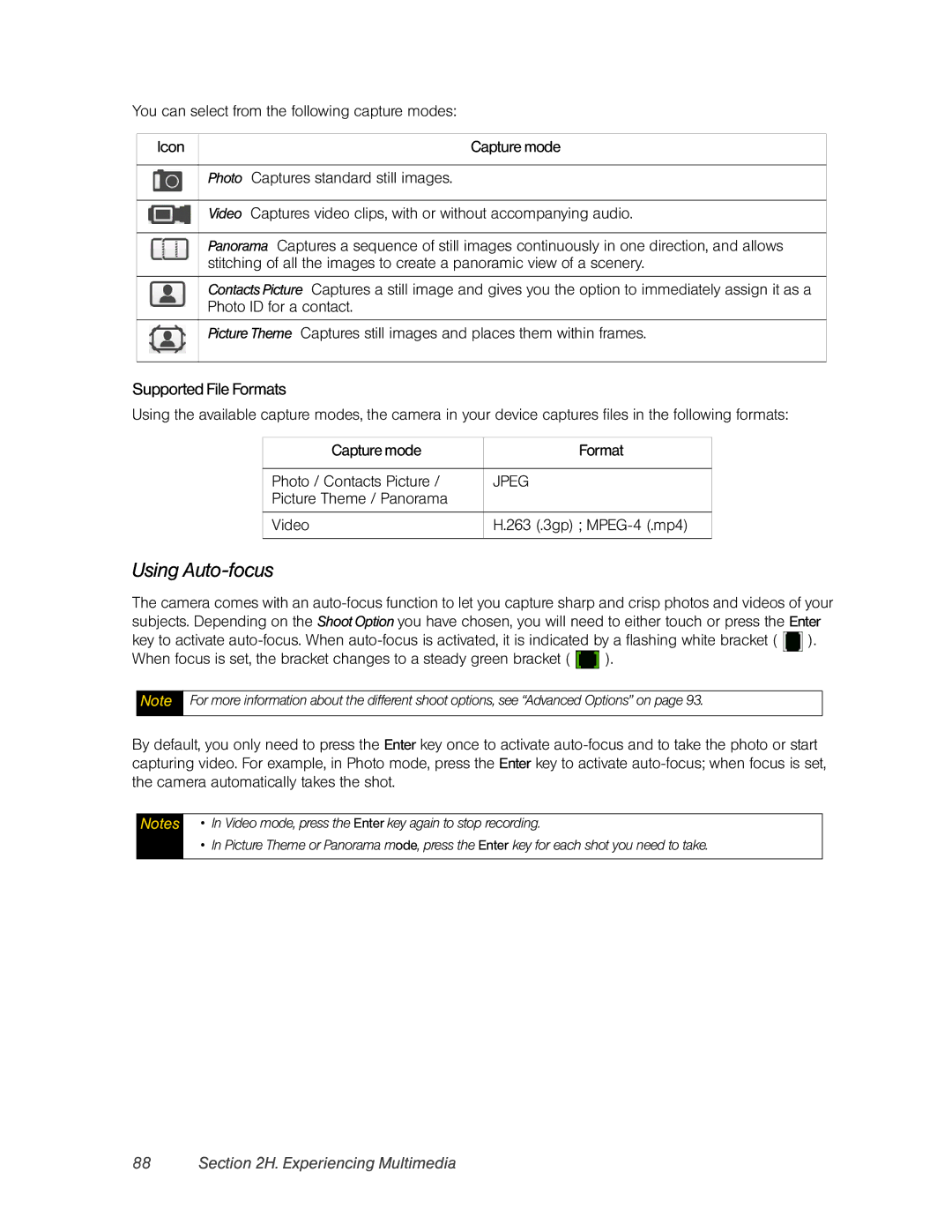You can select from the following capture modes:
Icon | Capture mode |
Photo Captures standard still images.
Video Captures video clips, with or without accompanying audio.
Panorama Captures a sequence of still images continuously in one direction, and allows stitching of all the images to create a panoramic view of a scenery.
Contacts Picture Captures a still image and gives you the option to immediately assign it as a Photo ID for a contact.
Picture Theme Captures still images and places them within frames.
Supported File Formats
Using the available capture modes, the camera in your device captures files in the following formats:
Capture mode | Format |
|
|
Photo / Contacts Picture / | JPEG |
Picture Theme / Panorama |
|
|
|
Video | H.263 (.3gp) ; |
|
|
Using Auto-focus
The camera comes with an ![]() ). When focus is set, the bracket changes to a steady green bracket (
). When focus is set, the bracket changes to a steady green bracket ( ![]() ).
).
Note
For more information about the different shoot options, see “Advanced Options” on page 93.
By default, you only need to press the Enter key once to activate
Notes
•In Video mode, press the Enter key again to stop recording.
•In Picture Theme or Panorama mode, press the Enter key for each shot you need to take.