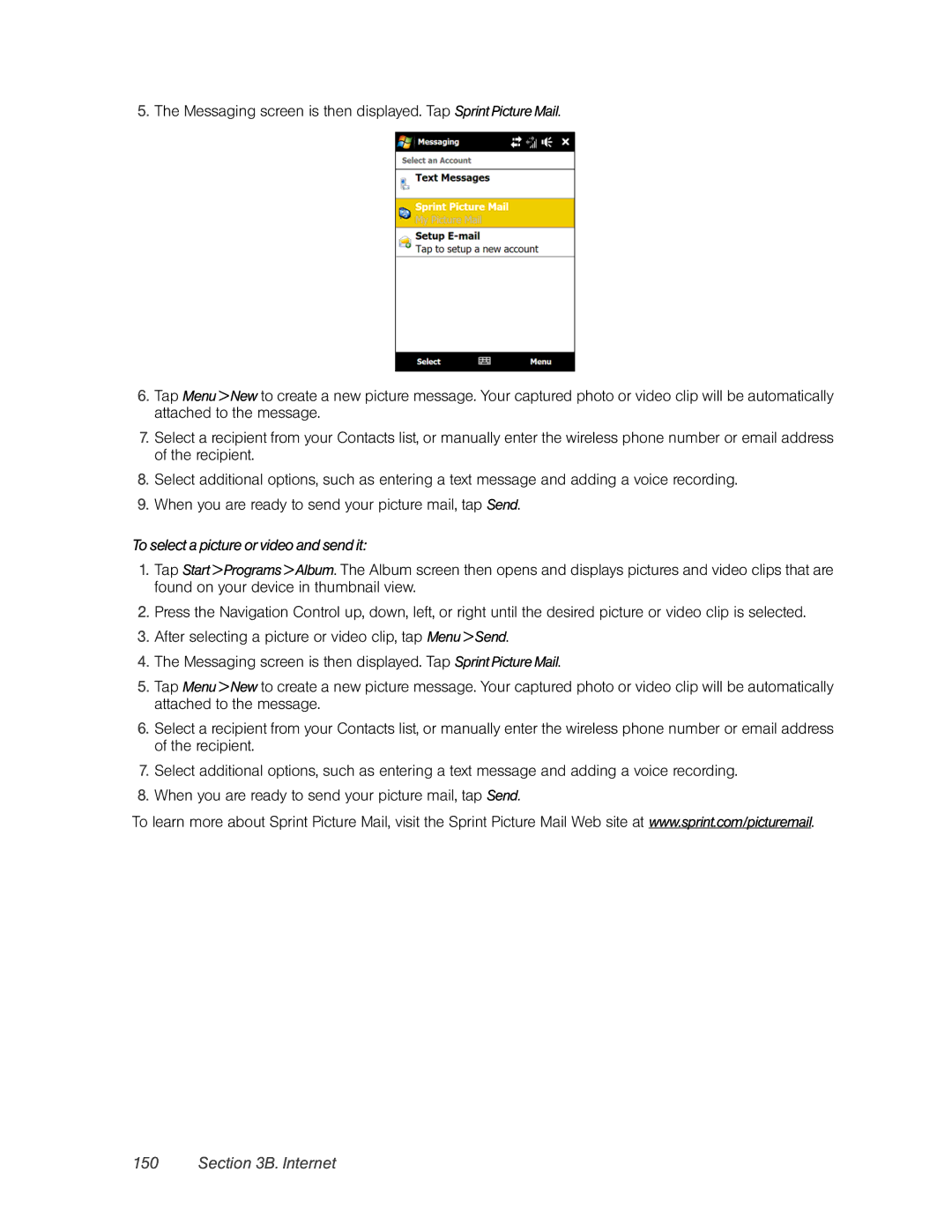5.The Messaging screen is then displayed. Tap Sprint Picture Mail.
6.Tap Menu>New to create a new picture message. Your captured photo or video clip will be automatically attached to the message.
7.Select a recipient from your Contacts list, or manually enter the wireless phone number or email address of the recipient.
8.Select additional options, such as entering a text message and adding a voice recording.
9.When you are ready to send your picture mail, tap Send.
To select a picture or video and send it:
1.Tap Start>Programs>Album. The Album screen then opens and displays pictures and video clips that are found on your device in thumbnail view.
2.Press the Navigation Control up, down, left, or right until the desired picture or video clip is selected.
3.After selecting a picture or video clip, tap Menu > Send.
4.The Messaging screen is then displayed. Tap Sprint Picture Mail.
5.Tap Menu>New to create a new picture message. Your captured photo or video clip will be automatically attached to the message.
6.Select a recipient from your Contacts list, or manually enter the wireless phone number or email address of the recipient.
7.Select additional options, such as entering a text message and adding a voice recording.
8.When you are ready to send your picture mail, tap Send.
To learn more about Sprint Picture Mail, visit the Sprint Picture Mail Web site at www.sprint.com/picturemail.