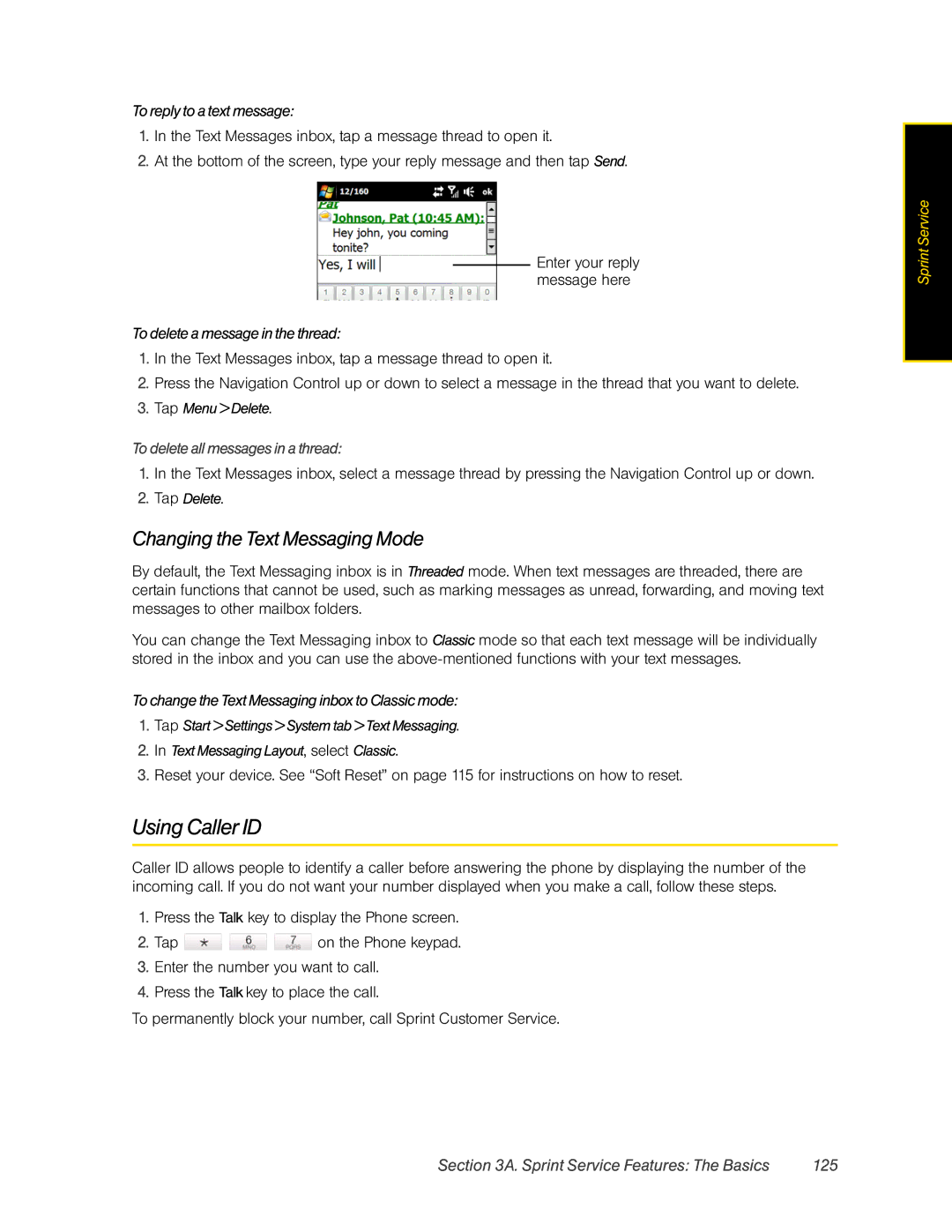To reply to a text message:
1.In the Text Messages inbox, tap a message thread to open it.
2.At the bottom of the screen, type your reply message and then tap Send.
Enter your reply message here
To delete a message in the thread:
1.In the Text Messages inbox, tap a message thread to open it.
2.Press the Navigation Control up or down to select a message in the thread that you want to delete.
3.Tap Menu > Delete.
To delete all messages in a thread:
1.In the Text Messages inbox, select a message thread by pressing the Navigation Control up or down.
2.Tap Delete.
Changing the Text Messaging Mode
By default, the Text Messaging inbox is in Threaded mode. When text messages are threaded, there are certain functions that cannot be used, such as marking messages as unread, forwarding, and moving text messages to other mailbox folders.
You can change the Text Messaging inbox to Classic mode so that each text message will be individually stored in the inbox and you can use the
To change the Text Messaging inbox to Classic mode:
1.Tap Start > Settings > System tab > Text Messaging.
2.In Text Messaging Layout, select Classic.
3.Reset your device. See “Soft Reset” on page 115 for instructions on how to reset.
Using Caller ID
Caller ID allows people to identify a caller before answering the phone by displaying the number of the incoming call. If you do not want your number displayed when you make a call, follow these steps.
1.Press the Talk key to display the Phone screen.
2.Tap ![]()
![]()
![]() on the Phone keypad.
on the Phone keypad.
3.Enter the number you want to call.
4.Press the Talk key to place the call.
To permanently block your number, call Sprint Customer Service.
Sprint Service |
Section 3A. Sprint Service Features: The Basics | 125 |