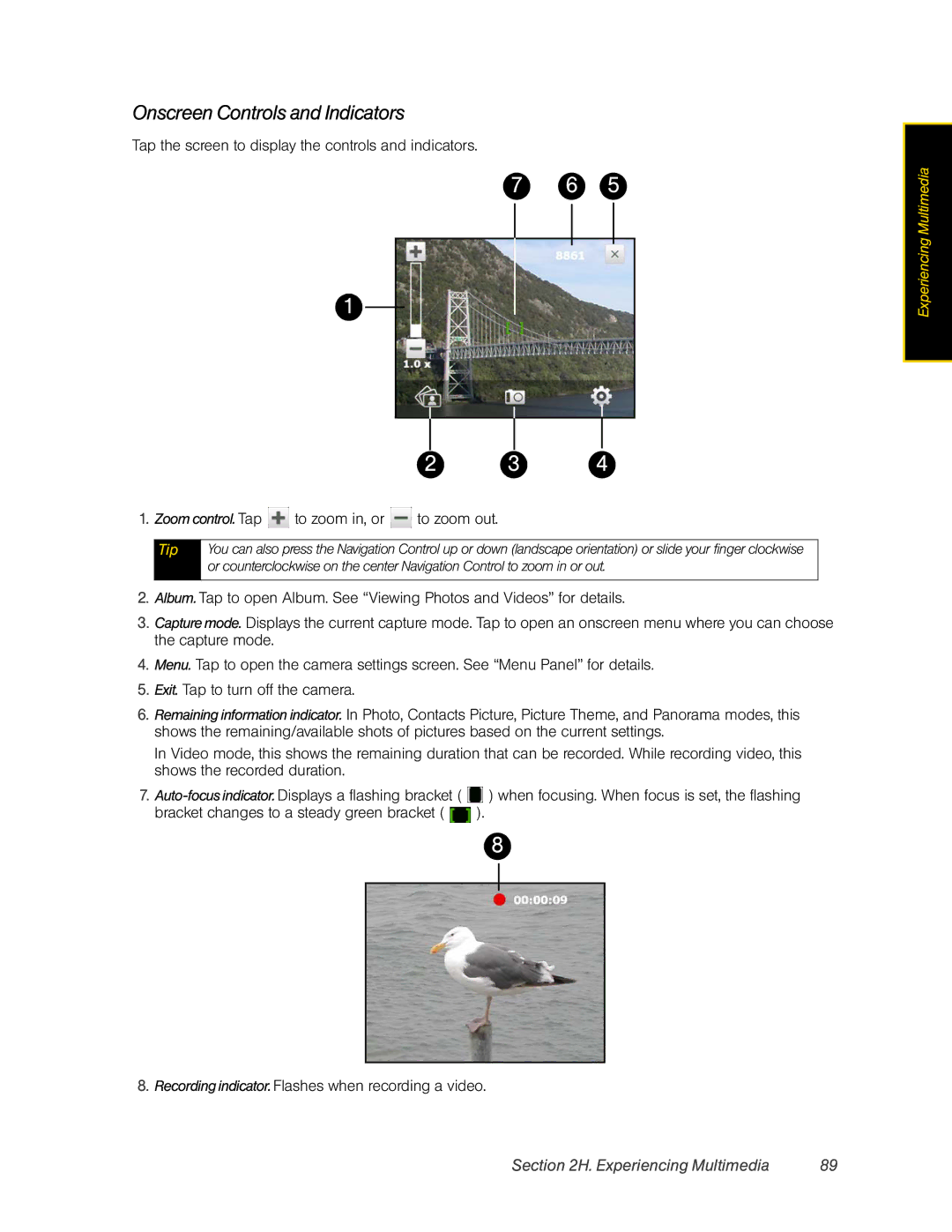Onscreen Controls and Indicators
Tap the screen to display the controls and indicators.
7 6 5
1
2 3 4
1.Zoom control. Tap ![]() to zoom in, or
to zoom in, or ![]() to zoom out.
to zoom out.
Tip | You can also press the Navigation Control up or down (landscape orientation) or slide your finger clockwise |
| or counterclockwise on the center Navigation Control to zoom in or out. |
|
|
2.Album. Tap to open Album. See “Viewing Photos and Videos” for details.
3.Capturemode. Displays the current capture mode. Tap to open an onscreen menu where you can choose the capture mode.
4.Menu. Tap to open the camera settings screen. See “Menu Panel” for details.
5.Exit. Tap to turn off the camera.
6.Remaining information indicator. In Photo, Contacts Picture, Picture Theme, and Panorama modes, this shows the remaining/available shots of pictures based on the current settings.
In Video mode, this shows the remaining duration that can be recorded. While recording video, this shows the recorded duration.
7.![]() ) when focusing. When focus is set, the flashing bracket changes to a steady green bracket (
) when focusing. When focus is set, the flashing bracket changes to a steady green bracket ( ![]() ).
).
8
8. Recording indicator. Flashes when recording a video.
Experiencing Multimedia |
Section 2H. Experiencing Multimedia | 89 |