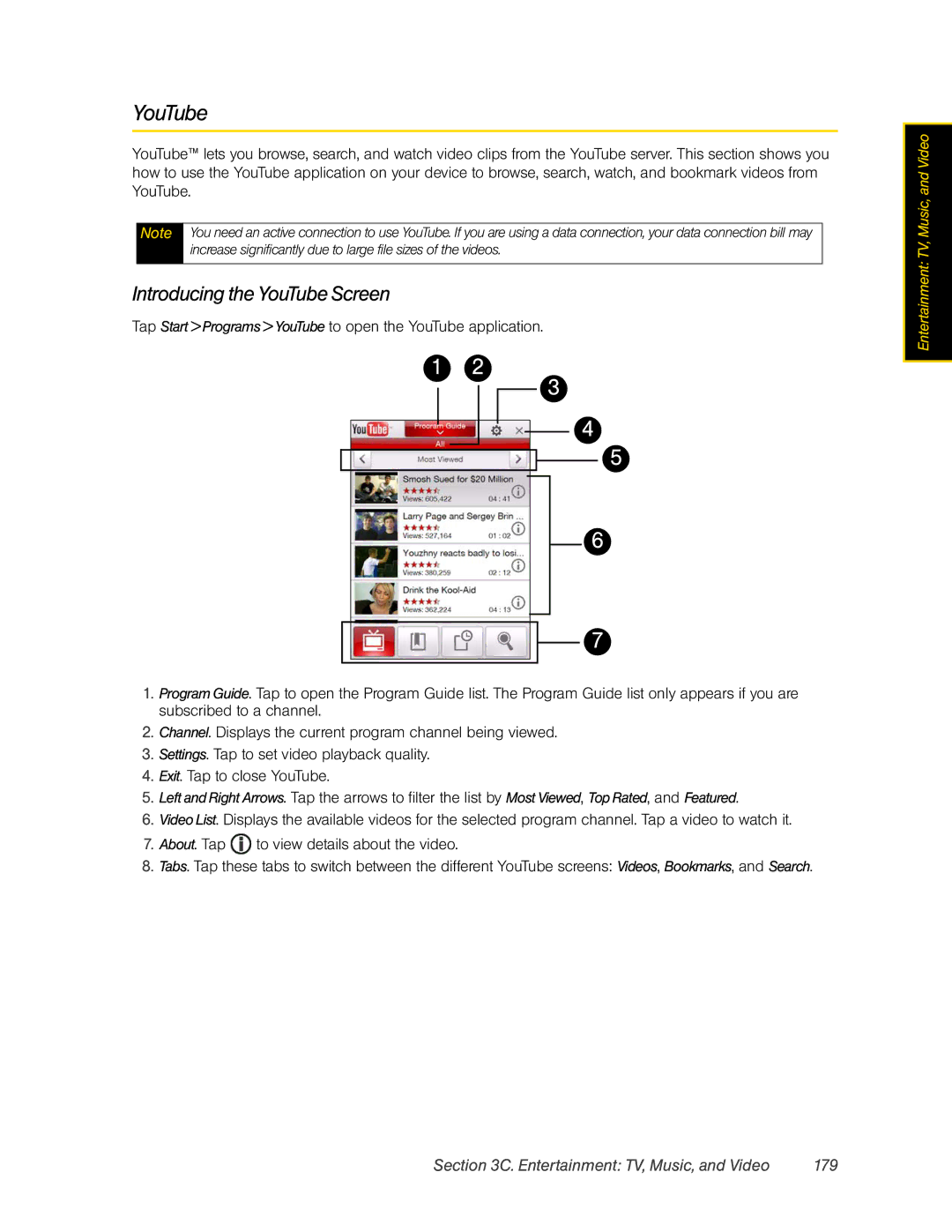YouTube
YouTube™ lets you browse, search, and watch video clips from the YouTube server. This section shows you how to use the YouTube application on your device to browse, search, watch, and bookmark videos from YouTube.
Note You need an active connection to use YouTube. If you are using a data connection, your data connection bill may increase significantly due to large file sizes of the videos.
Introducing the YouTube Screen
Tap Start > Programs > YouTube to open the YouTube application.
12
3
4
5
6
7
1.Program Guide. Tap to open the Program Guide list. The Program Guide list only appears if you are subscribed to a channel.
2.Channel. Displays the current program channel being viewed.
3.Settings. Tap to set video playback quality.
4.Exit. Tap to close YouTube.
5.Left and Right Arrows. Tap the arrows to filter the list by Most Viewed, Top Rated, and Featured.
6.Video List. Displays the available videos for the selected program channel. Tap a video to watch it.
7.About. Tap ![]() to view details about the video.
to view details about the video.
8.Tabs. Tap these tabs to switch between the different YouTube screens: Videos, Bookmarks, and Search.
Entertainment: TV, Music, and Video
Section 3C. Entertainment: TV, Music, and Video | 179 |