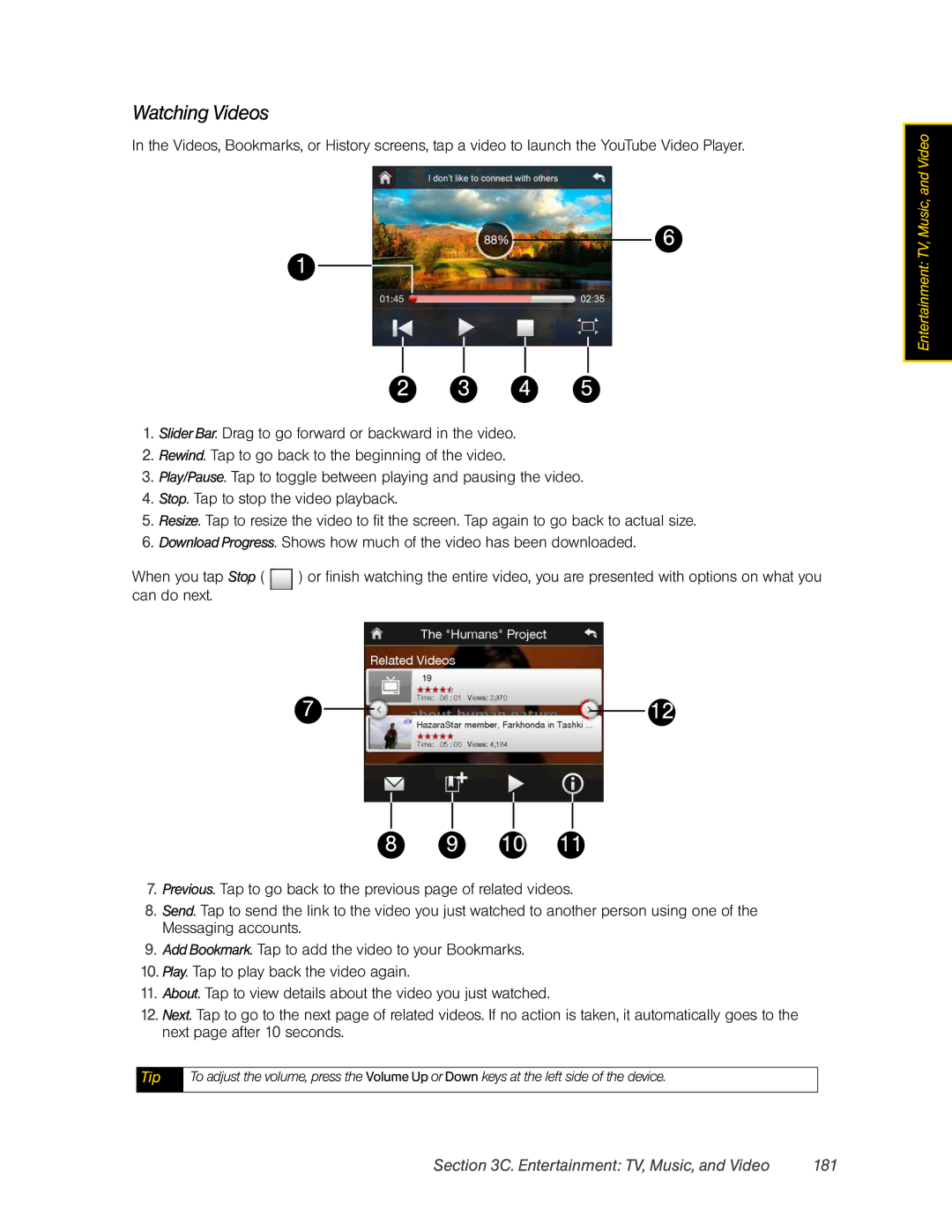Watching Videos
In the Videos, Bookmarks, or History screens, tap a video to launch the YouTube Video Player.
6
1
2 | 3 | 4 | 5 |
1.Slider Bar. Drag to go forward or backward in the video.
2.Rewind. Tap to go back to the beginning of the video.
3.Play/Pause. Tap to toggle between playing and pausing the video.
4.Stop. Tap to stop the video playback.
5.Resize. Tap to resize the video to fit the screen. Tap again to go back to actual size.
6.Download Progress. Shows how much of the video has been downloaded.
When you tap Stop ( ![]() ) or finish watching the entire video, you are presented with options on what you can do next.
) or finish watching the entire video, you are presented with options on what you can do next.
7 |
|
|
|
|
|
|
|
|
| 12 |
|
|
|
|
|
|
|
|
| ||
|
|
|
|
|
|
|
|
|
|
|
|
|
|
|
|
|
|
|
|
|
|
|
|
|
|
|
|
|
|
|
|
|
8 9 10 11
7.Previous. Tap to go back to the previous page of related videos.
8.Send. Tap to send the link to the video you just watched to another person using one of the Messaging accounts.
9.Add Bookmark. Tap to add the video to your Bookmarks.
10.Play. Tap to play back the video again.
11.About. Tap to view details about the video you just watched.
12.Next. Tap to go to the next page of related videos. If no action is taken, it automatically goes to the next page after 10 seconds.
Tip | To adjust the volume, press the Volume Up or Down keys at the left side of the device. |
|
|
Entertainment: TV, Music, and Video
Section 3C. Entertainment: TV, Music, and Video | 181 |