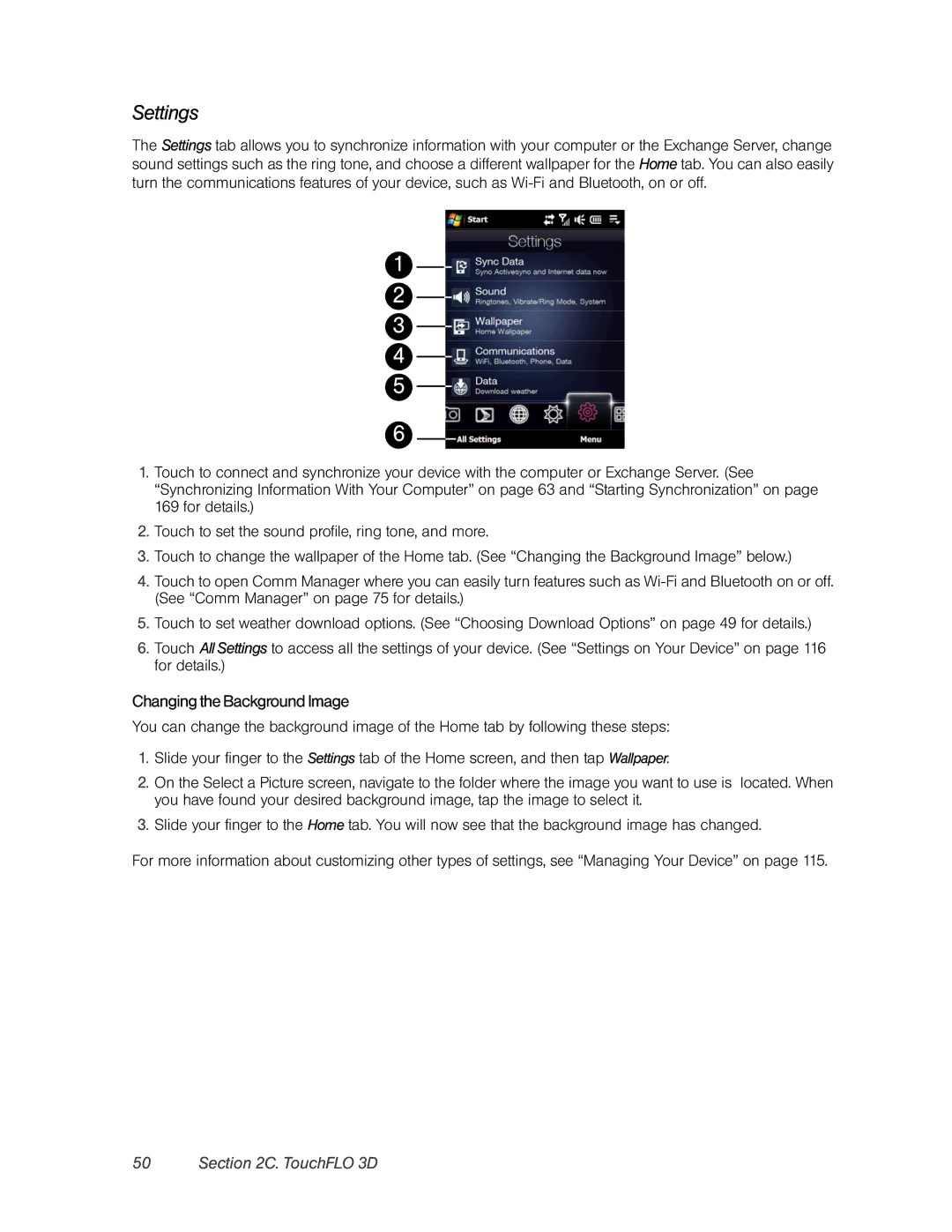Settings
The Settings tab allows you to synchronize information with your computer or the Exchange Server, change sound settings such as the ring tone, and choose a different wallpaper for the Home tab. You can also easily turn the communications features of your device, such as
1
2
3
4
5
6
1.Touch to connect and synchronize your device with the computer or Exchange Server. (See “Synchronizing Information With Your Computer” on page 63 and “Starting Synchronization” on page 169 for details.)
2.Touch to set the sound profile, ring tone, and more.
3.Touch to change the wallpaper of the Home tab. (See “Changing the Background Image” below.)
4.Touch to open Comm Manager where you can easily turn features such as
5.Touch to set weather download options. (See “Choosing Download Options” on page 49 for details.)
6.Touch All Settings to access all the settings of your device. (See “Settings on Your Device” on page 116 for details.)
ChangingtheBackgroundImage
You can change the background image of the Home tab by following these steps:
1.Slide your finger to the Settings tab of the Home screen, and then tap Wallpaper.
2.On the Select a Picture screen, navigate to the folder where the image you want to use is located. When you have found your desired background image, tap the image to select it.
3.Slide your finger to the Home tab. You will now see that the background image has changed.
For more information about customizing other types of settings, see “Managing Your Device” on page 115.