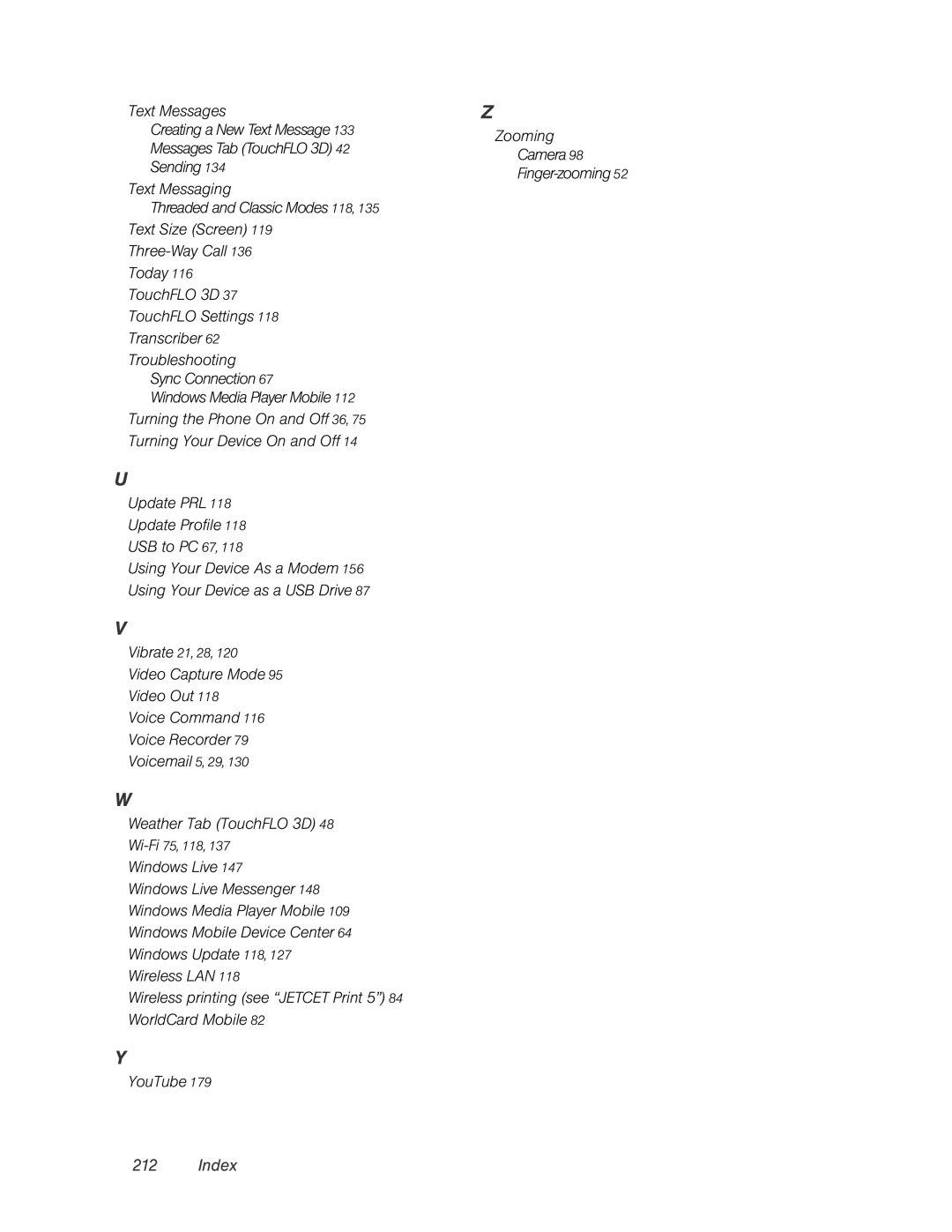Text Messages
Creating a New Text Message 133
Messages Tab (TouchFLO 3D) 42
Sending 134
Text Messaging
Threaded and Classic Modes 118, 135
Text Size (Screen) 119
Today 116
TouchFLO 3D 37
TouchFLO Settings 118
Transcriber 62
Troubleshooting
Sync Connection 67
Windows Media Player Mobile 112
Turning the Phone On and Off 36, 75
Turning Your Device On and Off 14
U
Update PRL 118
Update Profile 118 USB to PC 67, 118
Using Your Device As a Modem 156 Using Your Device as a USB Drive 87
V
Vibrate 21, 28, 120
Video Capture Mode 95
Video Out 118
Voice Command 116
Voice Recorder 79
Voicemail 5, 29, 130
W
Weather Tab (TouchFLO 3D) 48
Windows Live 147
Windows Live Messenger 148 Windows Media Player Mobile 109 Windows Mobile Device Center 64 Windows Update 118, 127 Wireless LAN 118
Wireless printing (see “JETCET Print 5”) 84 WorldCard Mobile 82
Y
YouTube 179
Z
Zooming
Camera 98