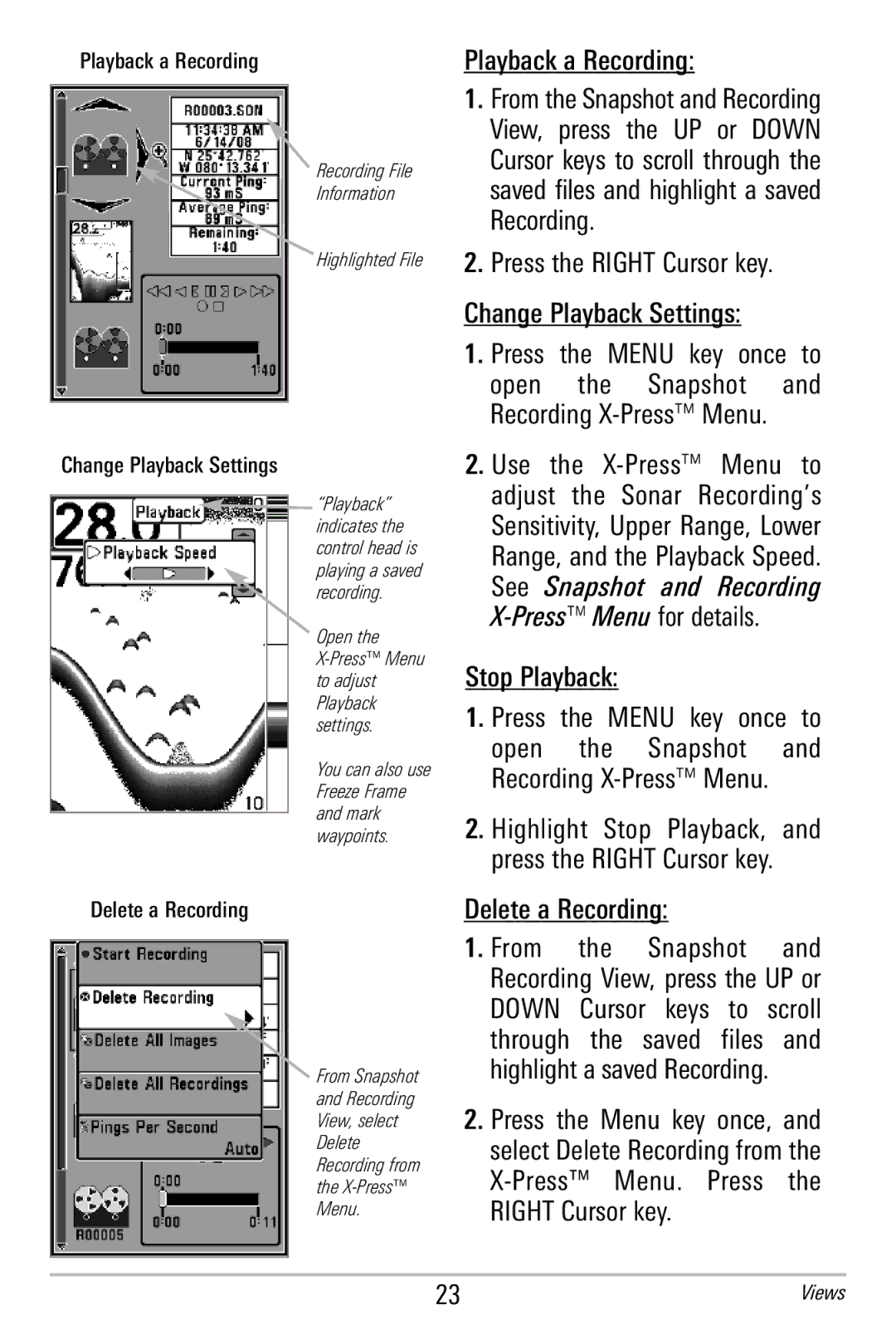Playback a Recording
Recording File
Information
Highlighted File
Change Playback Settings
“Playback” indicates the control head is playing a saved recording.
Open the
You can also use Freeze Frame and mark waypoints.
Delete a Recording
From Snapshot and Recording View, select Delete Recording from the
Playback a Recording:
1.From the Snapshot and Recording
View, pr ess th e UP or DOW N Cursor keys to scroll through the saved files and highlight a s aved Recording.
2.Press the RIGHT Cursor key.
Change Playback Settings:
1.Press th e MEN U k ey o nce to
open th e S napshot and Recording
2.Use the
Stop Playback:
1.Press the MENU key once to
open the S napshot and Recording
2.Highlight Stop Playback, and press the RIGHT Cursor key.
Delete a Recording:
1. From | the Sn | apshot a nd |
Recording View, press the UP or | ||
DOWN | Cursor k eys t o sc roll | |
through the sa | ved files and | |
highlight a saved Recording.
2.Press t he M enu k ey o nce, and select Delete Recording from the
23 | Views |