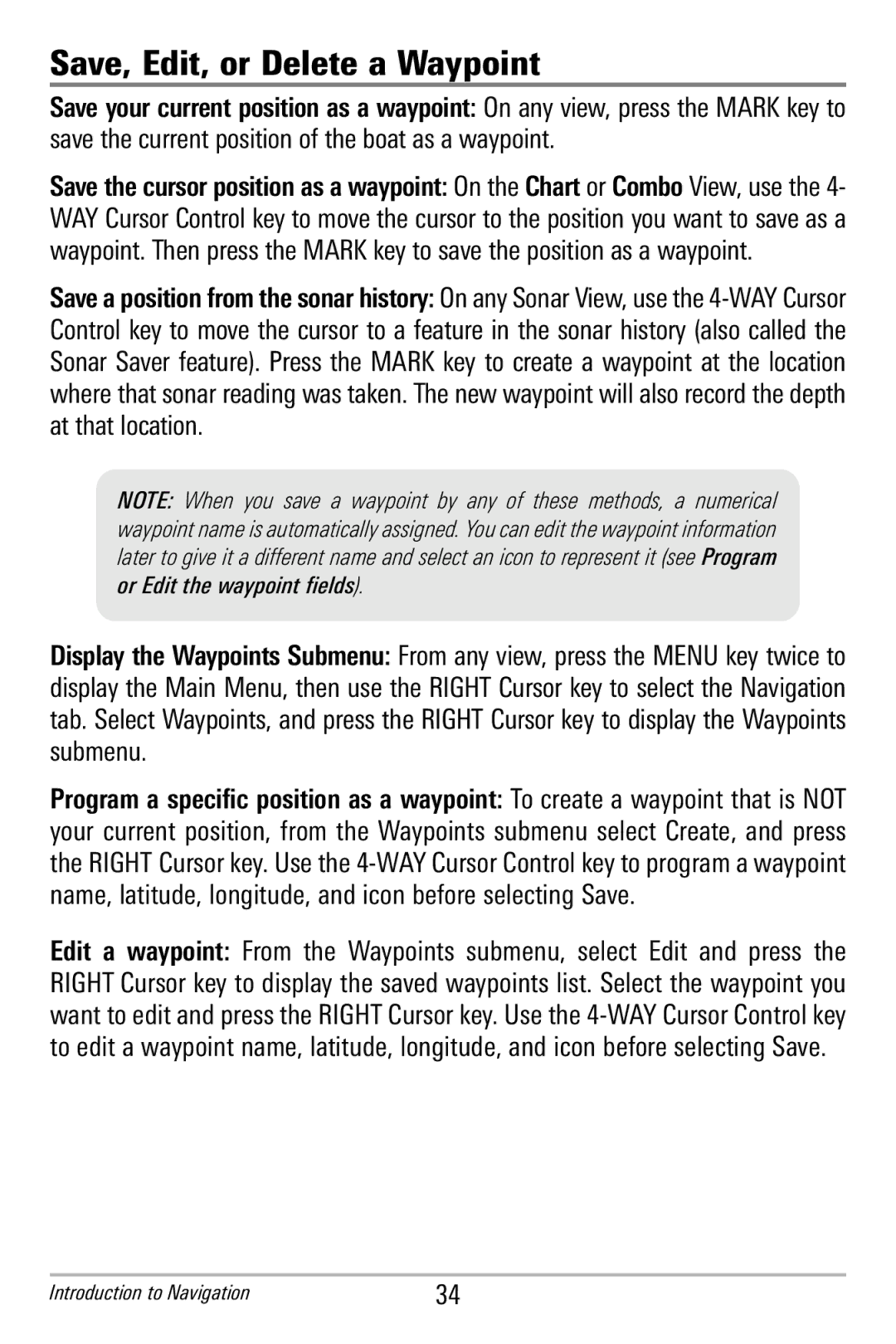Save, Edit, or Delete a Waypoint
Save your current position as a waypoint:On any view, press the MARK key to save the currentposition of the boat as a waypoint.
Save the cursor position as a waypoint:On the Chart or Combo View, use the 4- WAY Cursor Control key to move the cursor to the position you want to save as a waypoint. Then pressthe MARK key to save the position as a waypoint.
Save a position from thesonar history: On any Sonar View, use the
NOTE: When you s ave a wa ypoint by any o f th ese methods, a numerical waypoint name is automatically assigned. You can edit the waypoint information later to give it a different name and select an ic on to represent it (see Program or Edit the waypoint fields).
Display the Waypoints Submenu: From any view, press the MENU key twice to display the Main Menu, then use the RIGHT Cursor key to select the Navigation tab. Select Waypoints, and press the RIGHT Cursor key to display the Waypoints submenu.
Program a specific position as a waypoint: To create a waypoint that is NOT your current position, from the Wa ypoints submenu select Create, and press the RIGHT Cursor key. Use the
Edit a w aypoint: From t he Waypoints submenu, select Edit and press the RIGHT Cursor key to display the saved waypoints list. Select the waypoint you want to edit and press the RIGHT Cursor key. Use the
Introduction to Navigation | 34 |