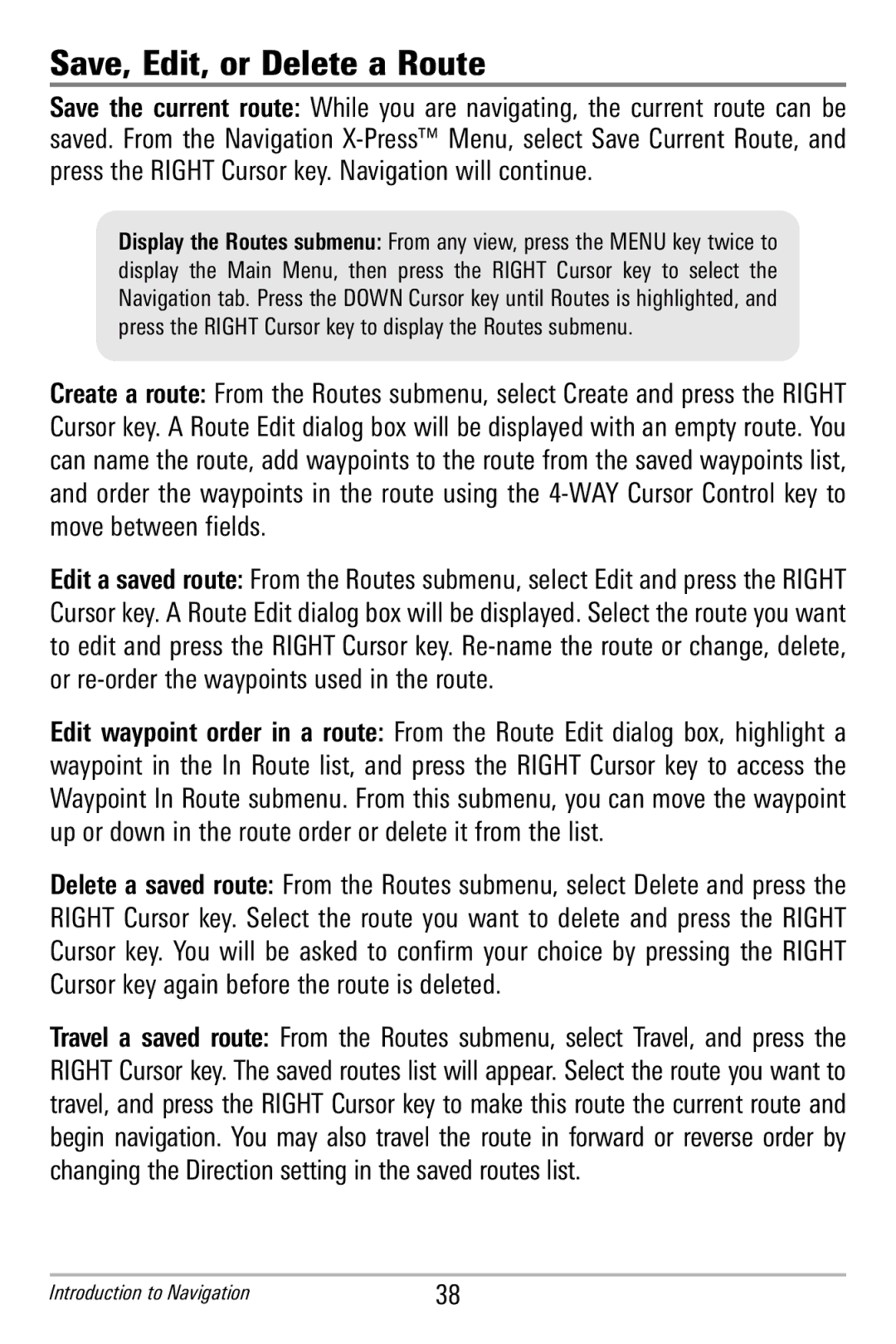Save, Edit, or Delete a Route
Save the current route: While you are navigating, t he cur rent route ca n be saved. From the Navigation
Display the Routes submenu: From any view, press the MENU key twice to display t he Main Menu, then press the RIGH T Cursor key to select t he Navigation tab. Press the DOWN Cursor key until Routes is highlighted, and press the RIGHT Cursor key to display the Routes submenu.
Create a route: From the Routes submenu, select Create and press the RIGHT Cursor key. A Route Edit dialog box will be displayed with an empty route. You can name the route, add waypoints to the route from the saved waypoints list, and order the waypoints in t he route using the
Edit a saved route: From the Routes submenu, select Edit and press the RIGHT Cursor key. A Route Edit dialog box will be displayed. Select the route you want to edit and press the RIGHT Cursor key.
Edit waypoint order in a route: From the Route Edit dialog box, highlight a waypoint in the I n Route list , and pr ess the RIGHT Cur sor key to acc ess the Waypoint In Route submenu. From this submenu, you can move the waypoint up or down in the route order or delete it from the list.
Delete a saved route: From the Routes submenu, select Delete and press the RIGHT Cursor key. Select t he route you want to d elete and p ress the R IGHT Cursor key. You w ill be as ked to c onfirm your ch oice by p ressing the RIGH T Cursor key again before the route is deleted.
Travel a save d route: From the Routes submenu, select Travel, and press the RIGHT Cursor key. The saved routes list will appear. Select the route you want to travel, and press the RIGHT Cursor key to make this route the current route and begin navigation. You may also travel the route in forward or reverse order by changing the Direction setting in the saved routes list.
Introduction to Navigation | 38 |