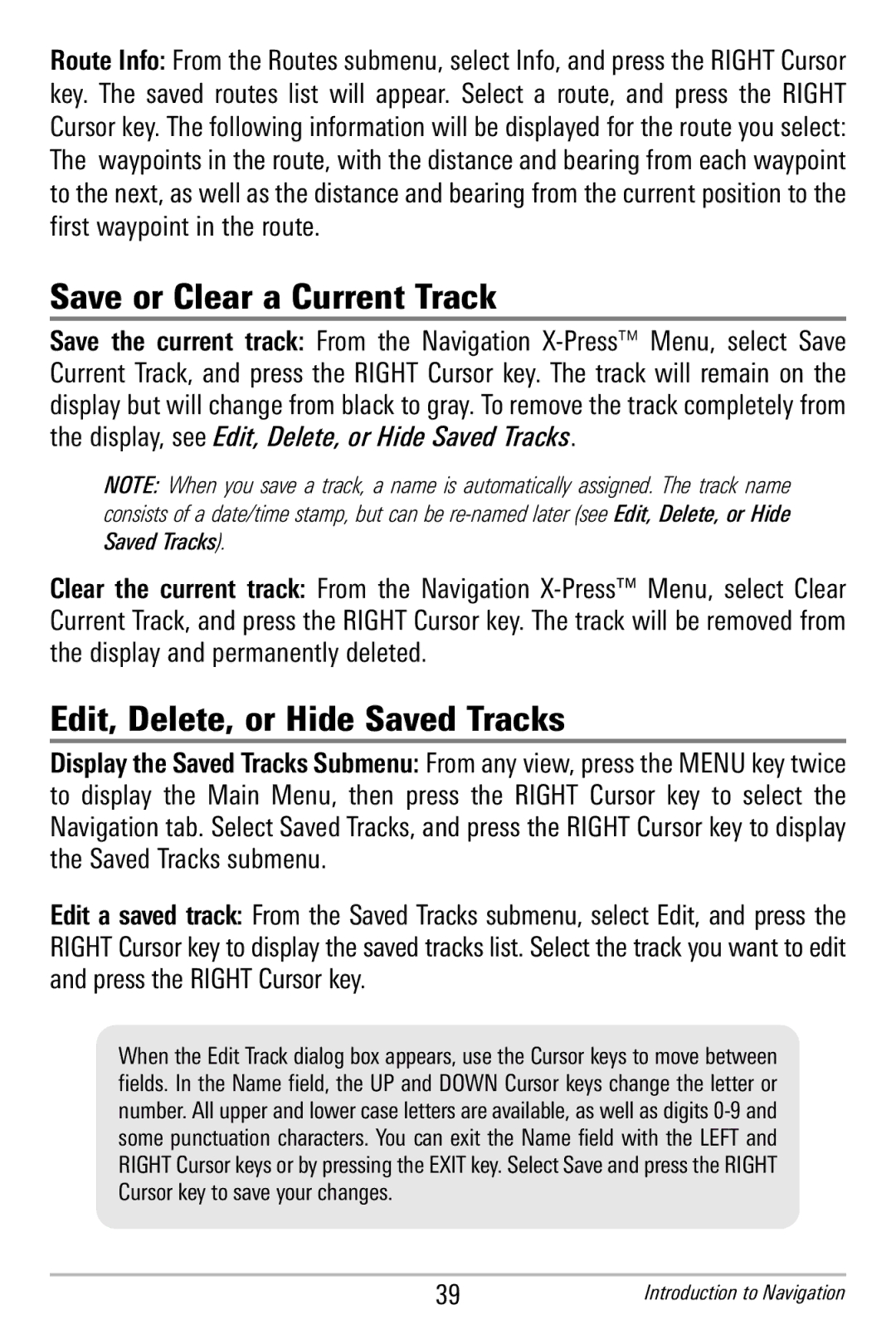Route Info: From the Routes submenu, select Info, and press the RIGHT Cursor key. The s aved routes list w ill appear. Select a rou te, and press the RIGHT Cursor key. The following information will be displayed for the route you select: The waypoints in the route, with the distance and bearing from each waypoint to the next, as well as the distance and bearing from the current position to the first waypoint in the route.
Save or Clear a Current Track
Save t he cur rent t rack: From the N avigation
NOTE: When you save a track, a name is automatically assigned. The track name consists of a date/time stamp, but can be
Clear t he curr ent tr ack: From t he Naviga tion
Edit, Delete, or Hide Saved Tracks
Display the Saved Tracks Submenu: From any view, press the MENU key twice to dis play t he M ain Menu, t hen press th e RIGH T C ursor k ey to select the Navigation tab. Select Saved Tracks, and press the RIGHT Cursor key to display the Saved Tracks submenu.
Edit a saved t rack: From the Saved Tracks submenu, select Edit, and press the RIGHT Cursor key to displaythe saved trackslist. Select the track you want to edit and press the RIGHT Cursor key.
When the Edit Trackdialog box appears, use the Cursor keys to move between fields. In the Name field, the UP and DOWN Cursor keys change the letter or number. All upper and lower case letters are available,as well as digits
39 | Introduction to Navigation |