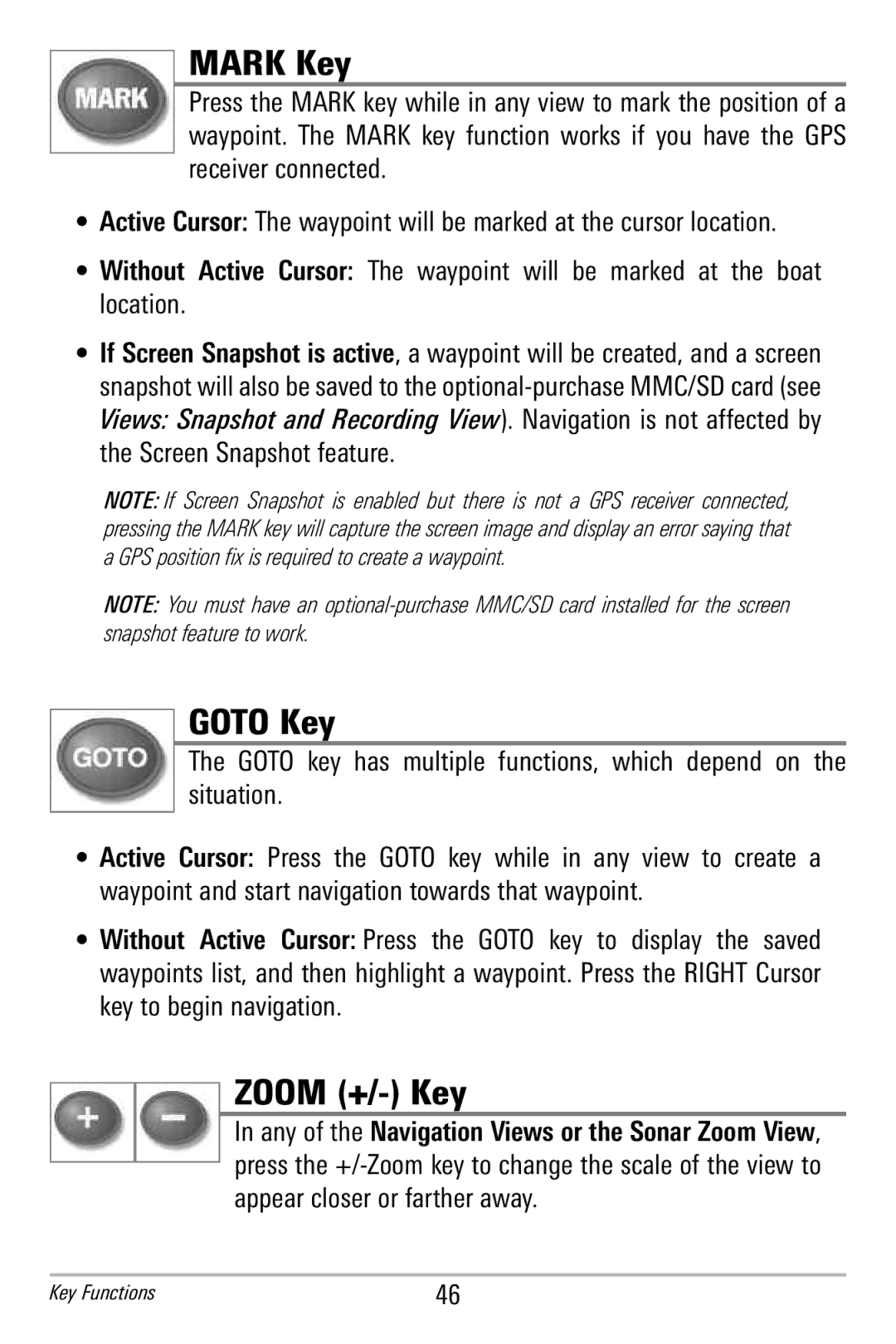MARK Key
Press the MARK key while in any view to mark the position of a waypoint. T he MARK key fu nction wo rks if y ou have the GPS receiver connected.
•Active Cursor: The waypoint will be marked at the cursor location.
•Without Active Cursor: The wa ypoint w ill b e m arked at the boat location.
•If Screen Snapshot is active, a waypoint will be created, and a screen snapshot will also be saved to the
Views: Snapshot and Recording View). Navigation is not affected by the Screen Snapshot feature.
NOTE: If S creen Snapshot is e nabled but there is not a GPS receive r connected, pressing the MARK key will capture the screen image and display an error saying that a GPS position fix is required to create a waypoint.
NOTE: You must have an
GOTO Key
The GO TO key h as mu ltiple fu nctions, w hich d epend on the situation.
• Active Cur sor: Press the GOTO k ey w hile in any view to cr eate a waypoint and start navigation towards that waypoint.
•Without Act ive C ursor: Press t he GOTO ke y to d isplay the sa ved waypoints list, and then highlight a waypoint. Press the RIGHT C ursor key to begin navigation.
ZOOM (+/-) Key
In any of the Navigation Views or the Sonar Zoom View, press the
Key Functions | 46 |