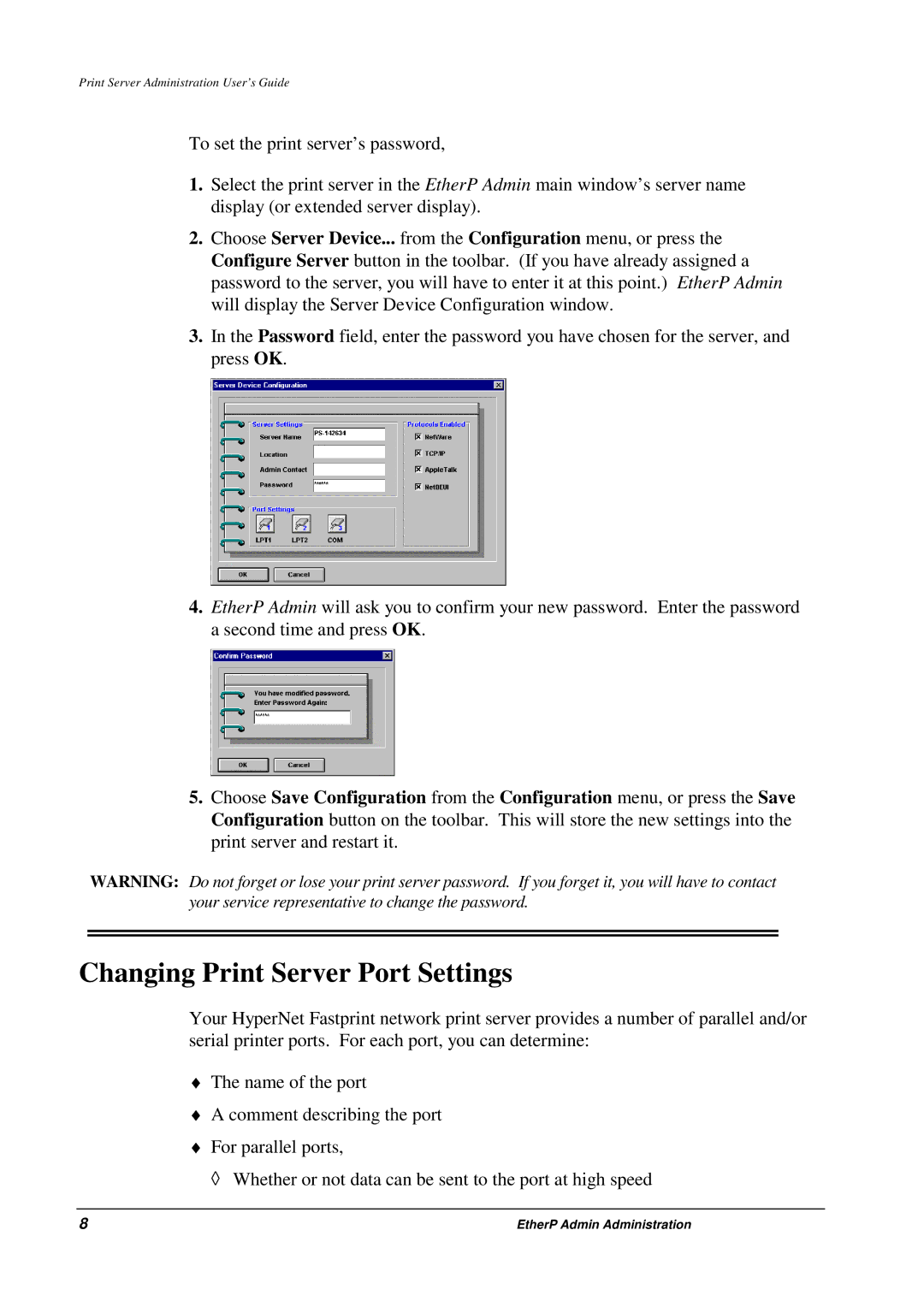Print Server Administration User’s Guide
To set the print server’s password,
1.Select the print server in the EtherP Admin main window’s server name display (or extended server display).
2.Choose Server Device... from the Configuration menu, or press the Configure Server button in the toolbar. (If you have already assigned a password to the server, you will have to enter it at this point.) EtherP Admin will display the Server Device Configuration window.
3.In the Password field, enter the password you have chosen for the server, and press OK.
4.EtherP Admin will ask you to confirm your new password. Enter the password a second time and press OK.
5.Choose Save Configuration from the Configuration menu, or press the Save Configuration button on the toolbar. This will store the new settings into the print server and restart it.
WARNING: Do not forget or lose your print server password. If you forget it, you will have to contact your service representative to change the password.
Changing Print Server Port Settings
Your HyperNet Fastprint network print server provides a number of parallel and/or serial printer ports. For each port, you can determine:
♦The name of the port
♦A comment describing the port
♦For parallel ports,
◊ Whether or not data can be sent to the port at high speed
8 | EtherP Admin Administration |