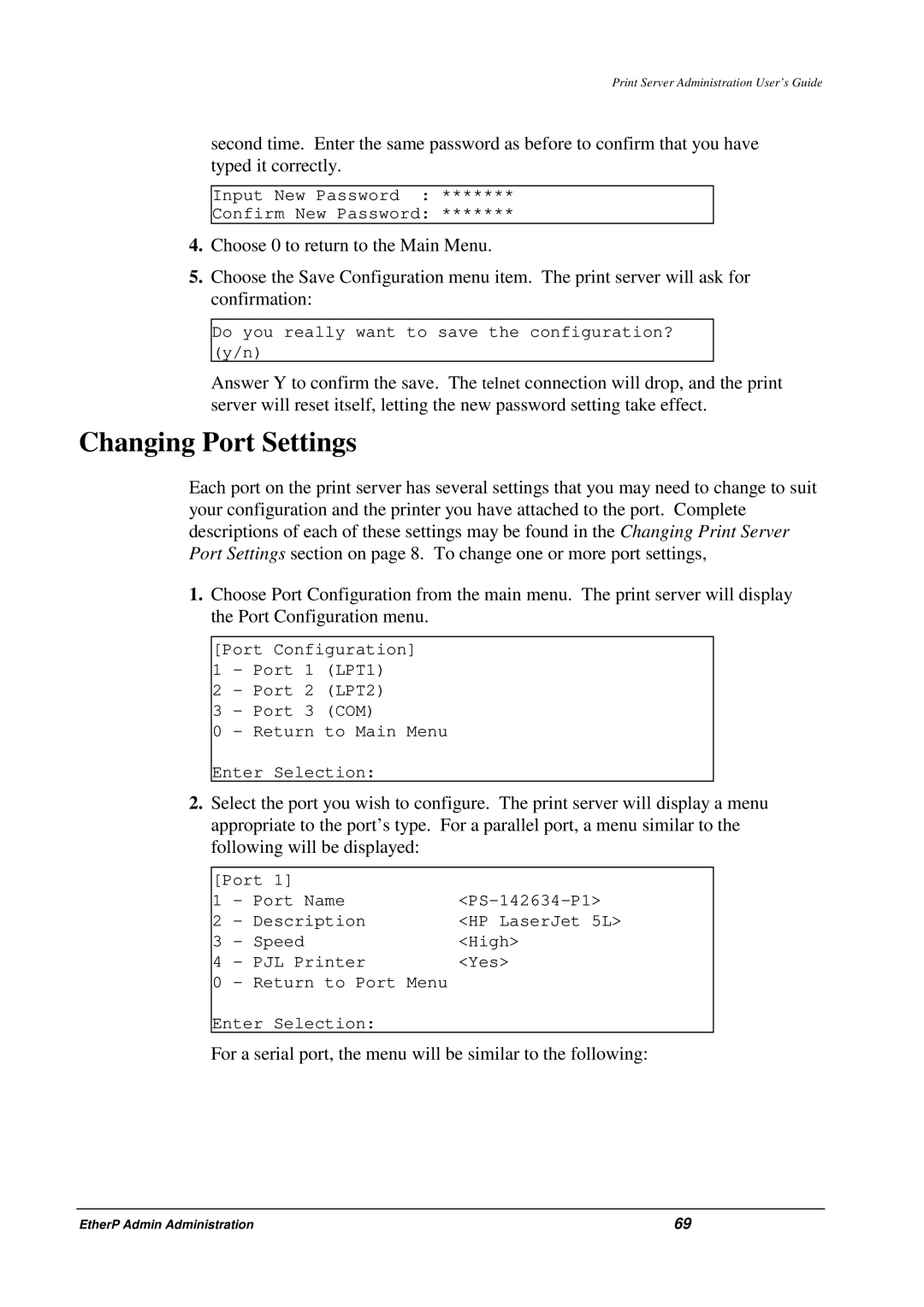Print Server Administration User’s Guide
second time. Enter the same password as before to confirm that you have typed it correctly.
Input New Password : *******
Confirm New Password: *******
4.Choose 0 to return to the Main Menu.
5.Choose the Save Configuration menu item. The print server will ask for confirmation:
Do you really want to save the configuration? (y/n)
Answer Y to confirm the save. The telnet connection will drop, and the print server will reset itself, letting the new password setting take effect.
Changing Port Settings
Each port on the print server has several settings that you may need to change to suit your configuration and the printer you have attached to the port. Complete descriptions of each of these settings may be found in the Changing Print Server Port Settings section on page 8. To change one or more port settings,
1.Choose Port Configuration from the main menu. The print server will display the Port Configuration menu.
[Port Configuration] 1 - Port 1 (LPT1)
2 - Port 2 (LPT2)
3 - Port 3 (COM)
0 - Return to Main Menu
Enter Selection:
2.Select the port you wish to configure. The print server will display a menu appropriate to the port’s type. For a parallel port, a menu similar to the following will be displayed:
[Port 1] |
| |
1 | - Port Name | |
2 | - Description | <HP LaserJet 5L> |
3 | - Speed | <High> |
4 | - PJL Printer | <Yes> |
0 | - Return to Port Menu |
|
Enter Selection:
For a serial port, the menu will be similar to the following:
EtherP Admin Administration | 69 |