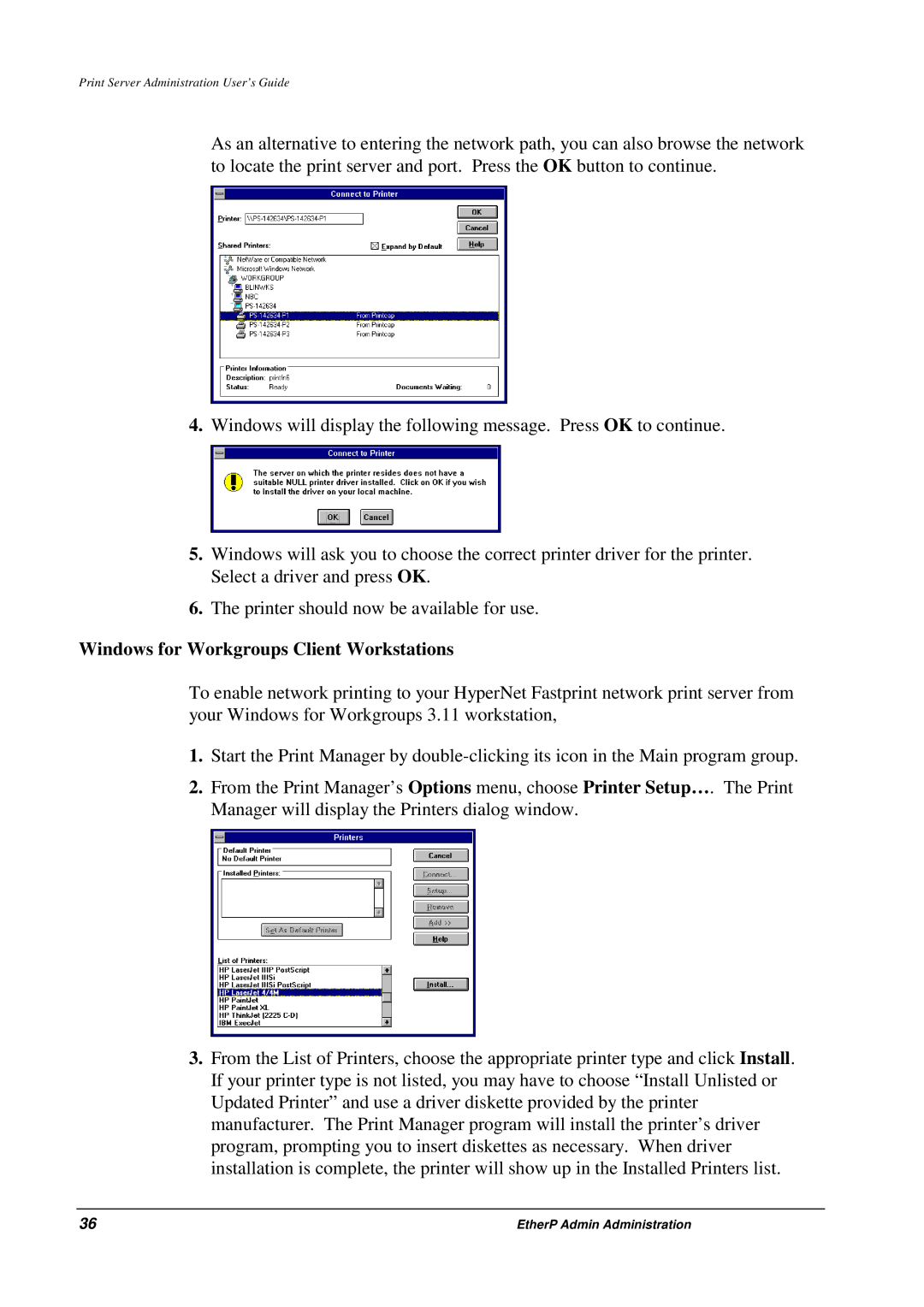Print Server Administration User’s Guide
As an alternative to entering the network path, you can also browse the network to locate the print server and port. Press the OK button to continue.
4.Windows will display the following message. Press OK to continue.
5.Windows will ask you to choose the correct printer driver for the printer. Select a driver and press OK.
6.The printer should now be available for use.
Windows for Workgroups Client Workstations
To enable network printing to your HyperNet Fastprint network print server from your Windows for Workgroups 3.11 workstation,
1.Start the Print Manager by
2.From the Print Manager’s Options menu, choose Printer Setup…. The Print Manager will display the Printers dialog window.
3.From the List of Printers, choose the appropriate printer type and click Install. If your printer type is not listed, you may have to choose “Install Unlisted or Updated Printer” and use a driver diskette provided by the printer manufacturer. The Print Manager program will install the printer’s driver program, prompting you to insert diskettes as necessary. When driver installation is complete, the printer will show up in the Installed Printers list.
36 | EtherP Admin Administration |