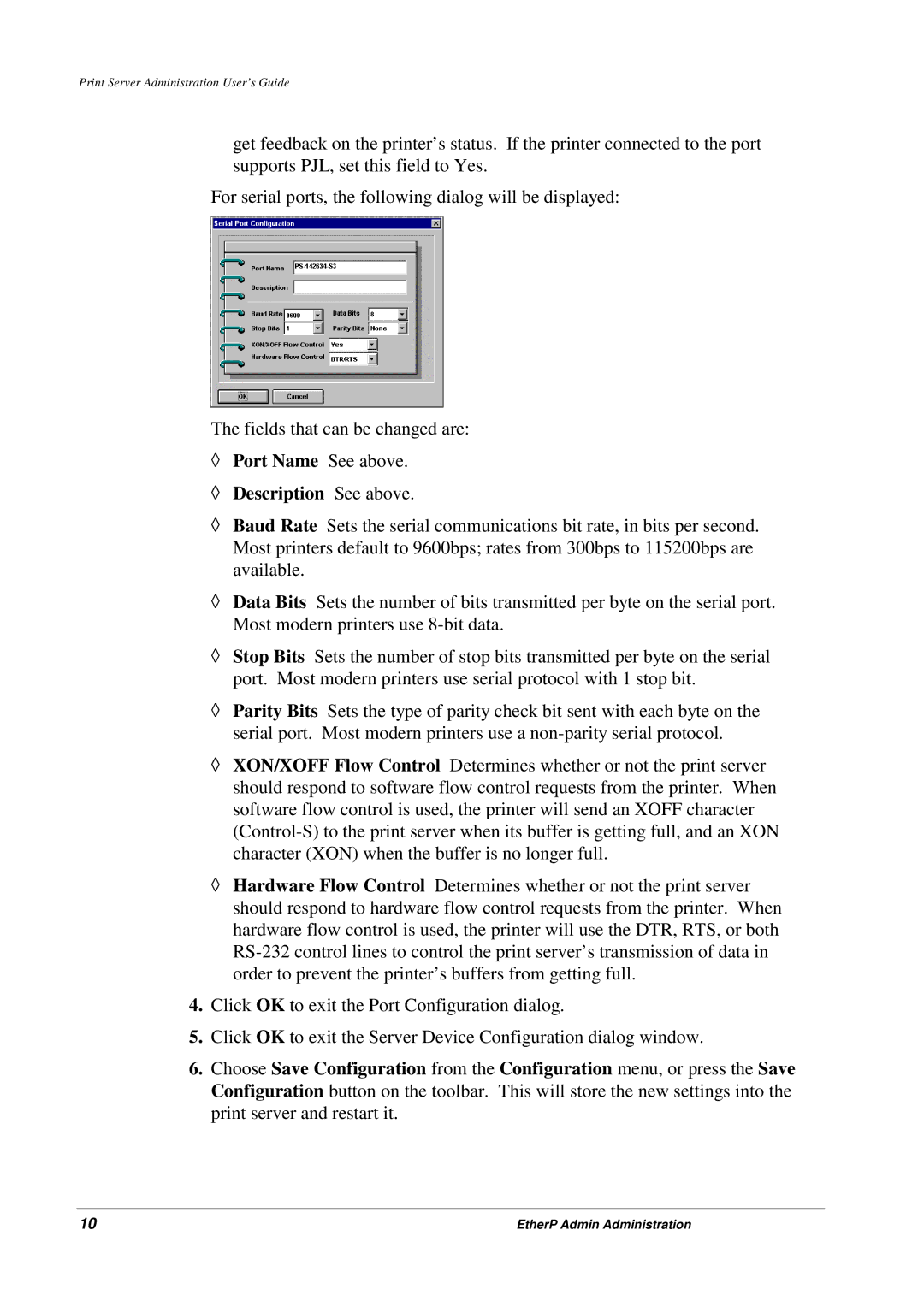Print Server Administration User’s Guide
get feedback on the printer’s status. If the printer connected to the port supports PJL, set this field to Yes.
For serial ports, the following dialog will be displayed:
The fields that can be changed are:
◊Port Name See above.
◊Description See above.
◊Baud Rate Sets the serial communications bit rate, in bits per second. Most printers default to 9600bps; rates from 300bps to 115200bps are available.
◊Data Bits Sets the number of bits transmitted per byte on the serial port. Most modern printers use
◊Stop Bits Sets the number of stop bits transmitted per byte on the serial port. Most modern printers use serial protocol with 1 stop bit.
◊Parity Bits Sets the type of parity check bit sent with each byte on the serial port. Most modern printers use a
◊XON/XOFF Flow Control Determines whether or not the print server should respond to software flow control requests from the printer. When software flow control is used, the printer will send an XOFF character
◊Hardware Flow Control Determines whether or not the print server should respond to hardware flow control requests from the printer. When hardware flow control is used, the printer will use the DTR, RTS, or both
4.Click OK to exit the Port Configuration dialog.
5.Click OK to exit the Server Device Configuration dialog window.
6.Choose Save Configuration from the Configuration menu, or press the Save Configuration button on the toolbar. This will store the new settings into the print server and restart it.
10 | EtherP Admin Administration |