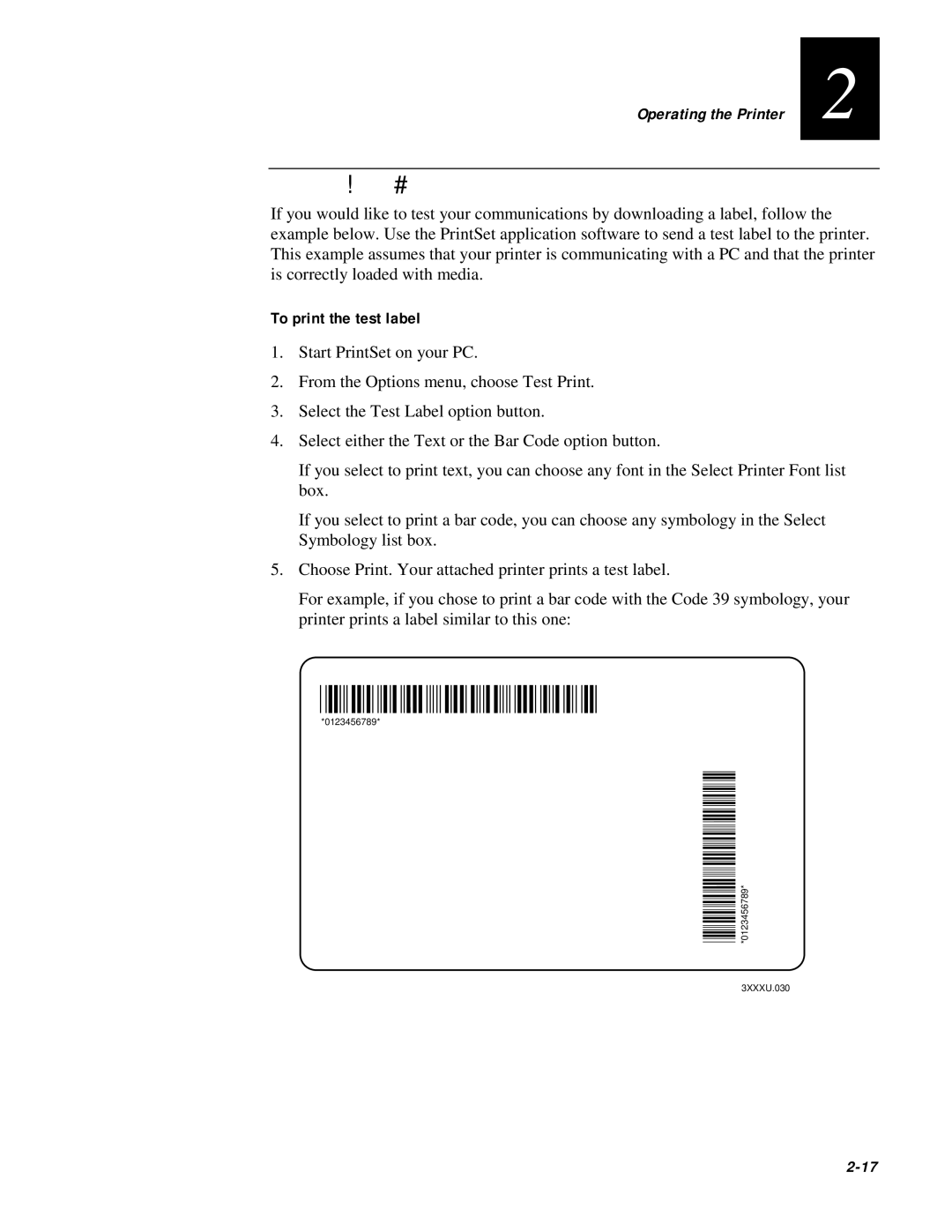Operating the Printer | 2 |
|
|
Printing a Test Label
If you would like to test your communications by downloading a label, follow the example below. Use the PrintSet application software to send a test label to the printer. This example assumes that your printer is communicating with a PC and that the printer is correctly loaded with media.
To print the test label
1.Start PrintSet on your PC.
2.From the Options menu, choose Test Print.
3.Select the Test Label option button.
4.Select either the Text or the Bar Code option button.
If you select to print text, you can choose any font in the Select Printer Font list box.
If you select to print a bar code, you can choose any symbology in the Select Symbology list box.
5.Choose Print. Your attached printer prints a test label.
For example, if you chose to print a bar code with the Code 39 symbology, your printer prints a label similar to this one:
*0123456789*
*0123456789*
*0123456789* | *0123456789* |
| 3XXXU.030 |