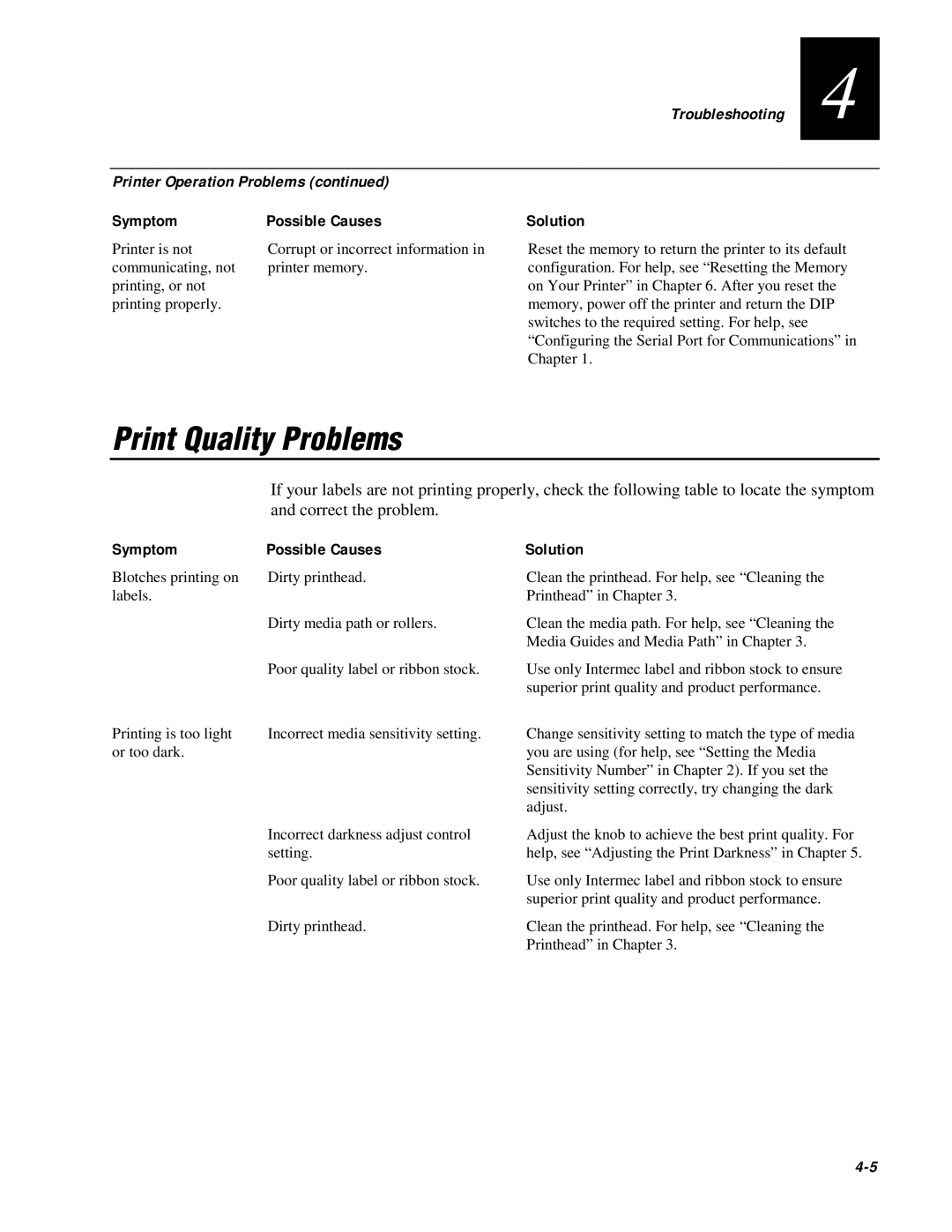Troubleshooting 4
Printer Operation Problems (continued)
Symptom | Possible Causes | Solution |
Printer is not | Corrupt or incorrect information in |
communicating, not | printer memory. |
printing, or not |
|
printing properly. |
|
Reset the memory to return the printer to its default configuration. For help, see “Resetting the Memory on Your Printer” in Chapter 6. After you reset the memory, power off the printer and return the DIP switches to the required setting. For help, see “Configuring the Serial Port for Communications” in Chapter 1.
Print Quality Problems
If your labels are not printing properly, check the following table to locate the symptom and correct the problem.
Symptom | Possible Causes | Solution |
Blotches printing on | Dirty printhead. | Clean the printhead. For help, see “Cleaning the |
labels. |
| Printhead” in Chapter 3. |
| Dirty media path or rollers. | Clean the media path. For help, see “Cleaning the |
|
| Media Guides and Media Path” in Chapter 3. |
| Poor quality label or ribbon stock. | Use only Intermec label and ribbon stock to ensure |
|
| superior print quality and product performance. |
Printing is too light | Incorrect media sensitivity setting. | Change sensitivity setting to match the type of media |
or too dark. |
| you are using (for help, see “Setting the Media |
|
| Sensitivity Number” in Chapter 2). If you set the |
|
| sensitivity setting correctly, try changing the dark |
|
| adjust. |
| Incorrect darkness adjust control | Adjust the knob to achieve the best print quality. For |
| setting. | help, see “Adjusting the Print Darkness” in Chapter 5. |
| Poor quality label or ribbon stock. | Use only Intermec label and ribbon stock to ensure |
|
| superior print quality and product performance. |
| Dirty printhead. | Clean the printhead. For help, see “Cleaning the |
|
| Printhead” in Chapter 3. |