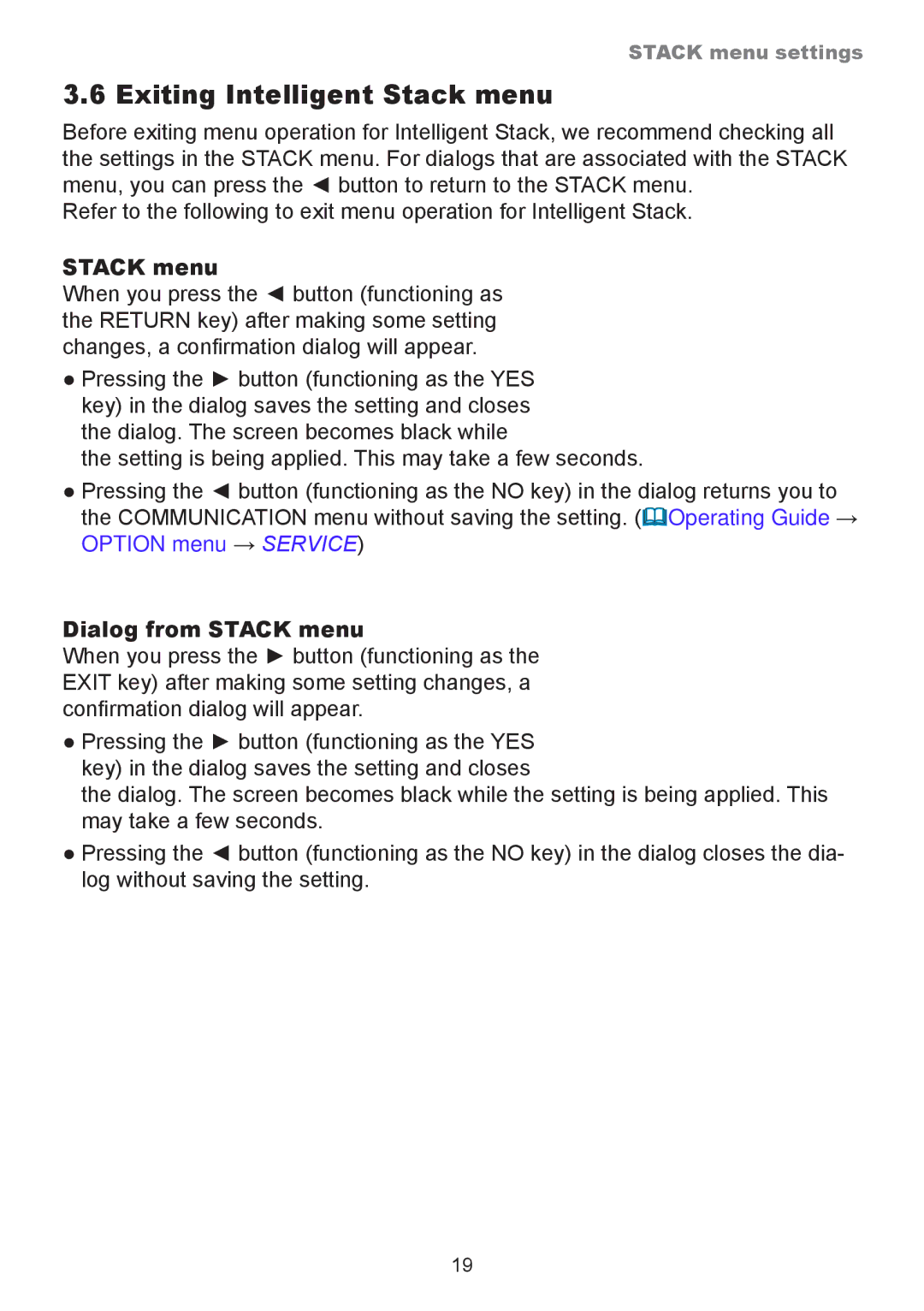STACK menu settings
3.6 Exiting Intelligent Stack menu
Before exiting menu operation for Intelligent Stack, we recommend checking all the settings in the STACK menu. For dialogs that are associated with the STACK menu, you can press the ◄ button to return to the STACK menu.
Refer to the following to exit menu operation for Intelligent Stack.
STACK menu
When you press the ◄ button (functioning as the RETURN key) after making some setting changes, a confirmation dialog will appear.
●Pressing the ► button (functioning as the YES key) in the dialog saves the setting and closes the dialog. The screen becomes black while
the setting is being applied. This may take a few seconds.
●Pressing the ◄ button (functioning as the NO key) in the dialog returns you to the COMMUNICATION menu without saving the setting. (Operating Guide → OPTION menu → SERVICE)
Dialog from STACK menu
When you press the ► button (functioning as the EXIT key) after making some setting changes, a confirmation dialog will appear.
●Pressing the ► button (functioning as the YES key) in the dialog saves the setting and closes
the dialog. The screen becomes black while the setting is being applied. This may take a few seconds.
●Pressing the ◄ button (functioning as the NO key) in the dialog closes the dia- log without saving the setting.
19