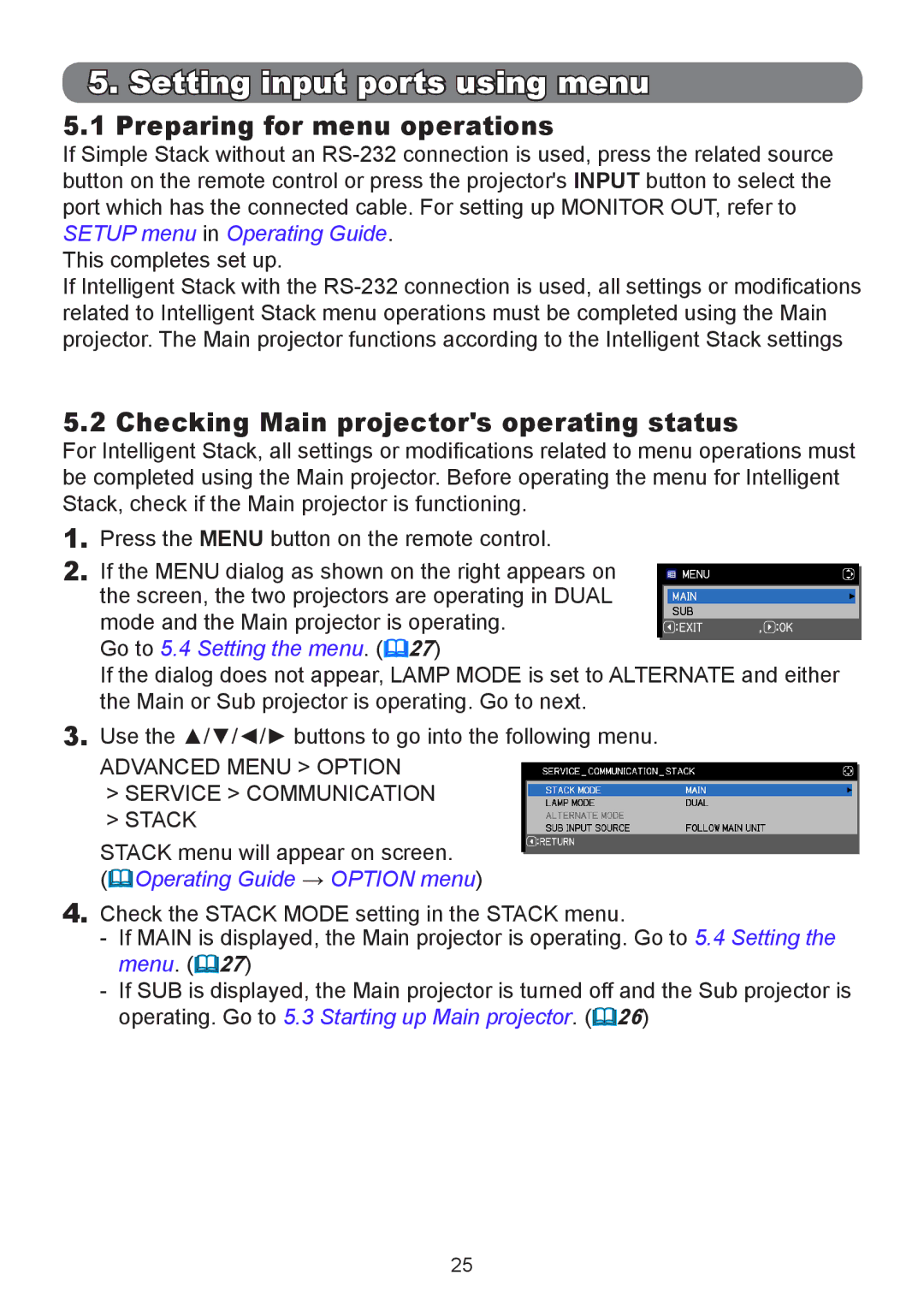5.Setting input ports using menu
5.1Preparing for menu operations
If Simple Stack without an
This completes set up.
If Intelligent Stack with the
5.2 Checking Main projector's operating status
For Intelligent Stack, all settings or modifications related to menu operations must be completed using the Main projector. Before operating the menu for Intelligent Stack, check if the Main projector is functioning.
1.Press the MENU button on the remote control.
2.If the MENU dialog as shown on the right appears on the screen, the two projectors are operating in DUAL mode and the Main projector is operating.
Go to 5.4 Setting the menu. (27)
If the dialog does not appear, LAMP MODE is set to ALTERNATE and either the Main or Sub projector is operating. Go to next.
3.Use the ▲/▼/◄/► buttons to go into the following menu.
ADVANCED MENU > OPTION
>SERVICE > COMMUNICATION
>STACK
STACK menu will appear on screen.
(Operating Guide → OPTION menu)
4.Check the STACK MODE setting in the STACK menu.
-If MAIN is displayed, the Main projector is operating. Go to 5.4 Setting the menu. (27)
-If SUB is displayed, the Main projector is turned off and the Sub projector is operating. Go to 5.3 Starting up Main projector. (26)
25