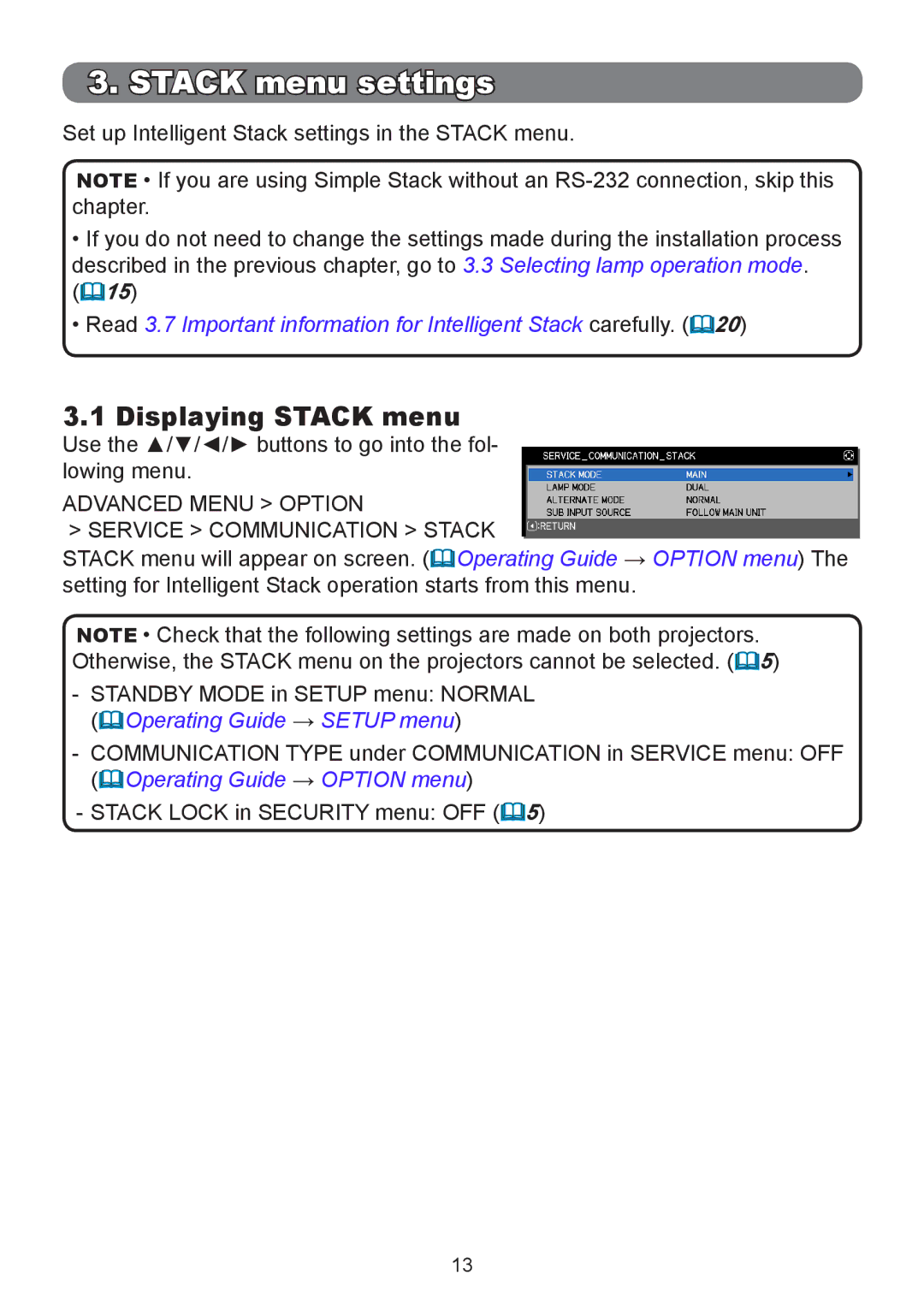3. STACK menu settings
Set up Intelligent Stack settings in the STACK menu.
NOTE • If you are using Simple Stack without an
•If you do not need to change the settings made during the installation process described in the previous chapter, go to 3.3 Selecting lamp operation mode. (15)
•Read 3.7 Important information for Intelligent Stack carefully. (20)
3.1 Displaying STACK menu
Use the ▲/▼/◄/► buttons to go into the fol- lowing menu.
ADVANCED MENU > OPTION
>SERVICE > COMMUNICATION > STACK
STACK menu will appear on screen. (Operating Guide → OPTION menu) The setting for Intelligent Stack operation starts from this menu.
NOTE • Check that the following settings are made on both projectors. Otherwise, the STACK menu on the projectors cannot be selected. (5)
-STANDBY MODE in SETUP menu: NORMAL (Operating Guide → SETUP menu)
-COMMUNICATION TYPE under COMMUNICATION in SERVICE menu: OFF (Operating Guide → OPTION menu)
-STACK LOCK in SECURITY menu: OFF (5)
13