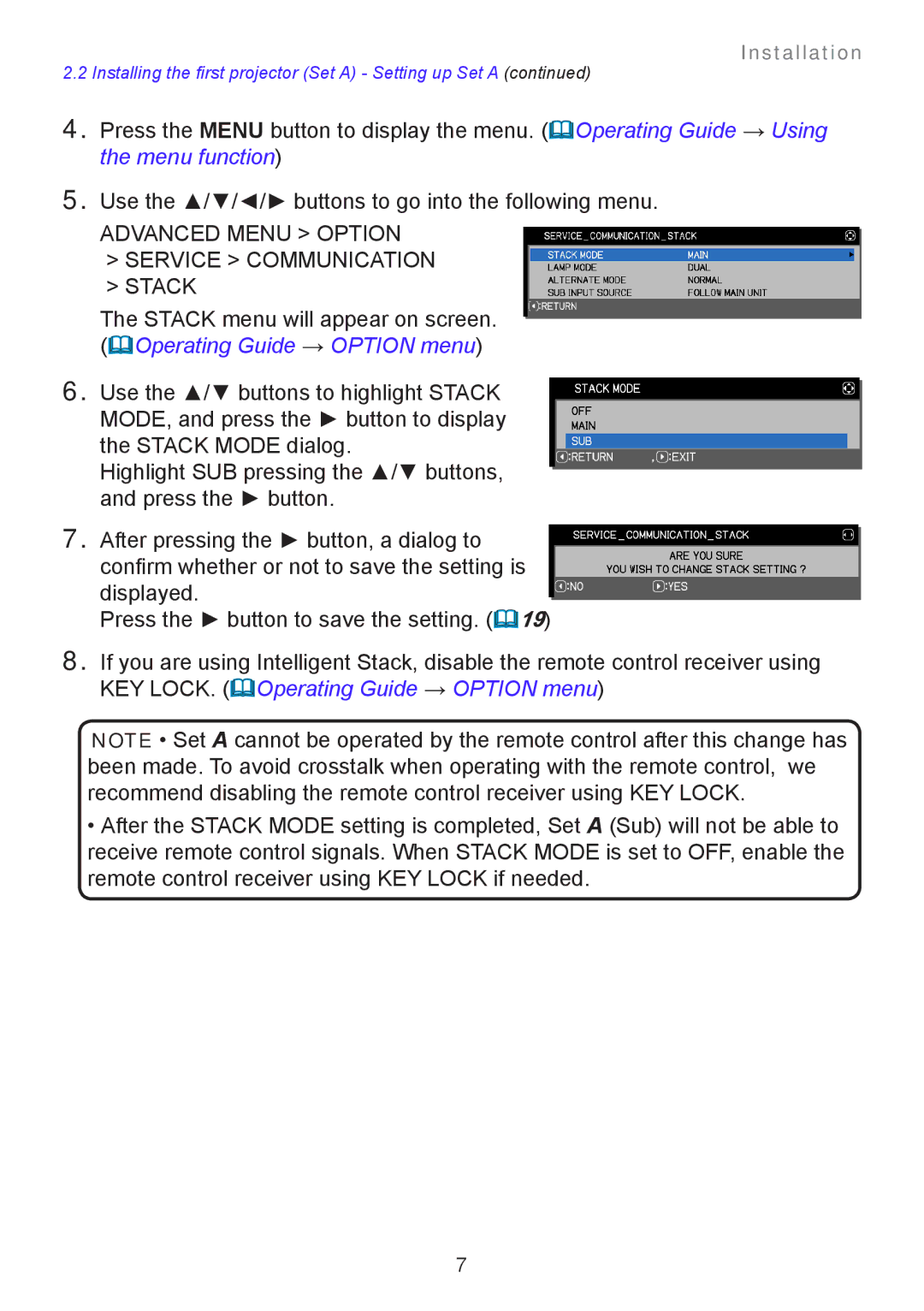Installation
2.2 Installing the first projector (Set A) - Setting up Set A (continued)
4.Press the MENU button to display the menu. (Operating Guide → Using the menu function)
5.Use the ▲/▼/◄/► buttons to go into the following menu.
ADVANCED MENU > OPTION
>SERVICE > COMMUNICATION
>STACK
The STACK menu will appear on screen. (Operating Guide → OPTION menu)
6.Use the ▲/▼ buttons to highlight STACK MODE, and press the ► button to display the STACK MODE dialog.
Highlight SUB pressing the ▲/▼ buttons, and press the ► button.
7.After pressing the ► button, a dialog to confirm whether or not to save the setting is displayed.
Press the ► button to save the setting. (19)
8.If you are using Intelligent Stack, disable the remote control receiver using KEY LOCK. (Operating Guide → OPTION menu)
NOTE • Set A cannot be operated by the remote control after this change has been made. To avoid crosstalk when operating with the remote control, we recommend disabling the remote control receiver using KEY LOCK.
•After the STACK MODE setting is completed, Set A (Sub) will not be able to receive remote control signals. When STACK MODE is set to OFF, enable the remote control receiver using KEY LOCK if needed.
7