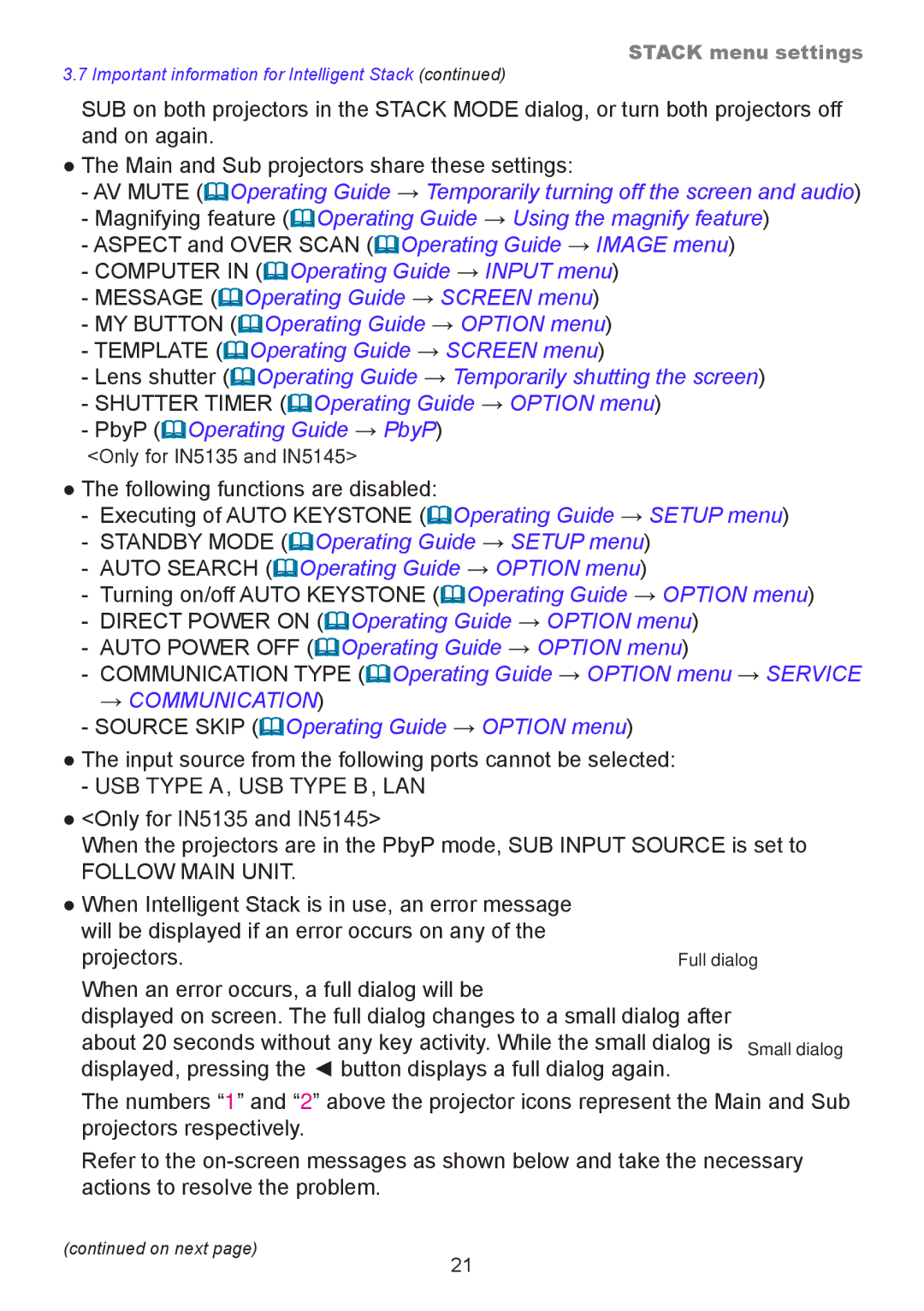STACK menu settings
3.7 Important information for Intelligent Stack (continued)
SUB on both projectors in the STACK MODE dialog, or turn both projectors off and on again.
●The Main and Sub projectors share these settings:
-AV MUTE (Operating Guide → Temporarily turning off the screen and audio)
-Magnifying feature (Operating Guide → Using the magnify feature)
-ASPECT and OVER SCAN (Operating Guide → IMAGE menu)
-COMPUTER IN (Operating Guide → INPUT menu)
-MESSAGE (Operating Guide → SCREEN menu)
-MY BUTTON (Operating Guide → OPTION menu)
-TEMPLATE (Operating Guide → SCREEN menu)
-Lens shutter (Operating Guide → Temporarily shutting the screen)
-SHUTTER TIMER (Operating Guide → OPTION menu)
-PbyP (Operating Guide → PbyP)
<Only for IN5135 and IN5145>
●The following functions are disabled:
-Executing of AUTO KEYSTONE (Operating Guide → SETUP menu)
-STANDBY MODE (Operating Guide → SETUP menu)
-AUTO SEARCH (Operating Guide → OPTION menu)
-Turning on/off AUTO KEYSTONE (Operating Guide → OPTION menu)
-DIRECT POWER ON (Operating Guide → OPTION menu)
-AUTO POWER OFF (Operating Guide → OPTION menu)
-COMMUNICATION TYPE (Operating Guide → OPTION menu → SERVICE
→COMMUNICATION)
-SOURCE SKIP (Operating Guide → OPTION menu)
●The input source from the following ports cannot be selected:
-USB TYPE A, USB TYPE B, LAN
●<Only for IN5135 and IN5145>
When the projectors are in the PbyP mode, SUB INPUT SOURCE is set to
FOLLOW MAIN UNIT.
●When Intelligent Stack is in use, an error message will be displayed if an error occurs on any of the projectors.
Full dialog
When an error occurs, a full dialog will be
displayed on screen. The full dialog changes to a small dialog after
about 20 seconds without any key activity. While the small dialog is Small dialog displayed, pressing the ◄ button displays a full dialog again.
The numbers “1” and “2” above the projector icons represent the Main and Sub projectors respectively.
Refer to the
(continued on next page)
21