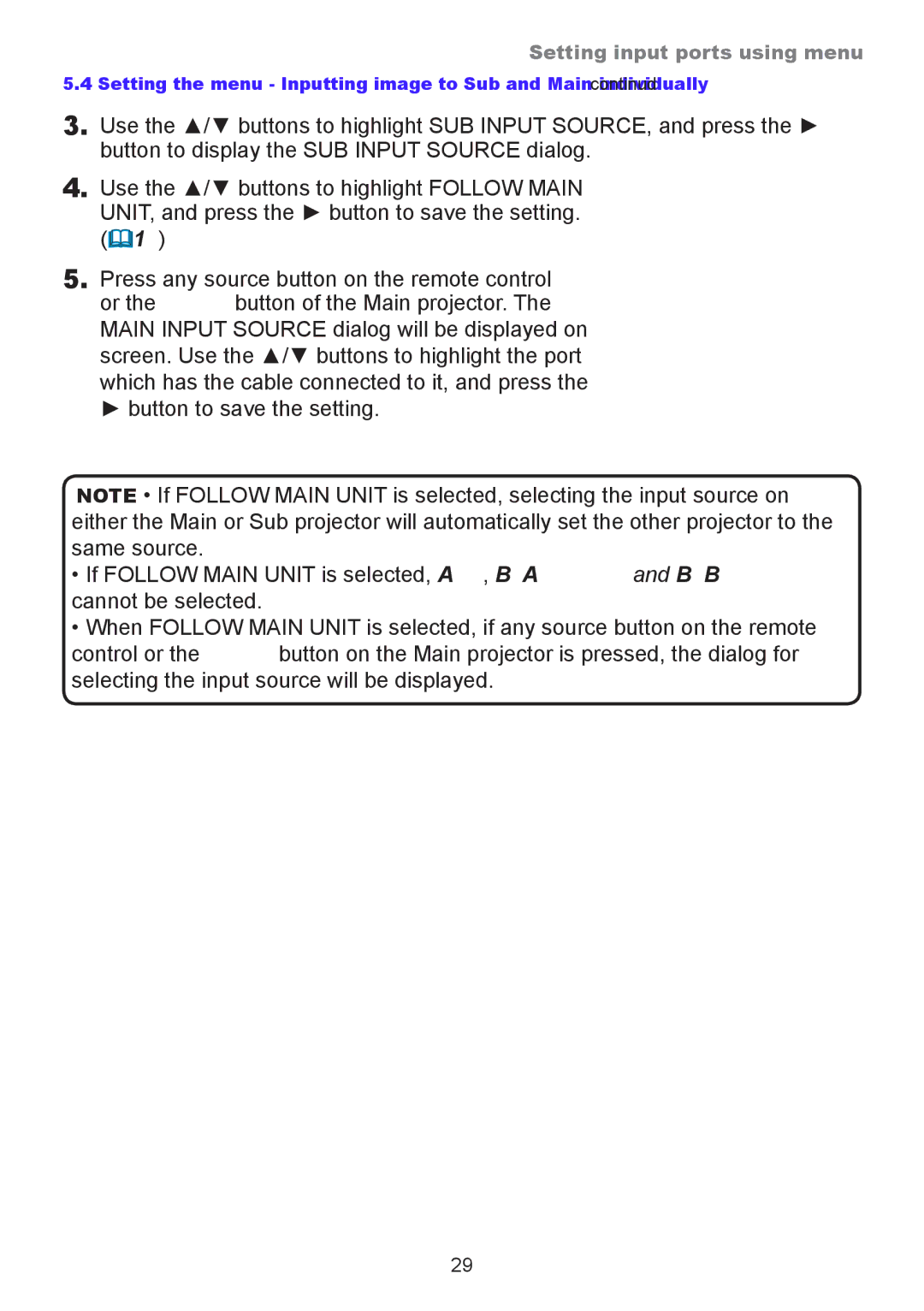Setting input ports using menu
5.4 Setting the menu - Inputting image to Sub and Main individually (continued)
3.Use the ▲/▼ buttons to highlight SUB INPUT SOURCE, and press the ► button to display the SUB INPUT SOURCE dialog.
4.Use the ▲/▼ buttons to highlight FOLLOW MAIN UNIT, and press the ► button to save the setting. (19)
5.Press any source button on the remote control or the INPUT button of the Main projector. The MAIN INPUT SOURCE dialog will be displayed on screen. Use the ▲/▼ buttons to highlight the port which has the cable connected to it, and press the ► button to save the setting.
NOTE • If FOLLOW MAIN UNIT is selected, selecting the input source on either the Main or Sub projector will automatically set the other projector to the same source.
•If FOLLOW MAIN UNIT is selected, LAN, USB TYPE A and USB TYPE B cannot be selected.
•When FOLLOW MAIN UNIT is selected, if any source button on the remote control or the INPUT button on the Main projector is pressed, the dialog for selecting the input source will be displayed.
29