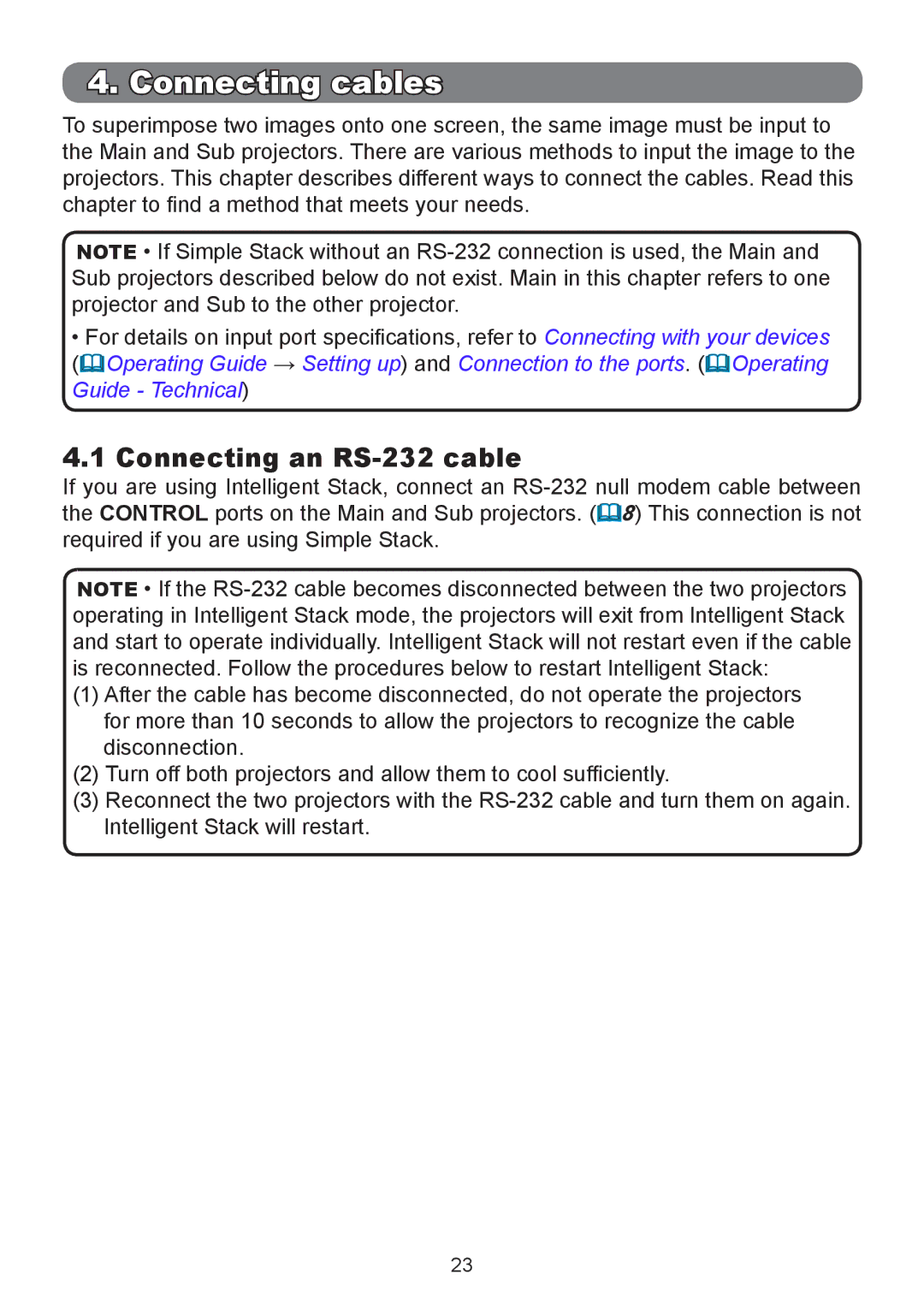4. Connecting cables
To superimpose two images onto one screen, the same image must be input to the Main and Sub projectors. There are various methods to input the image to the projectors. This chapter describes different ways to connect the cables. Read this chapter to find a method that meets your needs.
NOTE • If Simple Stack without an
•For details on input port specifications, refer to Connecting with your devices
(Operating Guide → Setting up) and Connection to the ports. (Operating
Guide - Technical)
4.1 Connecting an RS-232 cable
If you are using Intelligent Stack, connect an
NOTE • If the
(1)After the cable has become disconnected, do not operate the projectors for more than 10 seconds to allow the projectors to recognize the cable disconnection.
(2)Turn off both projectors and allow them to cool sufficiently.
(3)Reconnect the two projectors with the
23