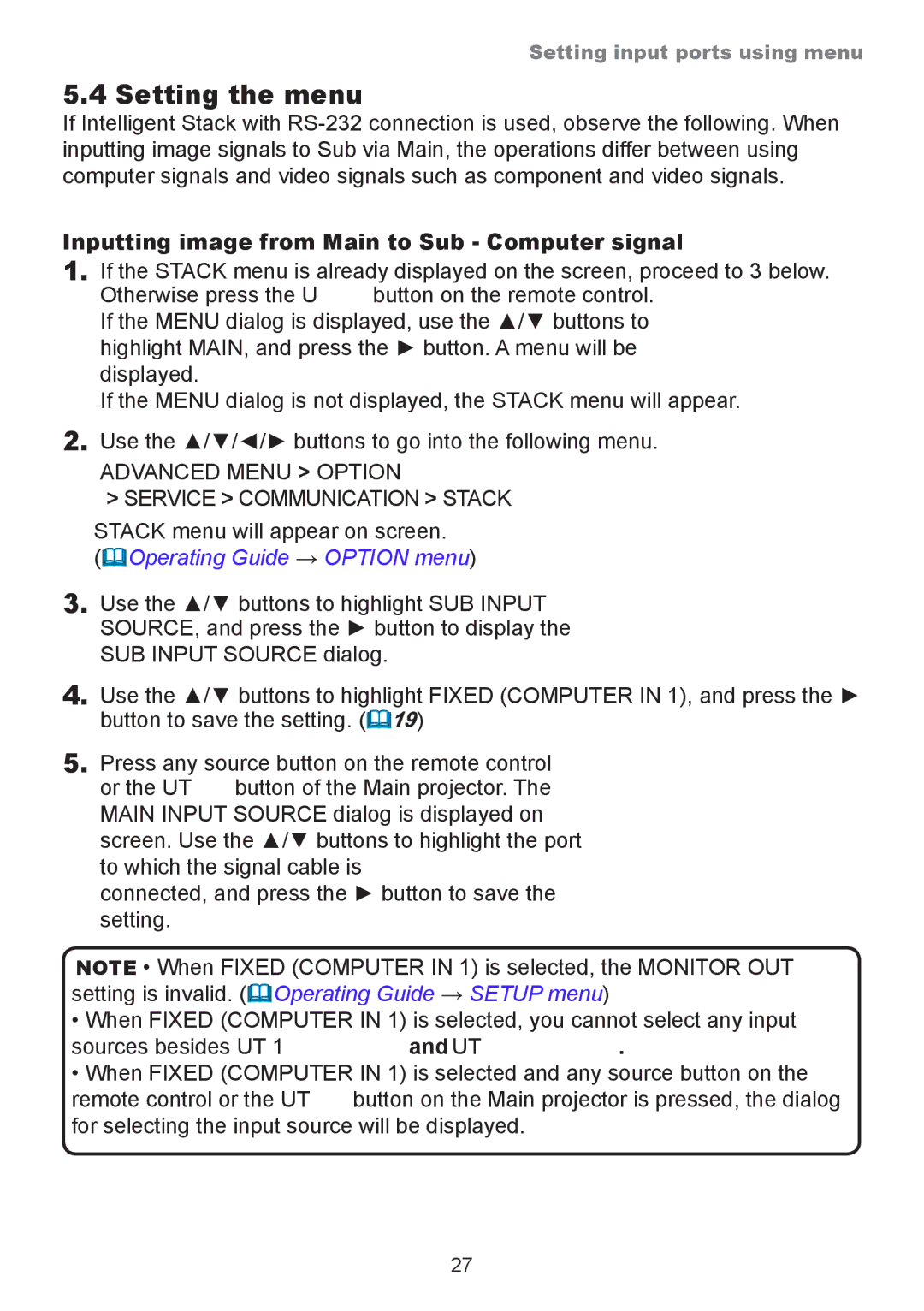Setting input ports using menu
5.4 Setting the menu
If Intelligent Stack with
Inputting image from Main to Sub - Computer signal
1.If the STACK menu is already displayed on the screen, proceed to 3 below. Otherwise press the MENU button on the remote control.
If the MENU dialog is displayed, use the ▲/▼ buttons to highlight MAIN, and press the ► button. A menu will be displayed.
If the MENU dialog is not displayed, the STACK menu will appear.
2.Use the ▲/▼/◄/► buttons to go into the following menu.
ADVANCED MENU > OPTION
>SERVICE > COMMUNICATION > STACK
STACK menu will appear on screen.
(Operating Guide → OPTION menu)
3.Use the ▲/▼ buttons to highlight SUB INPUT SOURCE, and press the ► button to display the SUB INPUT SOURCE dialog.
4.Use the ▲/▼ buttons to highlight FIXED (COMPUTER IN 1), and press the ► button to save the setting. (19)
5.Press any source button on the remote control or the INPUT button of the Main projector. The MAIN INPUT SOURCE dialog is displayed on screen. Use the ▲/▼ buttons to highlight the port to which the signal cable is
connected, and press the ► button to save the setting.
NOTE • When FIXED (COMPUTER IN 1) is selected, the MONITOR OUT setting is invalid. (Operating Guide → SETUP menu)
•When FIXED (COMPUTER IN 1) is selected, you cannot select any input sources besides COMPUTER IN1 and COMPUTER IN2.
•When FIXED (COMPUTER IN 1) is selected and any source button on the remote control or the INPUT button on the Main projector is pressed, the dialog for selecting the input source will be displayed.
27