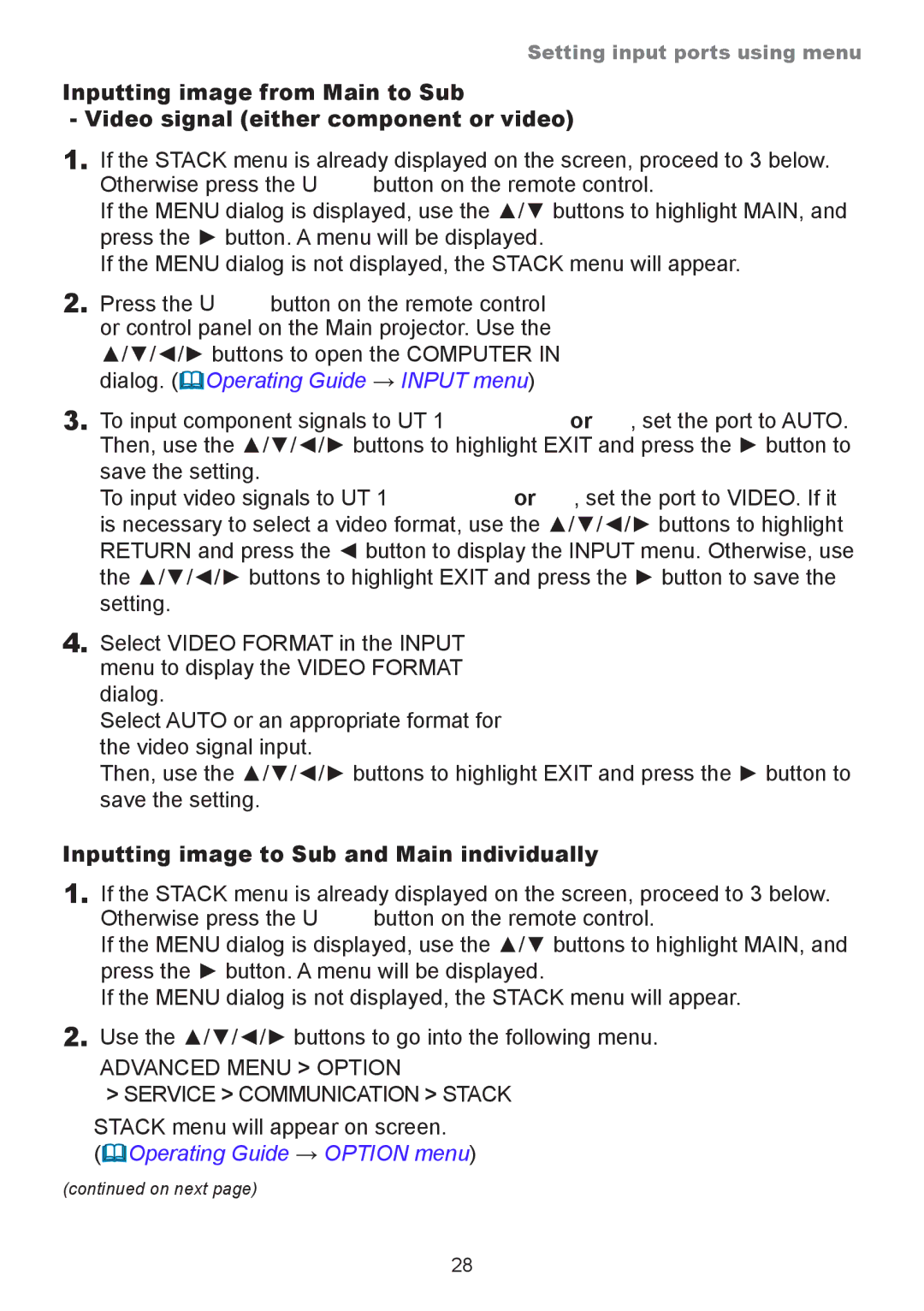Setting input ports using menu
Inputting image from Main to Sub
- Video signal (either component or video)
1.If the STACK menu is already displayed on the screen, proceed to 3 below. Otherwise press the MENU button on the remote control.
If the MENU dialog is displayed, use the ▲/▼ buttons to highlight MAIN, and press the ► button. A menu will be displayed.
If the MENU dialog is not displayed, the STACK menu will appear.
2.Press the MENU button on the remote control or control panel on the Main projector. Use the ▲/▼/◄/► buttons to open the COMPUTER IN dialog. (Operating Guide → INPUT menu)
3.To input component signals to COMPUTER IN1 or IN2, set the port to AUTO. Then, use the ▲/▼/◄/► buttons to highlight EXIT and press the ► button to save the setting.
To input video signals to COMPUTER IN1 or IN2, set the port to VIDEO. If it is necessary to select a video format, use the ▲/▼/◄/► buttons to highlight RETURN and press the ◄ button to display the INPUT menu. Otherwise, use the ▲/▼/◄/► buttons to highlight EXIT and press the ► button to save the setting.
4.Select VIDEO FORMAT in the INPUT menu to display the VIDEO FORMAT dialog.
Select AUTO or an appropriate format for the video signal input.
Then, use the ▲/▼/◄/► buttons to highlight EXIT and press the ► button to save the setting.
Inputting image to Sub and Main individually
1.If the STACK menu is already displayed on the screen, proceed to 3 below. Otherwise press the MENU button on the remote control.
If the MENU dialog is displayed, use the ▲/▼ buttons to highlight MAIN, and press the ► button. A menu will be displayed.
If the MENU dialog is not displayed, the STACK menu will appear.
2.Use the ▲/▼/◄/► buttons to go into the following menu.
ADVANCED MENU > OPTION
>SERVICE > COMMUNICATION > STACK
STACK menu will appear on screen.
(Operating Guide → OPTION menu)
(continued on next page)
28