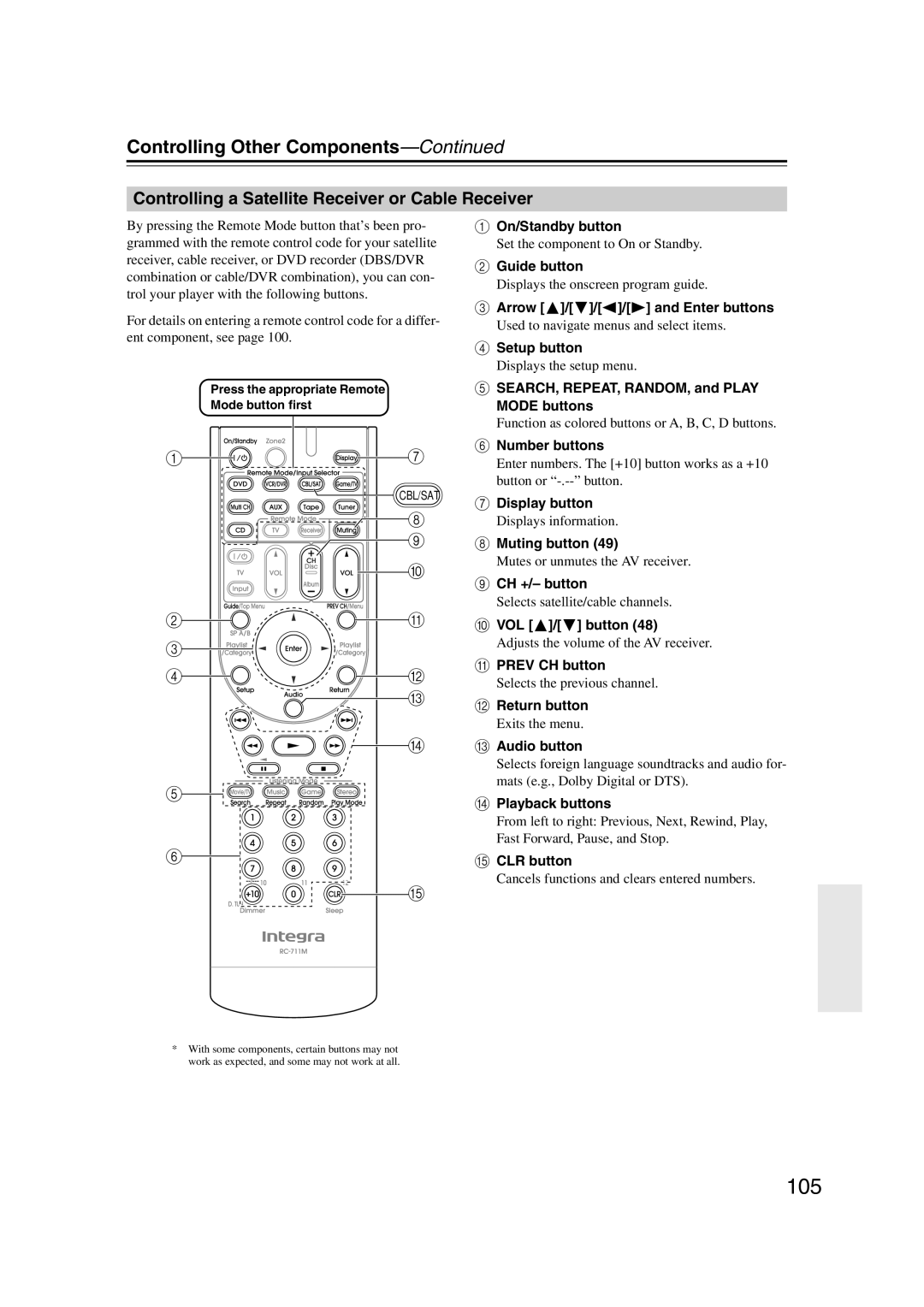DTR-5.9
Avis
Important Safety Instructions
Precautions
Power
FCC Information for User
Contents
Supplied Accessories
Contents
Amplifier
Features
Processing
Connections
Multiroom Capability
Main Room
Zone 2 Room
Front Panel
Getting to Know the AV Receiver
Display
Getting to Know the AV Receiver
Digital in Coaxial 1
Rear Panel
Component Video in 1
Hdmi in 1-4 and OUT
IR in A/B and OUT
Sirius antenna on North American model
RS232
Digital Optical in 1, 2, and OUT
Button
Muting button
Audio button
Sleep button
Remote Controller
Installing the Batteries
Using the Remote Controller
Enjoying Home Theater
Connecting Your Speakers
Subwoofer
Surround back left and right speakers
Connecting Your Speakers
Using Dipole Speakers
Speaker Configuration
Connecting a Powered Subwoofer
Speaker Connection Precautions
Attaching the Speaker Labels
Speaker Color
Strip about 5/8
Connecting the Speaker Cables
Bi-amping Speaker Hookup
Bi-amping Front Speakers
Connecting the Indoor FM Antenna
Connecting Antennas
Connecting the AM Loop Antenna
Attach the FM antenna, as shown American Model
Connecting an Outdoor FM Antenna
Connecting Antennas
Connecting an Outdoor AM Antenna
Using a TV/FM Antenna Splitter
About AV Connections
Connecting Your Components
Optical Digital Jacks
AV Connection Color Coding
Connecting Audio and Video Signals to the AV Receiver
Connecting Your Components
Which Connections Should I Use?
Audio Connection Formats
TV, projector, etc Signal Selection Example DVD player, etc
Video Signal Flow Chart DVD player, etc
Video Connection Formats
TV, projector, etc
Video Connection
Connecting a TV or Projector
Audio Connection
Hint
DVD player
Connecting a DVD player
Hooking Up the Multichannel Input
VCR or DVR
Connecting a VCR or DVR for Playback
Connecting a VCR or DVR for Recording
CBL/SAT in S
Game Console
Connecting a Game Console
About Hdmi
Connecting Components with Hdmi
Supported Audio Formats
About Copyright Protection
Video Signals
Audio Signals
Making Hdmi Connections
Connecting a Camcorder or Other Device
Connecting a Power Amplifier
Make the video connection a Make the audio connection a
CD Player or Turntable MM with Built-in Phono Preamp Step
Connecting a CD Player or Turntable
CD player
CD or turntable
Connecting a Cassette, CDR, MiniDisc, or DAT Recorder
Not all iPod models output video
Connecting an RI Dock
If Your iPod Supports Video
If Your iPod Doesn’t Support Video
Auto Power On/Standby
Connecting Integra/Onkyo Components
Remote Control
Direct Change
Do the automatic speaker setup-this is essential
Connecting the Power Cord
Turning On the AV Receiver
Turning On and Standby
Automatic Speaker Setup
First Time Setup
Using Audyssey 2EQ
Measurement Positions
First Time Setup
Press Enter
Following screen appears
Error Messages
Changing the Speaker Settings Manually
To Retry the Automatic Speaker Setup
Using a Powered Subwoofer
Write Error
Speaker Settings
Main menu appears onscreen
Hdmi Input Setup
Sure the appropriate external input is
Selected on your TV
Component Video Input Setup
Digital Input Setup
Press the Receiver button, fol- lowed by the Setup button
Changing the Input Display
Automatic Audio Input Selection Setup
Playing Your AV Components
Select a listening mode and enjoy
Basic AV Receiver Operation
Start playback on the source component
Using the Sleep Timer
Setting the Display Brightness
Common Functions
Muting the AV Receiver
7Using Headphones
Common Functions
Displaying Source Information
Preset Enter
Specifying the Digital Signal Format
AM Frequency Step Setup on some models
Listening to the Radio
Buttons to select 7. Hardware
Listening to the Radio
Tuning into AM/FM Radio Stations
Listening to AM/FM Stations
Use the Tuner input selector button to select AM or FM
Listening mode
Tuning into Stations by Frequency
Displaying AM/FM Radio Information
Display
Deleting Presets
Selecting Presets
What is Sirius Satellite Radio?
Setting Up the SiriusConnect Home Tuner
Positioning the Antenna
Important Sirius Satellite Radio Information
Mode button, followed by
Setting the Satellite Radio Mode
Use the Up and Down Buttons to select SAT Radio Mode
When you’ve finished, press
Selecting Sirius Satellite Radio Channels
Signing Up for Sirius Satellite Radio
Presetting Sirius Channels
Setup Enter Number buttons
Parental Lock
Buttons to select 3. Tuner, and then press Enter
Changing the PIN Number
New 4-digit PIN number Use the Left and Right
Old 4-digit PIN number Use the Left and Right
Digits in the new PIN number
Confirm the new PIN number by
Positioning the SiriusConnect Home Antenna
Displaying Sirius Satellite Radio Information
Acquiring
Sirius Satellite Radio Messages
Using RDS European models only
What is RDS?
RDS Program Types PTY
Displaying Radio Text RT
Listening to Traffic News TP
Finding Stations by Type PTY
Selecting with the Remote Controller
Using the Listening Modes
Selecting the Listening Modes
Selecting on the AV Receiver
Using the Listening Modes
Listening Modes Available for Each Source Format
Analog and PCM Sources
Dolby Digital and Dolby Digital Plus Sources
DTS
DTS Sources
TrueHD Sources
DTS-HD Sources
DSD
DTS Express and DSD Sources
About the Listening Modes
Onkyo Original DSP Modes
Recording
Recording the Input Source
Recording from Different AV Sources
Using the Audio Adjust Settings
Adjusting the Listening Modes
Multiplex/Mono Settings
PLIIx/Neo6 Settings
Adjusting the Listening Modes
Dolby EX Settings
Theater-Dimensional Setting
Tone Control Settings
Using the Audio Settings
Late Night Function
CinemaFILTER
Speaker Levels
Audyssey Dynamic EQ
Music Optimizer
Sync
Listening Mode Presets
Speaker Setup
Advanced Setup
Low-Pass Filter for the LFE Channel
Advanced Setup
Select a crossover frequency
Use the Down button to
Speaker Distance
Double Bass
Pink noise test tone is output by the front left speaker
Setup menu closes
Equalizer Settings
IntelliVolume
Source Setup
Miscellaneous Setup
Volume Setup
OSD Setup
Remote Control
Hardware Setup
Zone
Tuner
Analog Multich
Lip Sync
Audio TV Out
Color
Control
Network
Lock Setup
Connecting Your Zone 2 Speakers Directly to the AV receiver
Connecting Zone
Connecting Your Zone 2 Speakers to an Amp in Zone
Zone
Powered Zone 2 Setting
If you’ve connected your Zone 2 speakers to the AV
Buttons to select 2. Zone2,
Enter Setup
Zone 2 Out Settings
Zone2
Input
Using Zone
Controlling Zone 2 with the Remote Controller
Controlling Zone 2 from the AV receiver
Adjusting the Tone of Zone
Adjusting the Volume of Zone
Adjusting the Balance of Zone
Muting Zone
Using the 12V Triggers
When you’ve finished, press the Setup button
Miscellaneous, and then press Enter
Using a Multiroom Kit with a Cabinet
Using a Multiroom Kit with Zone
Using a Multiroom Kit with Other Components
Entering Remote Control Codes
Preprogrammed Remote Control Codes
Controlling Other Components
100
Resetting the Remote Mode Buttons
Resetting the Remote Controller
101
Controlling Other Components
Controlling a TV
102
Controlling a DVD Player, or DVD Recorder
103
104
Play Mode button
Controlling a VCR or DVR
Previous button
Controlling a Satellite Receiver or Cable Receiver
105
Controlling a CD Player, CD Recorder, or MD Player
106
Search button
Disc +/- button
Controlling an RI Dock
107
Controlling a Cassette Recorder
108
109
Troubleshooting
110
Troubleshooting
111
Important Note Regarding Video Playback
112
113
Specifications
Video Resolution Chart
114
Output
115
Onscreen Setup Menus
Menu Map
Main menu
Onkyo Corporation
116