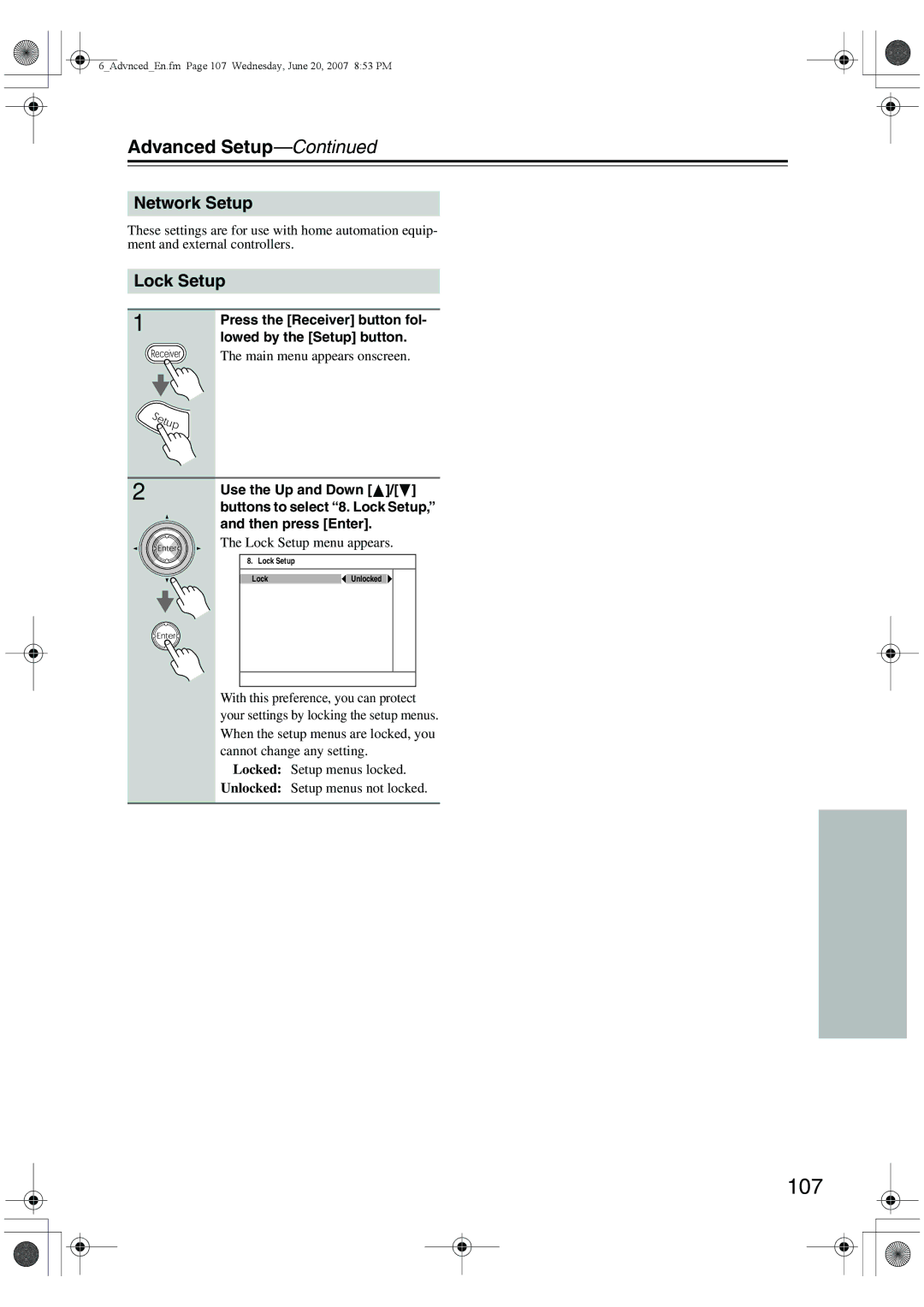DTR-6.8
Important Safety Instructions
FCC Information for User
Precautions
Power
For models having a power cord with a polarized plug
Make sure you have the following accessories
Supplied Accessories
Table of Contents
Connections
Features
Amplification
Processing
Front Panel
Front & Rear Panels
Front & Rear Panels
Display
Rear Panel
Bs Component Video in 1, 2, 3, and OUT
Br Remote Control
Bp AC Inlet
Bq Phono
Aiming the Remote Controller
Remote Controller
Installing the Batteries
Receiver/Tape Mode
Remote Controller
About the Remote Controller Modes
Bo Remote Mode buttons
Setup button
Bk Listening Mode buttons
Tape mode
DVD Mode
CD/MD/CDR Modes
Dock Mode
Enjoying Home Theater
About Home Theater
AV Connection Color Coding
Connecting the AV Receiver
About AV Connections
Optical Digital Jacks
Connecting Your Speakers
Connecting the AV Receiver
Strip about 5/8 15 mm
Speaker Connection Precautions
Connecting the Speaker Cables
Read the following before connecting your speakers
Bi-amping Speaker Hookup
Bi-amping the Front Speakers
Attach the FM antenna, as shown North American models
Connecting Antenna
Connecting the Indoor FM Antenna
Connecting the AM Loop Antenna
Using a TV/FM Antenna Splitter
Connecting an Outdoor FM Antenna
Connecting an Outdoor AM Antenna
Video Connection Formats
Connecting Both Audio & Video
Hdmi Monitor Setting Set to Yes
Which Connections Should I Use?
Audio Connection Formats
Hdmi Monitor Setting Set to No
Hint
Connecting a TV or Projector
Video Connection
Audio Connection
Connecting a DVD Player
Hooking Up the Multichannel DVD Input
Connecting a VCR or DVD Recorder for Playback
Make the connection a
Connecting a VCR or DVD Recorder for Recording
Satellite, cable, set-top box, etc
Connecting a Game Console
Camcorder, etc
Connecting a Camcorder or Other Device
About Copyright Protection
Connecting Components with Hdmi
About Hdmi
Supported Audio Formats
Making Hdmi Connections
Video Signals
Audio Signals
Turntable MM with no Phono Preamp Built-in
Connecting a CD Player or Turntable
CD Player or Turntable MM with Built-in Phono Preamp Step
Connecting a Cassette, CDR, MiniDisc, or DAT Recorder
Connecting a Power Amplifier
If you have an Onkyo DS-A1 RI Dock
Connecting an RI Dock
IPod with video
IPod without video
Connecting the Power Cord
Connecting Components
Connecting the RS232 Port
Smooth Operation in a Few Easy Steps
Turning On the AV Receiver
Turning On and Standby
Lowed by the Setup button
First Time Setup
Using the Onscreen Setup Menus
Menus for First Time Setup
Press the Setup button
First Time Setup
Speaker Settings
Press the Receiver button, fol- lowed by the Setup button
Hdmi Monitor Setup
Put Assign, and then press Enter
Video Input Setup
Hdmi Input Setup
Buttons to select 1. Input/Out
Assign, and then press Enter
Component Video Setup
Use the Up and Down / but
Tons to select 1. Input/Output
Changing the Input Display
Digital Input menu appears
Digital Input Setup
Buttons to select 4. Digital
Input, and then press Enter
You must specify the TV system used in your area
TV Format Setup Not North American model
OSD Setup menu appears
When you’ve finished, press
Press the Receiver button, fol
AM Frequency Step Setup Australian model
1st measurement point
Automatic Speaker Setup Audyssey MultEQ XT
Using Audyssey MultEQ XT
Measurement Positions
Following screen appears
Turn on the AV receiver and the connected TV
Press Enter
Speaker detect results appear
Review SP Level
Review SP Config
Disconnect the speaker setup
Review SP Distance
Ambient noise is too high
Error Messages
Speaker Detect Error
Writing Error
Review the speaker distance set- tings
Using a Powered Subwoofer
Review the speaker configuration settings
Review the speaker level settings
Selecting the Input Source
Select a listening mode and enjoy
See Using the Listening Modes on
Basic Operations
Displaying Source Information
Using the Multichannel DVD Input
Adjusting the Bass & Treble
Basic Operations
Muting the AV receiver
Setting the Display Brightness
Using the Sleep Timer
Using Headphones
Listening to the Radio
Using the Tuner
Tuning into Radio Stations
Listening to the Radio
Important XM Radio Information
Connecting the XM Mini-Tuner and Home Dock
Listening to the Radio
Listening to XM Satellite Radio North American Models Only
Signing Up for XM Satellite Radio
Setting the Satellite Radio Mode
Selecting XM Satellite Radio
Number
Selecting XM Radio Channels
There are three ways to select XM radio channels
Ber buttons to enter the channel
Displaying XM Radio Information
Radio, and then press Enter
Positioning the XM Mini-Tuner System
On the AV receiver, press
Buttons to select 4. Satellite
XM Listener Care phone number
Following messages may appear while using XM radio
XM Radio Messages
Unavailable Channel
Important Sirius Satellite Radio Information
Setting Up the SiriusConnect Home Tuner
What is Sirius Satellite Radio?
Use the Left and Right Buttons to select Sirius
Positioning the Antenna
Selecting Sirius Satellite Radio Channels
Selecting Sirius Satellite Radio
Signing Up for Sirius Satellite Radio
Tuning / Enter Preset
Channel, press the Return but
Parental Lock
To listen to the previously
Selected Sirius Satellite Radio
Parental Lock menu appears
An asterisk appears next to the name, as shown below
Press the Enter button
Message Locked will appear on the display
Changing the PIN Number
Controller available information
Displaying Sirius Satellite Radio Information
Positioning the SiriusConnect Home antenna
Enter the new PIN number again
Displayed if you select an unavailable channel
Sirius Satellite Radio Messages
Deleting Presets
Presetting AM, FM, XM, and Sirius Stations
Selecting Presets
Selecting on the AV receiver
Using the Listening Modes
Selecting with the Remote Controller
Selecting Listening Modes
Analog and PCM Sources
Using the Listening Modes
Listening Modes Available for Each Source Format
Sacd
DSD, Dolby Digital, and Dolby Digital Plus Sources
DTS-ES
TrueHD and DTS Sources
DTS-HD Sources
About the Listening Modes
Neural THX 5.1/7.1
Use this mode with any stereo movie e.g., TV, DVD, VHS
Onkyo Original DSP Modes
Theater-Dimensional
AV Recording
Recording
Recording Separate AV Sources
Dolby Digital, Dolby Digital Plus
Using the Re-EQ Function
Adjusting Individual Speaker Levels
Advanced Operations
About the Onscreen Setup Menus
Advanced Setup
Press the Receiver button fol- lowed by the Setup button
Advanced Setup
Speaker Setup
Speaker Settings
If no surround back speakers are con- nected, select None
Low-Pass Filter for the LFE Channel
Double Bass
Repeat for all speakers
Speaker Distance
Speaker Distance menu appears
Level Calibration menu appears
Speaker Level Calibration
Buttons to select 4. Level Cali
Bration, and then press Enter
Equalizer Setting
THX Audio Setup
Tich, and then press Enter
Multichannel DVD Input Settings
Subwoofer Input Sensitivity
Buttons to select 4. Analog Mul
Multiplex/Mono Settings
Audio Adjust Functions
Tone Control Settings
LFE Level Settings
PLIIx/Neo6 Music Mode Settings
Dolby EX Input Signal Setting
Theater-Dimensional Listening Setting
Sources
Assigning Listening Modes to Input
When you’re finished, press the Setup button
Source Setup
IntelliVolume
IntelliVolume menu appears
Input source that you want to
Remote controller to select
100
Buttons to select 2. A/V Sync, and then press Enter
You want to give a custom name
101
Name Edit
Select the input selector to which
102
Volume Setup menu appears
Volume Setup/OSD Setup
Volume Setup
Buttons to select 1. Volume
104
OSD Setup
See TV Format Setup not North American model on
When you’ve finished, press the Setup button
Changing the AV Receiver’s ID
Hdmi Setup
105
XvYCC
106
Hdmi Audio Out
Lip Sync
107
Network Setup
Lock Setup
Lock Setup menu appears
Use the number buttons to enter ID 1, 2, or
Digital Input Signal Formats
Changing the Remote Controller’s ID
108
Zone
Connecting Zone
Using Another Amp in Zone
Using Only Speakers in Zone
Zone2 menu appears
Setting the Powered Zone
110
Buttons to select 2. Zone2,
Setting the Zone 2 Out
111
Controlling Zone 2 from the AV receiver
Using Zone
Controlling Zone 2 with the Remote Controller
112
113
114
Using the 12V Triggers in Zone 2 Main Room
Setup A, B, or C, and then press Enter Delay
12V Trigger Setting for Each Input Source
115
Using a Multiroom Kit with a Cabinet
Using a Multiroom Kit with Zone
Using a Multiroom Kit with Other Components
116
Entering Remote Control Codes
Controlling Other Components
Controlling Other Components
Resetting Remote Mode Buttons
Resetting the Remote Controller
117
118
119
Learning Commands
Running Macros
Using Macros
120
Making Macros
121
Specifications
122
Troubleshooting
123
Troubleshooting
124
125
3 4 4 4 8