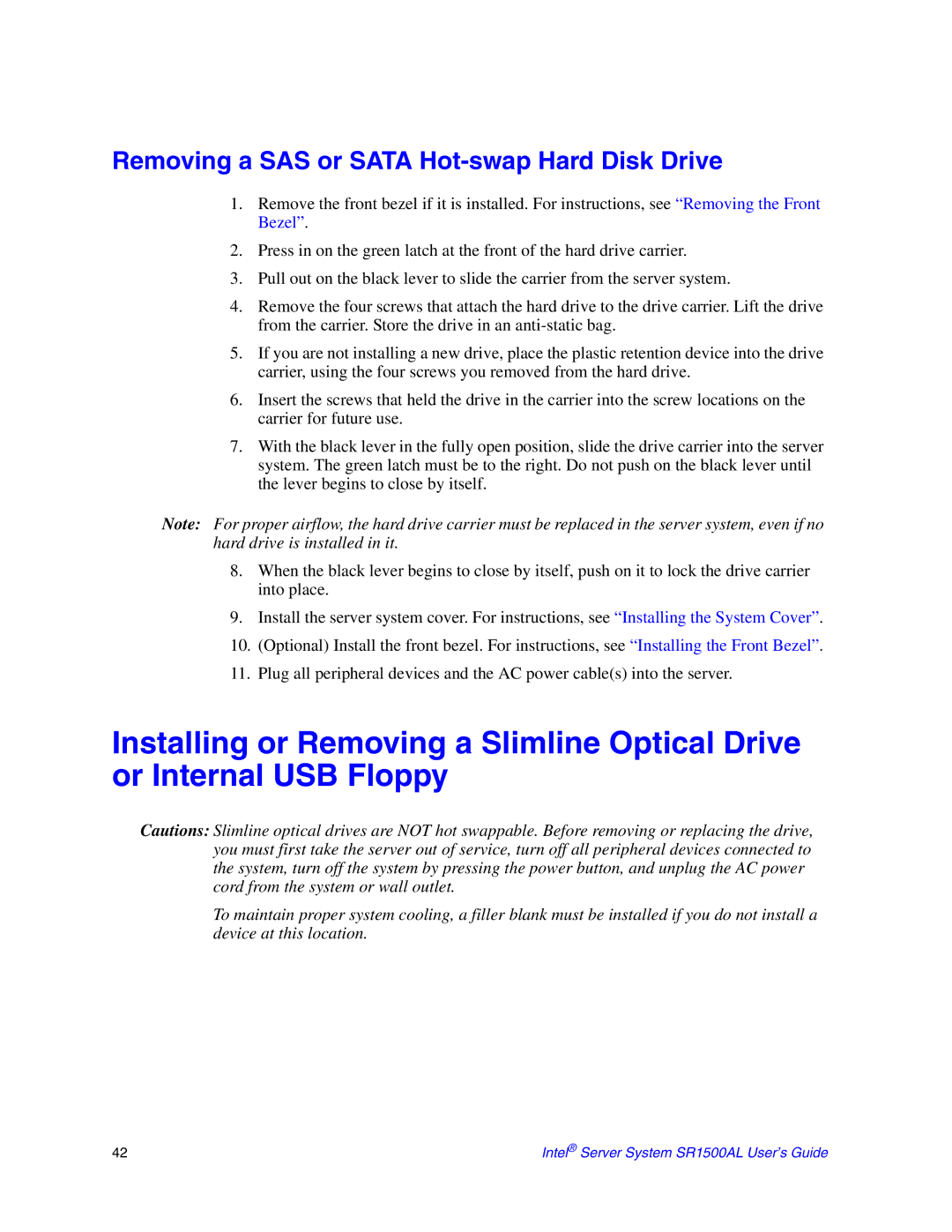Removing a SAS or SATA Hot-swap Hard Disk Drive
1.Remove the front bezel if it is installed. For instructions, see “Removing the Front Bezel”.
2.Press in on the green latch at the front of the hard drive carrier.
3.Pull out on the black lever to slide the carrier from the server system.
4.Remove the four screws that attach the hard drive to the drive carrier. Lift the drive from the carrier. Store the drive in an
5.If you are not installing a new drive, place the plastic retention device into the drive carrier, using the four screws you removed from the hard drive.
6.Insert the screws that held the drive in the carrier into the screw locations on the carrier for future use.
7.With the black lever in the fully open position, slide the drive carrier into the server system. The green latch must be to the right. Do not push on the black lever until the lever begins to close by itself.
Note: For proper airflow, the hard drive carrier must be replaced in the server system, even if no hard drive is installed in it.
8.When the black lever begins to close by itself, push on it to lock the drive carrier into place.
9.Install the server system cover. For instructions, see “Installing the System Cover”.
10.(Optional) Install the front bezel. For instructions, see “Installing the Front Bezel”.
11.Plug all peripheral devices and the AC power cable(s) into the server.
Installing or Removing a Slimline Optical Drive or Internal USB Floppy
Cautions: Slimline optical drives are NOT hot swappable. Before removing or replacing the drive, you must first take the server out of service, turn off all peripheral devices connected to the system, turn off the system by pressing the power button, and unplug the AC power cord from the system or wall outlet.
To maintain proper system cooling, a filler blank must be installed if you do not install a device at this location.
42 | Intel® Server System SR1500AL User’s Guide |