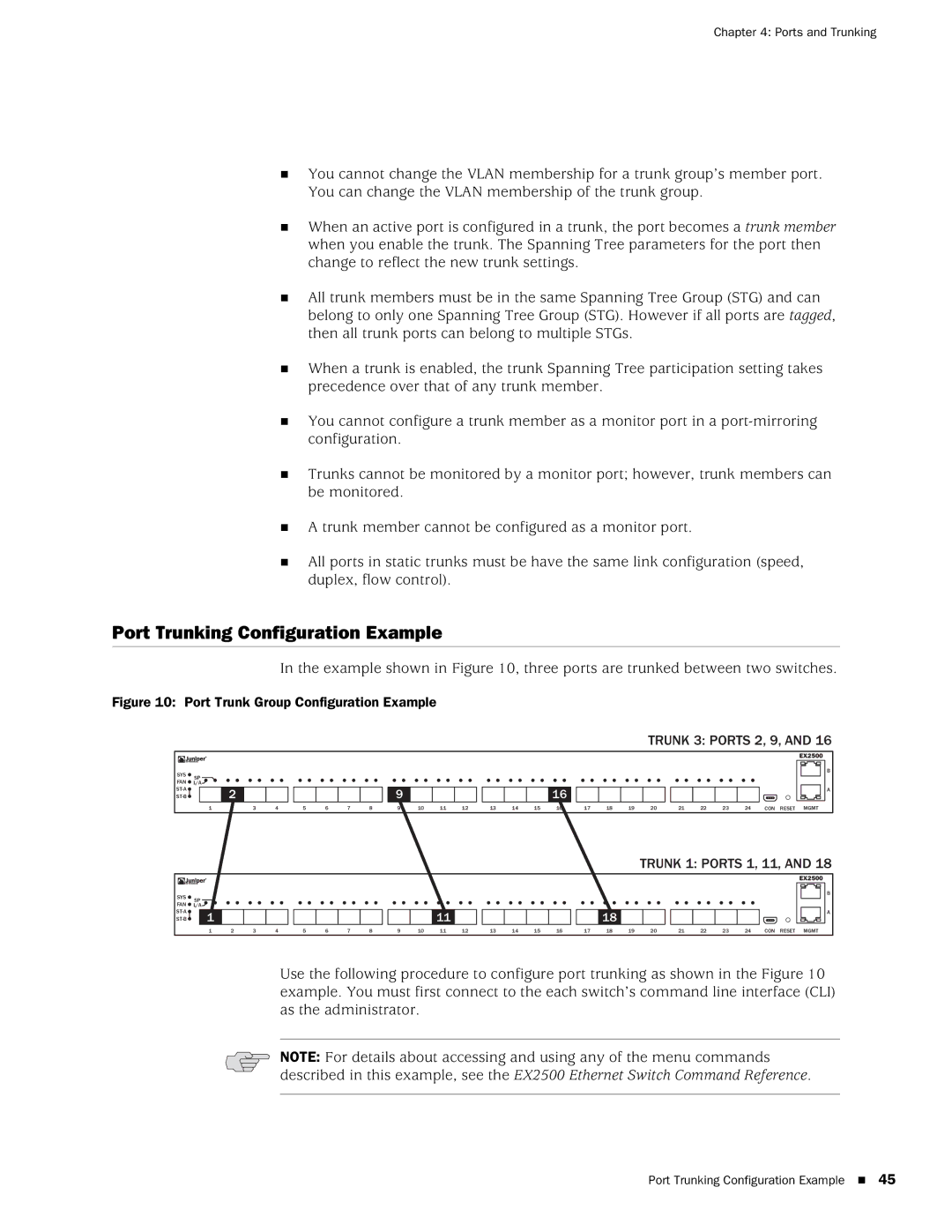Chapter 4: Ports and Trunking
You cannot change the VLAN membership for a trunk group’s member port. You can change the VLAN membership of the trunk group.
When an active port is configured in a trunk, the port becomes a trunk member when you enable the trunk. The Spanning Tree parameters for the port then change to reflect the new trunk settings.
All trunk members must be in the same Spanning Tree Group (STG) and can belong to only one Spanning Tree Group (STG). However if all ports are tagged, then all trunk ports can belong to multiple STGs.
When a trunk is enabled, the trunk Spanning Tree participation setting takes precedence over that of any trunk member.
You cannot configure a trunk member as a monitor port in a
Trunks cannot be monitored by a monitor port; however, trunk members can be monitored.
A trunk member cannot be configured as a monitor port.
All ports in static trunks must be have the same link configuration (speed, duplex, flow control).
Port Trunking Configuration Example
In the example shown in Figure 10, three ports are trunked between two switches.
Figure 10: Port Trunk Group Configuration Example
TRUNK 3: PORTS 2, 9, AND 16
SYS | SP |
|
|
|
FAN L/A |
|
|
| |
| 2 |
|
| |
|
|
| ||
| 1 | 2 | 3 | 4 |
9 | 16 |
5 | 6 | 7 | 8 | 9 | 10 | 11 | 12 | 13 | 14 | 15 | 16 | 17 | 18 | 19 |
EX2500 |
B |
A |
20 | 21 | 22 | 23 | 24 | CON RESET MGMT |
TRUNK 1: PORTS 1, 11, AND 18
SYS
SP
FAN ![]() L/A
L/A![]()
1 | |
1 2 3 4
5 6 7 8
|
| EX2500 |
|
| B |
11 | 18 | A |
|
9 | 10 | 11 | 12 | 13 | 14 | 15 | 16 | 17 | 18 | 19 | 20 | 21 | 22 | 23 | 24 | CON RESET MGMT |
Use the following procedure to configure port trunking as shown in the Figure 10 example. You must first connect to the each switch’s command line interface (CLI) as the administrator.
NOTE: For details about accessing and using any of the menu commands described in this example, see the EX2500 Ethernet Switch Command Reference.
Port Trunking Configuration Example 45