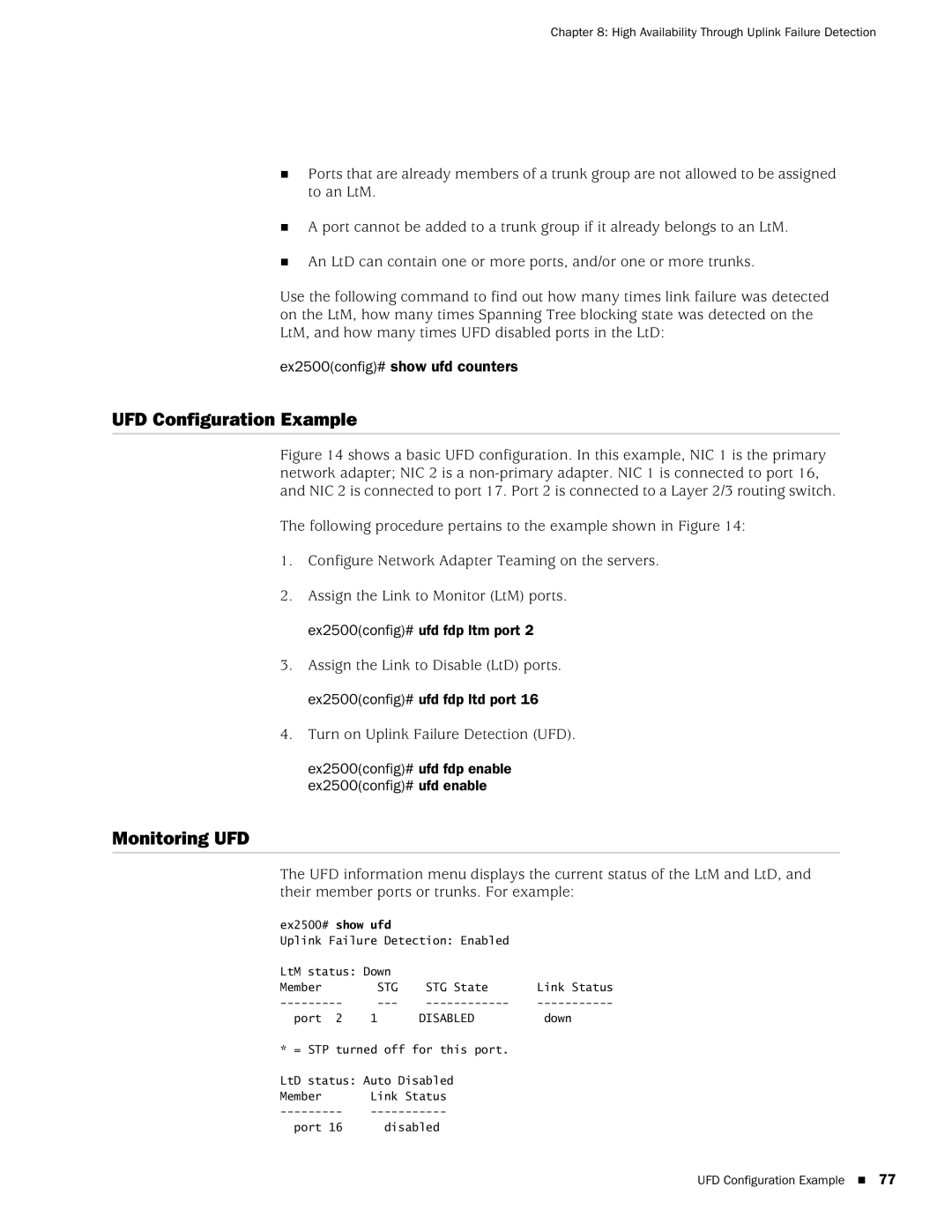Chapter 8: High Availability Through Uplink Failure Detection
Ports that are already members of a trunk group are not allowed to be assigned to an LtM.
A port cannot be added to a trunk group if it already belongs to an LtM.
An LtD can contain one or more ports, and/or one or more trunks.
Use the following command to find out how many times link failure was detected on the LtM, how many times Spanning Tree blocking state was detected on the LtM, and how many times UFD disabled ports in the LtD:
ex2500(config)# show ufd counters
UFD Configuration Example
Figure 14 shows a basic UFD configuration. In this example, NIC 1 is the primary network adapter; NIC 2 is a non-primary adapter. NIC 1 is connected to port 16, and NIC 2 is connected to port 17. Port 2 is connected to a Layer 2/3 routing switch.
The following procedure pertains to the example shown in Figure 14:
1.Configure Network Adapter Teaming on the servers.
2.Assign the Link to Monitor (LtM) ports. ex2500(config)# ufd fdp ltm port 2
3.Assign the Link to Disable (LtD) ports. ex2500(config)# ufd fdp ltd port 16
4.Turn on Uplink Failure Detection (UFD).
ex2500(config)# ufd fdp enable ex2500(config)# ufd enable
Monitoring UFD
The UFD information menu displays the current status of the LtM and LtD, and their member ports or trunks. For example:
ex2500# show ufd
Uplink Failure Detection: Enabled
LtM status: Down |
|
| ||
Member |
| STG | STG State | Link Status |
port | 2 | 1 | DISABLED | down |
* = STP turned off for this port.
LtD status: Auto Disabled
Member |
| Link Status |
port | 16 | disabled |
UFD Configuration Example 77