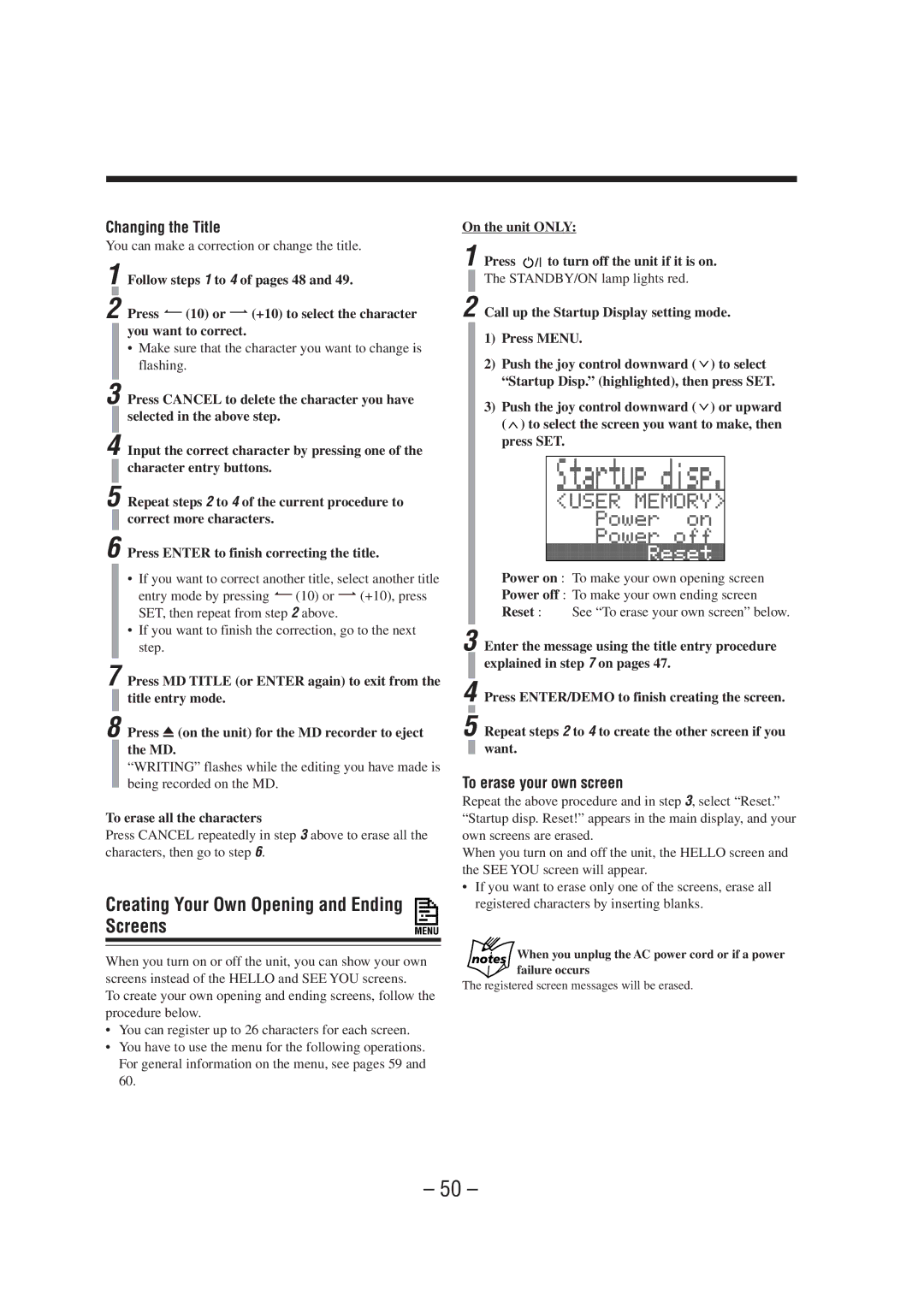CA-MXS6MD
Class Laser Product
Front View
Introduction
Precautions
Contents
Main unit
Location of the Buttons and Controls
Display Window
Become familiar with the buttons and controls on your unit
See pages in the parentheses for details
Main Unit
MD # / 8 play/pause button 11
0CD1, 0CD2, 0CD3 open/close buttons
Remote Control
Remote Control
Connecting Antennas
Adjusting the Voltage Selector
Getting Started
Unpacking
You can connect the speakers using the speaker cords
Connecting Speakers
AM antenna
To connect an outdoor AM antenna
To connect another component such as a cassette deck
Connecting Other Equipment
To connect a portable MD player with a mini output jack
To start the display demonstration manually
Putting the Batteries into the Remote Control
During MD editing and title entry mode
Main unit
Basic and Common Operations
To switch off the power supply completely, unplug
Turning On the Power
To turn off the unit on standby, press again so that
To select the tuner as the source, press FM/AM
To turn down the volume level temporarily
Adjusting the Volume
Reinforcing the Bass Sound
Selecting the Display Brightness
Changing the Main Display Screen
How these settings work
To select the animation character or level meter, press
Selecting the Animation Characters
Penguin Tortoise Dolphin Elephant Rabbit
Snail
Manual mode
To store the display setting in memory
Selecting the Sound Modes
Surround modes
To use your own sound mode
Creating Your Own Sound Mode Manual Mode
Listening to FM and AM Broadcasts
Presetting Stations
Setting the AM Tuner Interval Spacing
Tuning in a Station
Repeat steps 1 and 2 to store stations of the other band
Tuning in a Preset Station
On the unit Push the joy control rightward or leftward
Press SET again
Menu
Playing Back CDs
Playing Back the Entire Discs Continuous Play
Loading CDs
Load CDs
Repeat steps 1 to 3 to place other CDs
Programing the Playing Order of the Tracks Program Play
Basic CD Operations
To exchange CDs during playback of another
To stop playback for a moment
To modify the program
To check the program contents
Random play also stops when you open a disc tray
Select Random play mode using the menu. See also Press Menu
Playing at Random Random Play
Tracks of all loaded CDs will play at random
Repeating Tracks or CDs Repeat Play
To cancel the prohibition and unlock the discs, repeat
Prohibiting Disc Ejection Disc Lock
On the unit only To prohibit disc ejection
Playing Back an MD
Press MD 3
Basic MD Operations
To locate a particular point in a track during play
Press the number buttons to select the tracks
On the remote control Load an MD
If the total playing time exceed 2 hours and 30 minutes
Repeat steps 1 and 2 to program other tracks Press MD #
Tracks of the loaded MD will play at random
To prohibit disc ejection Disc Lock
Repeating Tracks Repeat Play
Recording on MDs
About the track marks
Before You Start Recording
To avoid erasing important recordings
To put a track mark manually while recording an
Precautions for performing long-hour stereo recording
To make a recording using this feature, follow
Stereo Long-Hour Recording
To check the remaining recording time
Recording length mode changes as follows
Press Long Mode on the unit if necessary
Recording Any Sound Source Standard Recording
About High-Speed Recording
Recording CDs CD Synchronized Recording
Using the HIGH-SPEED CD 3MD button on the unit
All CDs Synchronized Recording
Insert a recordable MD into the MD loading slot Prepare CDs
One CD Synchronized Recording
Prepare a CD
First Track Recording
Press Disc to select the disc you want to record
During One CD Synchronized Recording
Start playback on the external equipment
When recording is stopped or finished
During First Track Recording
If Sound Synchronized Recording do not work correctly
Demo
Editing MDs
Introducing MD Editing Functions
Divide Function
Join Function
Press ENTER/DEMO to finish the editing procedure
Move Function
To divide the joined tracks, see the Divide function
Push the joy control downward or upward
Erase Function
To select the track you want to move
Insert an MD you want to edit into the MD loading
You can select up to 15 tracks
ALL Erase Function
Repeat and 5 to select all the tracks you want to erase
Making Your Own Titles and Screens
Press SET to enter the selected title entry mode
Title entry mode changes as follows
Assigning Titles to an MD
About the number of characters inputted for an MD
Input a character
Ex. When entering H
Repeat steps 6 and 7 to enter other characters
Press ENTER/DEMO to finish the current title entry
Changing the Title
Press ¿10 or fl+10 to change the title entry mode
To erase all the characters
Press MD Title
Writing flashes while the editing you have
Title entry
Made is being recorded on the MD
Press Character to select the character set you Want
Creating Your Own Opening and Ending Screens
Call up the Startup Display setting mode Press Menu
To erase your own screen
On the unit only Press to turn off the unit if it is on
Using the Timers
To adjust the clock again
Setting the Clock
Using Recording Timer
How Recording Timer actually works
Source changes as follows
Timer and REC indicators start flashing on the display
Items on the menu change as follows
To turn on or off Recording Timer after its setting is done
Using Daily Timer
How Daily Timer actually works
Press to turn off the unit on standby if necessary
To select Daily SET UP
Call up the Daily Timer Setup screen
To set the hour of the timer-off time, then press SET
Above step, select a disc number and a track
If the unit is kept turned on when the timer-on time comes
To turn on or off Daily Timer after its setting is done
Timer and Daily indicators stop flashing and remains lit
How Sleep Timer actually works
Using Sleep Timer
Timer Priority
Using the Other Convenient Functions
Buttons you use to operate the menu
About the menu screen
Reinforcing the Bass Sound
Sound Setting
Selecting the sound modes
CD and MD Playback Mode Setting
FM Reception Mode Setting
Setting the repeat modes
Selecting the playback modes
Selecting the animation character
Display Setting
Selecting the display color
Creating your own display colors
Adjusting the display contrast
External Source Setting
Press SET to finish the adjustment
Selecting the display pattern
Changing the source name
Auto Power Off Setting
Current setting will appear following A.P.off
To clean the CD
Maintenance
General Notes
Handling CDs
Additional Information
Utoc User Table Of Contents
MD Disc Types
Atrac Adaptive TRansform Acoustic Coding/ATRAC3
Hcms High-speed Copy Management System
Scms Serial Copy Management System
Signification
MD Messages
Symptom
Troubleshooting
Specifications
Voltage Selector