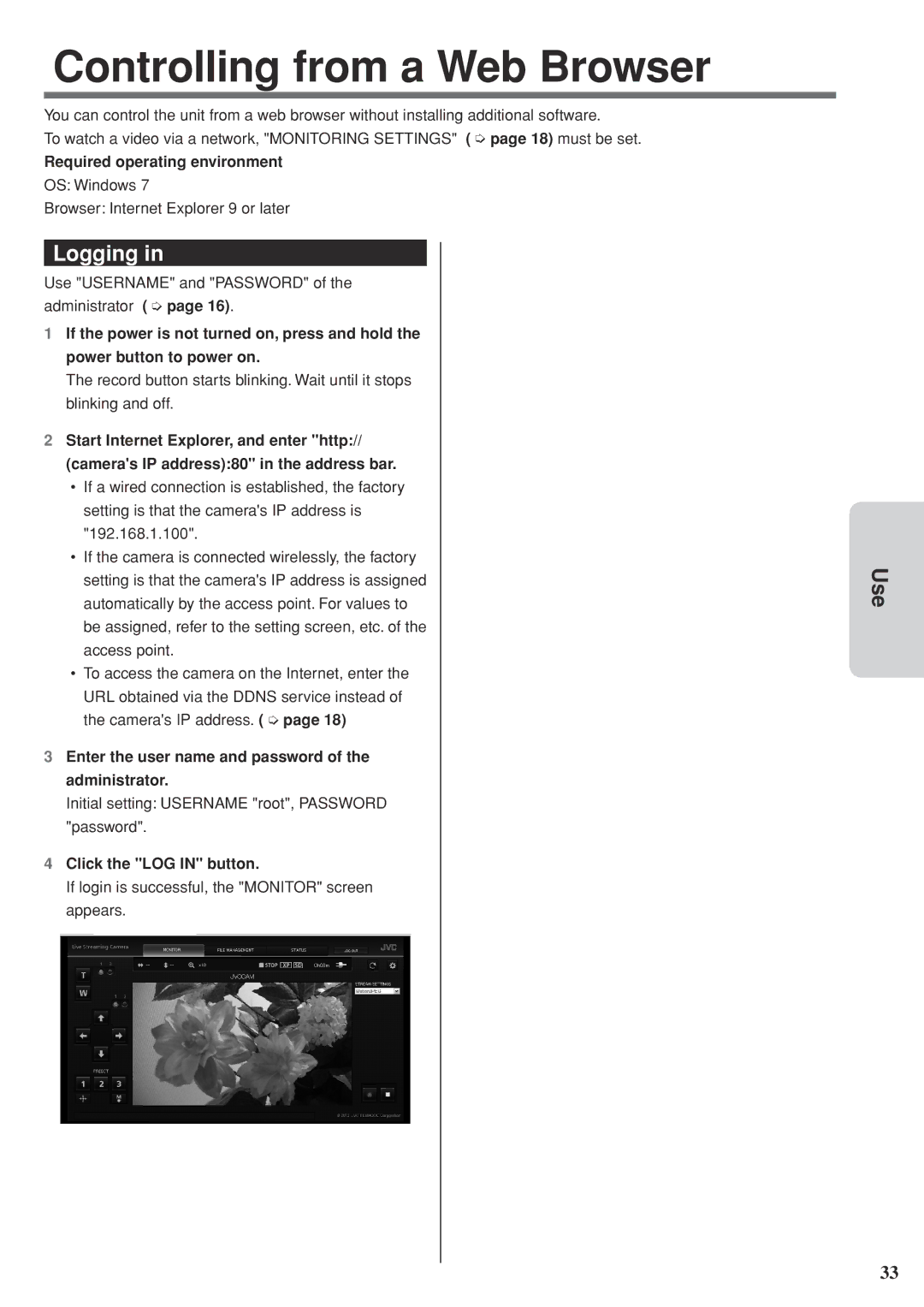Controlling from a Web Browser
You can control the unit from a web browser without installing additional software.
To watch a video via a network, "MONITORING SETTINGS" ( ➭ page 18) must be set.
Required operating environment
OS: Windows 7
Browser: Internet Explorer 9 or later
Logging in
Use "USERNAME" and "PASSWORD" of the administrator ( ➭ page 16).
1If the power is not turned on, press and hold the power button to power on.
The record button starts blinking. Wait until it stops blinking and off.
2Start Internet Explorer, and enter "http:// (camera's IP address):80" in the address bar.
•If a wired connection is established, the factory setting is that the camera's IP address is "192.168.1.100".
•If the camera is connected wirelessly, the factory setting is that the camera's IP address is assigned automatically by the access point. For values to be assigned, refer to the setting screen, etc. of the access point.
•To access the camera on the Internet, enter the URL obtained via the DDNS service instead of the camera's IP address. ( ➭ page 18)
3Enter the user name and password of the administrator.
Initial setting: USERNAME "root", PASSWORD "password".
4Click the "LOG IN" button.
If login is successful, the "MONITOR" screen appears.
Use
33